This section describes how to collect virtualization log information and virtualization switch log information to the specified FTP server.
Beforehand set the information to login to the Ethernet port for virtualization control by the "Input login information" dialog.
Note
This feature is not available to VS900 Model 200.
Specify the absolute path of the directory.
Make sure that the FTP server has enough disk space for collecting virtualization log information and virtualization switch log information.
Directory names with spaces cannot be used.
Select a virtualization switch in the Maintenance window, then click <Collect logs>.
Alternatively, select the virtualization switch, then select [Operation] - [Collect logs].
In the "Collect logs" dialog box, enter the fields as described below.
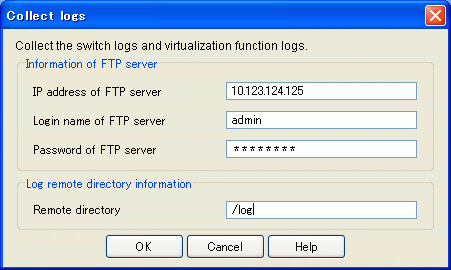
The forwarding site of information and log information on the forwarding site FTP server of log information is input by "Collect logs" dialog.
Address of the FTP server to which the virtualization switch log is to be sent.
The value must be IPv4-compliant -IPv6-compliant addresses cannot be entered. Only numbers and periods can be entered.
Name used to log in to the FTP server.
Only alphanumerics and symbols can be entered.
User's password.
Only alphanumerics and symbols can be entered.
FTP server directory where the virtualization switch log is stored
Only alphanumerics and symbols other than backslash (\) can be entered.
Click <OK>.
In the confirmation dialog box, click <OK>.
The progress dialog box will be displayed.
When the process is complete, click <Close>.
The virtualization log information and virtualization switch log information are collected.