When a backup disk is held, when migration is started, operations involving the backup disk must be performed when migration is terminated.
The following operations can be performed for the backup disk:
Delete backup disks
Restore from the backup disk
The backup disk held for migration processing is deleted as follows:
Start up the "Migration Backup Disk List" dialog box as follows:
Click the <Migration Backup Disk List> button in the window, or
Click the [Operations] - [Migration Backup Disk] in the window.
The "Migration Backup Disk List" dialog box then appears.
For the VS900 Model 300 and Virtualization Blade, switch device names are displayed as "virtualization switch name (host name)".
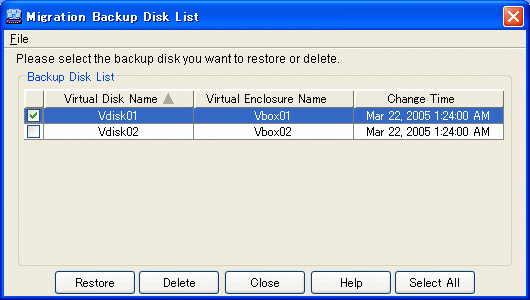
Select the backup disk(s) to be deleted and click the <Delete> buttton.
You can select all backup disks by clicking the <Select All> button.
If all backup disks are selected, you can use the <Clear> button to remove the selection.
The "Delete Migration Backup Disk" confirmation dialog box then appears. Click the <OK> button.
The backup disk is deleted.
Point
Note that once the migration change is completed and virtual disk operation starts using the migration destination physical disks, no backup disk will be needed. Therefore, be sure to promptly delete the backup disk.
Restore processing is performed from the backup disk held for migration processing as follows:
Start up the "Migration Backup Disk List" dialog box as follows:
Click the <Migration Backup Disk List> button in the window, or
Click the [Operations] - [Migration Backup Disk] in the window.
The "Migration Backup Disk List" dialog box then appears.
Select the backup disk(s) to be restored and click the <Restore> button.
You can select all backup disks by clicking the <Select All> button.
If all backup disks are selected, you can use the <Clear> button to remove the selection.
The "Restore Migration Backup Disk" confirmation dialog box then appears. Click the <OK> button.
Restore processing is performed from the backup disk.