The physical disks constituting a virtual disk are changed from the migration source physical disks to the migration destination physical disks as follows:
Note
Note that a migration change can only be made when a backup disk is held when starting migration. If no backup disk is held, migration is changed automatically.
If migration cutover is automatically performed, it may take a maximum of 30 minutes for cutover time.
Select the session whose migration status is "Equivalence".
Click the <Change> button.
When there are many sessions that can be switched, the "Copy session selection (change)" dialog box then appears.
The selected session is checked by default.
To switch any of the additional sessions, select the appropriate check boxes and click the <OK> button.
For the VS900 Model 300 and Virtualization Blade, switch device names are displayed as "virtualization switch name (host name)".
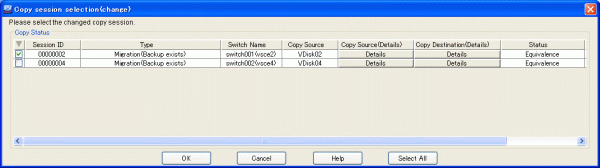
The "Change Migration" confirmation dialog box then appears. Click the <OK> button.
The physical disks constituting a virtual disk are then changed to the migration destination physical disks.