This section explains how to release physical disks.
You can release physical disks from the virtual storage pool is as described below.
Point
Release all physical disks registered to a virtual storage pool before deleting a virtual storage pool.
Note
The physical disk cannot be released if the VS900 management area has been created on it. To release the physical disk, delete the VS900 management area first.
Start up the "Release Physical Disk" dialog box as follows:
Select from the Composition Data tree area the virtual storage pool in which the physical disk to be released is registered and then [Operations] - [Physical Disk] - [Release], or
Right-click on the virtual storage pool and select [Release Physical Disk].
The "Release Physical Disk" dialog box then appears.
The storage devices that can be deleted are listed in the physical disk selection table.
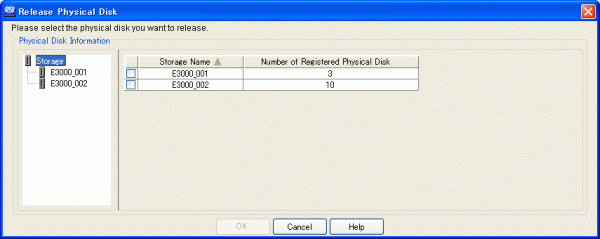
Select a physical disk (or physical disks) to be released and click the <OK> button.
The "Release Physical Disk" confirmation dialog then appears. Click the <OK> button.
The "Release Physical Disk" message dialog displays the result of releasing the physical disk. Click the <Close> button.
Confirm on the display and the creation screen that the physical disk has been released.
All physical disks are now successfully released from the virtual storage pool.
Proceed as follows to release physical disks from the virtual storage pool.
Point
To delete a virtual storage pool, delete in advance all physical disks registered in the virtual storage pool.
Open the "Release Physical Disk" dialog box by using one of the following methods:
Select from the Composition Data tree area the virtual storage pool in which the physical disk you want to release is registered, then select [Operate] - [Physical Disk] - [Release], or
Right-click on the virtual storage pool, then select [Release Physical Disk].
The "Release Physical Disk" dialog box is displayed.
The storage devices that can be deleted are listed in the physical disk selection table.
Select the storage device from which you want to delete a physical disk.
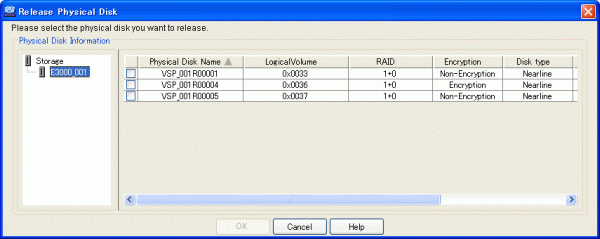
Select the physical disk (or disks) you want to release, and click the <OK> button.
The "Release Physical Disk" confirmation dialog box is displayed. Click the <OK> button.
The "Release Physical Disk" message dialog displays the result of releasing the physical disk. Click the <Close> button.
Confirm on the display and the creation screen that the physical disk has been released.
The physical disk is now successfully released from the virtual storage pool.