This section explains how to delete virtual disks.
Select and delete a virtual disk as described below. You can use any physical disk constituting a virtual disk for another virtual disk or release it from the virtual storage pool.
Note
You cannot delete virtual disks displayed under a virtual enclosure in the Composition Data tree area.
Start up the "Delete Virtual Disk" dialog box is as follows:
Select from the Composition Data tree area the virtual disk you want to delete in the virtual storage pool and then [Operations] - [Virtual Disk] - [Delete], or
Right-click on a virtual disk you want to delete in the virtual storage pool and select [Delete Virtual Disk].
The "Delete Virtual Disk" confirmation dialog then appears. Click the <OK> button.
The "Delete Virtual Disk" message dialog displays the virtual disk deletion result. Click the <Close> button.
Confirm on the display and the creation screen that the virtual disk has been deleted.
All virtual disks are now successfully deleted.
Proceed as follows to delete multiple virtual disks simultaneously. The physical disks constituting virtual disks can be used for other virtual disks or can be released from the virtual storage pool.
Note
You cannot delete virtual disks displayed under a virtual enclosure in the Composition Data tree area.
Open the "Delete Virtual Disk" dialog box by using one of the following methods:
Select from the Composition Data tree area the virtual storage pool, then select [Operate] - [Virtual Disk] - [Delete], or
Right-click on the virtual storage pool that contains the virtual disks you want to delete, then select [Delete Virtual Disk].
The "Delete Virtual Disk" dialog box appears.
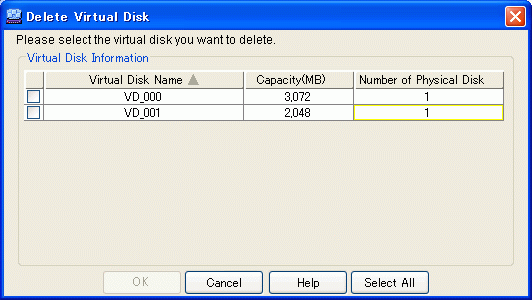
Select the virtual disk or disks you want to delete, and click the <OK> button.
You can select all virtual disks by clicking the <Select All> button. If all virtual disks are selected, you can deselect all virtual disks by clicking the <Clear> button.
The "Delete Virtual Disk" confirmation dialog box is displayed. Click the <OK> button.
The "Delete Virtual Disk" message dialog displays the virtual disk deletion result. Click the <Close> button.
Confirm on the display and the creation screen that the virtual disk has been deleted.
All virtual disks have now been successfully deleted.