This section explains how to delete a virtual enclosure.
Note
You cannot delete virtual enclosure, if any copy security group is registered with the virtual enclosure, or the virtual disclosure to be deleted is register with any copy security group .
Select and delete virtual enclosures as described below.
Start up the "Delete Virtual Enclosure" dialog box is as follows:
Select from the Composition Data tree area the virtual enclosure you want to delete and then [Operations] - [Virtual Enclosure] - [Delete], or
Right-click on a virtual enclosure to which no virtual target is assigned and select [Delete Virtual Enclosure].
Information
When any virtual target is registered to the virtual enclosure, you cannot select [Delete] on the [Operations] - [Virtual Enclosure] menu or right-click on [Delete Virtual Enclosure].
The "Delete Virtual Enclosure" confirmation dialog then appears. Click the <OK> button.
The "Delete Virtual Enclosure" message dialog displays the virtual enclosure deletion result. Click the <Close> button.
Confirm on the display and the creation screen that the virtual enclosure has been deleted.
All virtual enclosures are now successfully deleted.
To delete multiple virtual enclosures, take action as described below.
Open the "Delete Virtual Enclosure" dialog box by using one of the following methods:
Select "Virtual Enclosure" in the Composition Data tree area, then select [Operation] - [Virtual Enclosure] - [Delete], or
Right-click on "Virtual Enclosure" in the Composition Data tree area, then select [Delete Virtual Enclosure].
The "Delete Virtual Enclosure" dialog box is displayed.
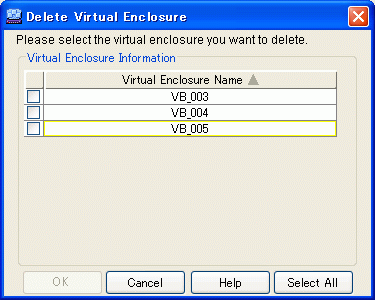
Information
If any virtual target is registered in the virtual enclosure, the virtual enclosure is not displayed in the "Delete Virtual Enclosure" dialog box.
Select the virtual enclosure or enclosures you want to delete, and click the <OK> button.
You can select all virtual enclosures by clicking the <Select All> button. If all virtual enclosures are selected, you can deselect all virtual enclosures by clicking the <Clear> button.
The "Delete Virtual Enclosure" confirmation dialog box is displayed. Click the <OK> button.
The "Delete Virtual Enclosure" message dialog displays the virtual enclosure deletion result. Click the <Close> button.
Confirm on the display and the creation screen that the virtual enclosure has been deleted.
All virtual enclosures have now been successfully deleted.