This section explains how to delete virtual targets.
Select and delete a virtual target.
Point
Delete all virtual targets registered to a virtual enclosure before deleting its virtual enclosure.
To delete a virtual target, first delete the zoning associated with it.
If the virtual target has been deleted without deleting its associated zoning, delete the zoning associated with the deleted virtual target by referring to "6.3.6 Zoning editing of a Fibre Channel switch" in the User's Guide.
Start up the "Delete Virtual Target" dialog box as follows:
Select from the Composition Data tree area the virtual target you want to delete and then [Operations] - [Virtual Target] - [Delete], or
Right-click on a virtual target to which no virtual disk is assigned and select [Delete Virtual Target].
Information
When any virtual disk is assigned to the virtual target, you cannot select [Delete] on the [Operations] - [Virtual Target] menu or right-click on [Delete Virtual Target].
The "Delete Virtual Target" confirmation dialog box then appears. Click the <OK> button.
The "Delete Virtual Target" message dialog displays the virtual target deletion result. Click the <Close> button.
Confirm on the display and the creation screen that the virtual target has been deleted.
All virtual targets are now successfully deleted.
Proceed as follows to delete multiple virtual targets simultaneously.
Point
To delete a virtual enclosure, delete in advance all virtual targets registered in the virtual enclosure.
To delete a virtual target, first delete the zoning associated with it.
If the virtual target has been deleted without deleting its associated zoning, delete the zoning associated with the deleted virtual target by referring to "6.3.6 Zoning editing of a Fibre Channel switch" in the User's Guide.
Open the "Delete Virtual Target" dialog box by using one of the following methods:
Select the virtual enclosure containing the virtual targets you want to delete, then select [Operate] - [Virtual Target] - [Delete], or
Right-click on the virtual enclosure containing the virtual targets you want to delete, then select [Delete Virtual Target].
The "Delete Virtual Target" dialog box is displayed.
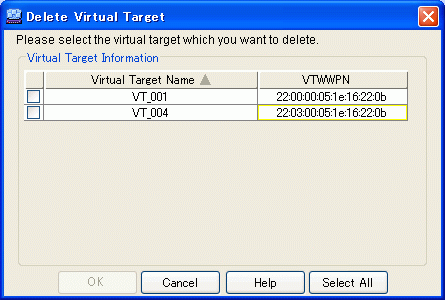
Information
If any virtual disk is allocated on the virtual target, the virtual target is not displayed in the "Delete Virtual Target" dialog box.
Select the virtual target or targets you want to delete, and click the <OK> button.
You can select all virtual targets by clicking the <Select All> button. If all virtual targets are selected, you can deselect all virtual targets by clicking the <Clear> button.
The "Delete Virtual Target" confirmation dialog box is displayed. Click the <OK> button.
The "Delete Virtual Target" message dialog displays the virtual target deletion result. Click the <Close> button.
Confirm on the display and the creation screen that the virtual target has been deleted.
All virtual targets are now successfully deleted.