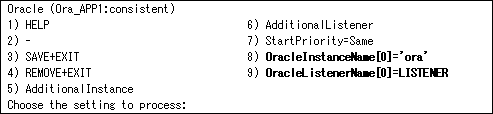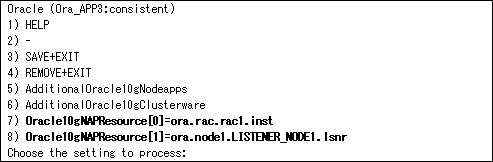|
PRIMECLUSTER Wizard for Oracle Configuration and Administration Guide 4.2 - Linux for Itanium -
|
Contents
 
|
B.2 Change Resource Settings
This section explains how to change settings of an existing resource.

To change "StartTimeout" attribute of an existing Oracle instance resource changes it from 30 to 60 in the Standby Operation ("StartTimeout" replace "ScriptTimeout" in the Oracle RAC Scalable Operation).
- Stop RMS on all nodes.
- Start up RMS Wizard by executing "hvw -n <Configuration Name>" command on any node.
- Select Application-Edit in the "Main configuration menu" screen.
- Select userApplication name including target resources in the "Application selection menu" screen.
- Select Oracle(Ora_xxx) in the "Settings of turnkey wizard "WIZSTANDBY"" screen.
- Select the target resource name in the "Oracle (Ora_xxx:consistent)" screen.

- - In the Standby Operation
If an Oracle instance resource, select OracleInstanceName[0]='OracleSID'.
If a Listener resource, select OracleListenerName[0]=LISTENER.
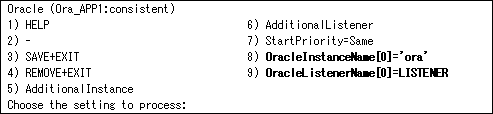
Select a registered OracleSID or a registered Listener name in the next screen.
The following screen shot indicates the case of an Oracle instance.

- - In the Oracle RAC Scalable Operation
Select RACInstance/Listener[n]=<target resource name>.
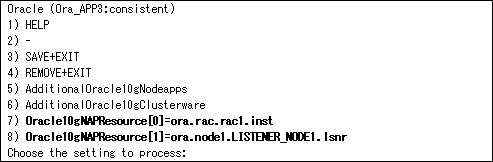
Select the registered CRS resource name in the next screen.
The following screen shot indicates the case of an Oracle RAC instance.

- Change settings in the "Detail setting for xxx" screen.
- - In the Standby Operation : Oracle instance resource or ASM instance resource
Change advanced settings of the resource according to the step "5" of "2.2.9".
- - In the Standby Operation : Listener resource
Change advanced settings of the resource according to the step "6" of "2.2.9".
- - In the Oracle RAC Scalable Operation : Oracle Clusterware resource
Change advanced settings of the resource according to the step "8" of "2.3.4".
- - In the Oracle RAC Scalable Operation : Oracle RAC instance resource or Listener resource
Change advanced settings of the resource according to the step "12" of "2.3.5".
- Select SAVE+RETURN in the "Detail setting for xxx" screen after completed.
- Repeat the step "6" and "7" if need to change resources else.
- Select SAVE+EXIT in the "Oracle (Ora_xxx:consistent)" screen after completed.
- Select SAVE+EXIT in the "Settings of turnkey wizard "WIZSTANDBY"" screen.
- Select RETURN in the "Application selection menu" screen.
- Execute Configuration-Generate and Configuration-Activate in the "Main configuration menu" screen.
- Select QUIT in the "Main configuration menu" screen and terminate RMS Wizard.
All Rights Reserved, Copyright(C) FUJITSU LIMITED 2009