

| PRIMECLUSTER Global Disk Services Configuration and Administration Guide 4.2 (Linux) |
Contents
 
|
| Chapter 6 Backing Up and Restoring | > 6.2 Backing Up and Restoring a System Disk through an Alternative Boot Environment [Itanium] |
8) Switching to the alternative boot environment
If the system cannot be booted due to a failed system disk or damaged data, switch the environment to the alternative boot environment created in the proxy volume to allow the system to continue operating
8-1) Boot in the alternative boot environment.
From boot devices displayed in the EFI boot manager's boot option selector window, select one of the devices in the alternative boot environment output in the message as shown in step 5-3).
|
EFI Boot Manager ver 1.10 |
8-2) Confirm that it was booted normally.
Using the mount(8) command or the sdxinfo command, make sure that it was booted normally in the alternative boot environment and that GDS objects do not contain errors. Additionally, according to need, you should confirm that file system contents in the alternative boot environment are correct and that applications can normally run.
8-3) Break up the former boot environment according to need.
To break up the former boot environment, break the master and proxy relationships, remove the master volumes, and remove groups and disks from the mater groups as follows. You may not perform this procedure when restoring system disks in step 9).
# sdxproxy Break -c System -p Proxy1 # sdxproxy Break -c System -p Proxy2 # sdxvolume -F -c System -v root,boot,efi,swap,var,usr # sdxvolume -R -c System -v root # sdxvolume -R -c System -v boot # sdxvolume -R -c System -v efi # sdxvolume -R -c System -v swap # sdxvolume -R -c System -v var # sdxvolume -R -c System -v usr # sdxgroup -R -c System -g Group1 # sdxgroup -R -c System -g Group2 # sdxdisk -R -c System -d Root1 # sdxdisk -R -c System -d Root2 # sdxdisk -R -c System -d Var1 # sdxdisk -R -c System -d Var2 |

When using GDS Management View, see "Breaking a Proxy," "Removing a Volume," "Removing a Group," and "Class Configuration."
9) Restoring system disks
After rebooting the system in the alternative boot environment, restore backup disk data back to the original system disks.
9-1) Cancel the master and proxy relationship.
# sdxproxy Break -c System -p Proxy1 # sdxproxy Break -c System -p Proxy2 |

When using GDS Management View, see "Breaking a Proxy."
9-2) Remove the master volumes.
# sdxvolume -F -c System -v root,boot,efi,swap,var,usr # sdxvolume -R -c System -v root # sdxvolume -R -c System -v boot # sdxvolume -R -c System -v efi # sdxvolume -R -c System -v swap # sdxvolume -R -c System -v var # sdxvolume -R -c System -v usr |

When using GDS Management View, see "Removing a Volume."
9-3) If an original system disk crashed, swap the failed disk.
The following is an example of swapping disk Root1 (physical disk sda).

When using GDS Management View, see "Disk Swap."
9-3-1) Exclude the disk to be swapped from the GDS management to make it exchangeable.
# sdxswap -O -c System -d Root1 |
9-3-2) Swap physical disk sda.
9-3-3) Include the swapped disk into the GDS management.
# sdxswap -I -c System -d Root1 |
9-4) Join a group of the backup disks as the master and a group of the original system disks as the proxy.
# sdxproxy Join -c System -m Proxy1 -p Group1 -a Proot=root:on,Pboot=boot:on,Pefi=efi:on # sdxproxy Join -c System -m Proxy2 -p Group2 -a Pswap=swap:on,Pvar=var:on,Pusr=usr:on |

When using GDS Management View, see "Join."
9-5) Confirm that synchronization copying is complete.
# sdxinfo -S -c System OBJ CLASS GROUP DISK VOLUME STATUS ------ ------- ------- ------- ------- -------- slice System Group1 Root1 root STOP slice System Group1 Root2 root STOP slice System Group1 Root1 boot STOP slice System Group1 Root2 boot STOP slice System Group1 Root1 efi COPY slice System Group1 Root2 efi COPY slice System Group2 Var1 swap STOP slice System Group2 Var2 swap STOP slice System Group2 Var1 var COPY slice System Group2 Var2 var COPY slice System Group2 Var1 usr COPY slice System Group2 Var2 usr COPY slice System Proxy1 Proot1 Proot ACTIVE slice System Proxy1 Proot2 Proot ACTIVE slice System Proxy1 Proot1 Pboot ACTIVE slice System Proxy1 Proot2 Pboot ACTIVE slice System Proxy1 Proot1 Pefi ACTIVE slice System Proxy1 Proot2 Pefi ACTIVE slice System Proxy2 Pvar1 Pswap ACTIVE slice System Proxy2 Pvar2 Pswap ACTIVE slice System Proxy2 Pvar1 Pvar ACTIVE slice System Proxy2 Pvar2 Pvar ACTIVE slice System Proxy2 Pvar1 Pusr ACTIVE slice System Proxy2 Pvar2 Pusr ACTIVE |
If synchronization copying is in process, COPY is displayed in the STATUS field for slices of the copy destination proxy group. If the STATUS of every slice in the proxy group is STOP, the synchronization copying is completed.

On the GDS Management View main screen, slices composing copy destination volumes are indicated as below.
If synchronization copying is in process, the status is "copy" and the icon color is blue.
After synchronization copying is completed, the status is "stop" and the icon color is black.
9-6) Through similar steps as 4) and 5) in "Backing Up" and 8) in this sub-section, part the proxy groups, create an alternative boot environment, and switch to the alternative boot environment.
 Canceling system disk mirroring in an alternative boot environment
Canceling system disk mirroring in an alternative boot environment
To cancel system disk mirroring after switching to the alternative boot environment in step 8), perform the following procedure. The following describes the procedure concerning the configuration as below.
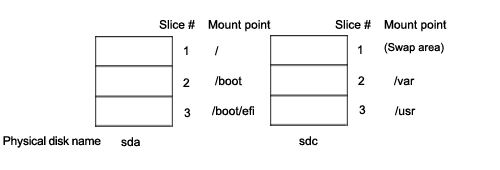
10) Breaking up the former boot environment
Break up the former boot environment according to need. Break the master and proxy relationships, remove the master volumes, and remove groups and disks from the master groups as follows.
# sdxproxy Break -c System -p Proxy1 # sdxproxy Break -c System -p Proxy2 # sdxvolume -F -c System -v root, boot, efi, swap,var,usr # sdxvolume -R -c System -v root # sdxvolume -R -c System -v boot # sdxvolume -R -c System -v efi # sdxvolume -R -c System -v swap # sdxvolume -R -c System -v var # sdxvolume -R -c System -v usr # sdxgroup -R -c System -g Group1 # sdxgroup -R -c System -g Group2 # sdxdisk -R -c System -d Root1 # sdxdisk -R -c System -d Root2 # sdxdisk -R -c System -d Var1 # sdxdisk -R -c System -d Var2 |

When using GDS Management View, see "Breaking a Proxy," "Removing a Volume," "Removing a Group," and "Class Configuration."
11) Unmirroring system disks in an alternative boot environment

When using GDS Management View in steps 10-2) and after, see "Unmirroring the System Disk [Itanium]."
11-1) Exit all active application programs.
To ensure safe mirroring cancellation, exit all running application programs. If higher security is required, you should make backups of system disks.
11-2) Remove those disks not used as system disks after canceling the mirroring.
# sdxdisk -D -c System -g Proxy1 -d Proot2 # sdxdisk -D -c System -g Proxy2 -d Pvar2 |
11-3) Confirm that cancellation of the mirroring is complete.
# sdxroot -R -c System -d Proot1,Pvar1 |
11-4) Reboot the system.
# shutdown -r now |
11-5) Verify that the mirroring was cancelled normally.
Using the mount(8) command or the sdxinfo command, verify that the system disk mirroring was cancelled properly.
11-6) Cancel the system disk management.
# sdxvolume -F -c System -v Proot,Pboot,Pefi,Pswap,Pvar,Pusr # sdxvolume -R -c System -v Proot # sdxvolume -R -c System -v Pboot # sdxvolume -R -c System -v Pefi # sdxvolume -R -c System -v Pswap # sdxvolume -R -c System -v Pvar # sdxvolume -R -c System -v Pusr # sdxgroup -R -c System -g Proxy1 # sdxgroup -R -c System -g Proxy2 # sdxdisk -R -c System -d Proot1 # sdxdisk -R -c System -d Proot2 # sdxdisk -R -c System -d Pvar1 # sdxdisk -R -c System -d Pvar2 |
Contents
 
|