

| PRIMECLUSTER Global Disk Services Configuration and Administration Guide 4.2 (Linux) |
Contents
 
|
| Chapter 5 Operation | > 5.5 Removals |
In this section, how to unmirror a system disk is explained.
In the [Settings] menu, select [Unmirror System Disk].
 When You Cannot Unmirror the System Disk
When You Cannot Unmirror the System Disk
If system disks are under the following conditions, the system disks cannot be unmirrored. In these situations, restore the disk status first and unmirror the system disks.
A disk has been disconnected with [Swap Physical Disk].
A disk is in disabled status.
All disks in each group contain a slice that is not active.
There is a proxy volume.
There is a volume to which a proxy volume is joined.
 For Safe Unmirroring of System Disk
For Safe Unmirroring of System Disk
To safely unmirror the system disk, exit all active applications before proceeding to cancel system disk settings.
After unmirroring the system disk is complete, promptly reboot the system in multi-user mode.
1. Confirming system disk configuration
System disk mirroring configurations are displayed.
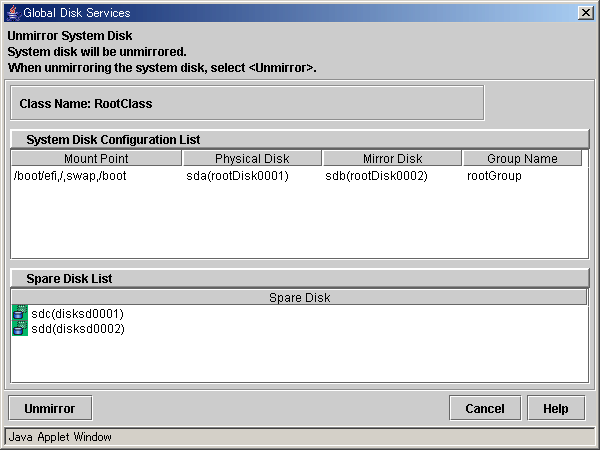
If unmirroring is performed, the disk displayed in the [Mirror Disk] field is disconnected and the disk displayed in the [Physical Disk] field will be used as the system disk.
If the root class includes only system disks with their mirror disks and spare disks, the entire root class is removed. Here, the spare disks displayed in the spare disk field are also removed.
If the root class includes objects other than system disks, such as single disks and mirror groups, those settings are retained and only the unmirroring of system disks is executed. Here, the spare disk field does not display any information and spare disks are not be removed.
To unmirror the system disk, click <Unmirror>. To cancel the unmirroring operation, click <Cancel>.
2. Confirming the unmirroring of system disk
If you click <Unmirror > in the Unmirror System Disk screen, the screen below appears.

To continue the process, click <Yes>. Clicking <No> cancels the system disk unmirroring process.
3. Unmirroring System Disk Completion screen
If you click <Yes> on the Unmirroring System Disk Confirmation screen, the screen below appears.

Confirm that unmirroring of system disk is complete and click <OK>.
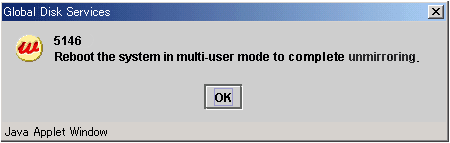
The unmirroring of system disks will take place when the system is rebooted in multi-user mode.
Click <OK> and reboot the system in multi-user mode immediately.
Contents
 
|