

| PRIMECLUSTER Global Disk Services Configuration and Administration Guide 4.2 (Linux) |
Contents
 
|
| Chapter 5 Operation | > 5.3 Operation in Use |
When a disk unit abnormality occurs, contact your local customer support to swap the disk units.
When using GDS, the following procedures are necessary before and after the disk swap:
swap physical disk
restore physical disk
 Identifying a Failed Disk Unit
Identifying a Failed Disk Unit
You should pinpoint a hardware error on a disk unit based on, for example, log messages for the disk driver output in the /var/log/messages file. For details, see "Disk Unit Error."
 Notes on Physical Disk Swapping
Notes on Physical Disk Swapping
See "Swapping Physical Disks."
In order to swap the disk units, you must take the physical disk offline.
The procedures are explained below.
Displaying the status of physical disk
In the Main screen, display the physical disk to be swapped. Click the icon and select the physical disk.
Selecting [Swap Physical Disk]
In the Main screen [Operation] menu, select [Swap Physical Disk].
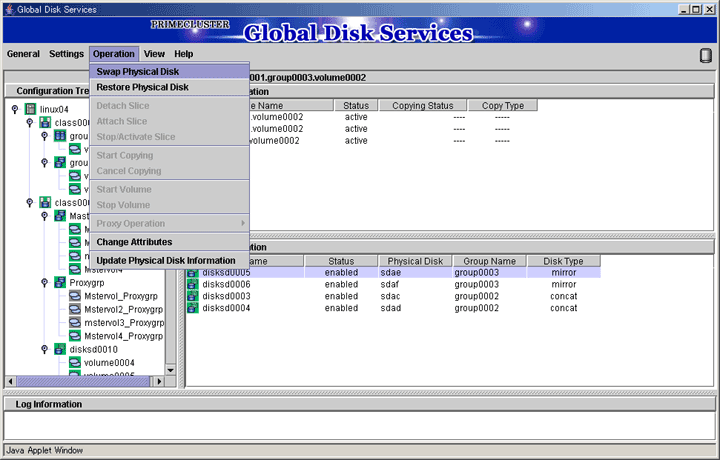
The confirmation screen shown below appears.
To continue the process, click <Yes>. Clicking <No> cancels the physical disk swapping process.
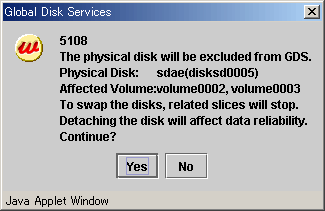
Requesting the swap of physical disks
Click <Yes>, and a message notifying the offline status appears.
Click <OK>, and request your local customer support to swap the disk unit.
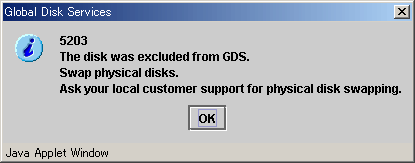
After swapping the disk units, you must put the swapped physical disk back online.
The procedures are explained below.
Selecting the physical disk to restore
Select the physical disk you want to restore.
Selecting [Restore Physical Disk] menu
In the Main screen [Operation] menu, select [Restore Physical Disk].
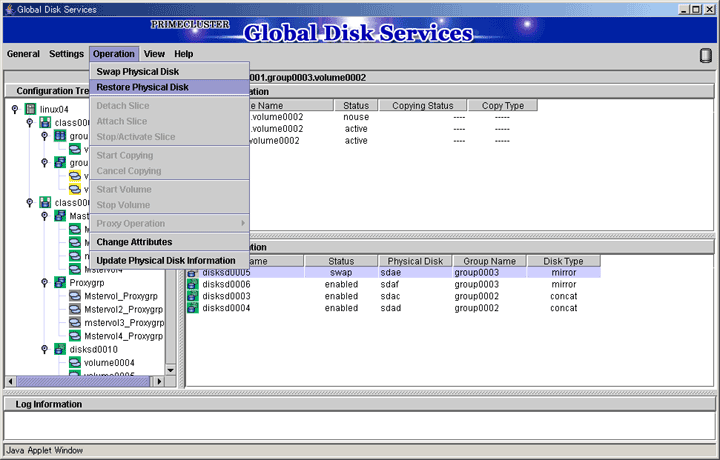
The confirmation screen shown below appears.
To continue the process, click <Yes>. Clicking <No> cancels the physical disk restore process.
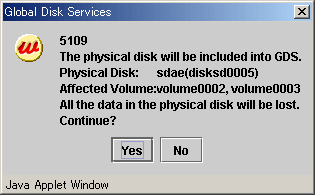
Notifying online status
Click <OK>, and a message notifying the online status appears.
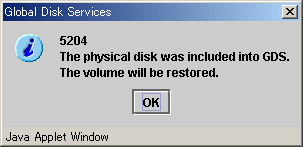
Contents
 
|