

| PRIMECLUSTER Installation and Administration Guide 4.2 (Linux for Itanium) |
Contents
Index
 
|
| Part 2 Installation | > Chapter 6 Building Cluster Applications | > 6.7 Setting Up Cluster Applications | > 6.7.2 Setting Up userApplication |
This section explains how to configure a cluster application for standby operation.
 Operation Procedure:
Operation Procedure:Select "Application-Create" from the "Main RMS management menu."
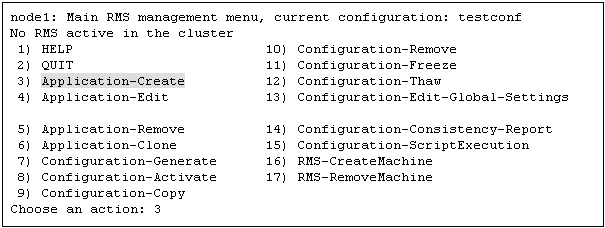
Select "STANDBY" from the "Application type selection menu."
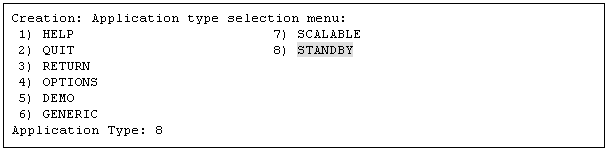
Next, "turnkey wizard STANDBY" will be output. Select "Machines+Basics" and then set up userApplication.
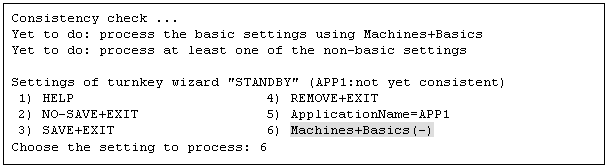
The userApplication setup page will appear. Set up the following for the userApplication:
Nodes that constitute the userApplication
Attributes of the userApplication
Set up the nodes that constitute userApplication by selecting "Machines[number]" and then a SysNode name on the subsequent screen that is displayed.
The procedure for setting up the nodes that constitute a userApplication is explained for each topology, below.
|
Topology |
How to set up userApplication configuration nodes |
|---|---|
|
1:1 standby |
|
|
Mutual standby |
(For the first userApplication)
(For the second userApplication)
|
|
N:1 standby |
(For the first userApplication)
(For the second or subsequent userApplication)
|
|
Cascaded |
State transition occurs in ascending order of the numbers specified for "Machines[number]." Example) When there are four nodes, state transition occurs in the order shown below: "Machines[0]" -> "Machines[1]" -> "Machines[2]" -> "Machines[3]" |
|
Priority transferring |
(For the first userApplication)
(For the second or subsequent userApplication)
State transition occurs in ascending order of the numbers specified in "Machines[number]." Example) When there are four nodes, state transition occurs in the order shown below: "Machines[0]" -> "Machines[1]" -> "Machines[2]" -> "Machines[3]" |
Set up the attributes of the userApplication as follows:
|
Attribute |
Setup value |
Contents |
Remark |
|---|---|---|---|
|
AutoStartUp |
yes |
Automatically starts up the cluster application when RMS is started. |
To create a cluster application in standby operation that constitutes scalable operation, set "AutoStartUp" to "no." For information on how to create scalable cluster applications, see "Creating Scalable Cluster Applications." |
|
AutoSwitchOver |
HostFailure| |
Automatically performs failover if a node or resource fails or when the node is stopped. |
- |
|
HaltFlag |
yes |
The shutdown facility forcibly stops the application if another error (double errors) occurs during failover. |
To ensure safe operation, always set "yes." |
|
StandbyTransitions |
ClearFaultRequest|StartUp| |
Monitor the states of the resources on the standby node performing standby operation. |
This setting must be made when you are monitoring the states of the Gls resources on the standby node by using the redundant line control function of GLS. |
|
LicenseToKill |
yes |
Sets up an exclusive relationship between cluster applications. |
For information on exclusive relationships, see the following. |
|
AutoBreak |
yes |
Cancels an exclusive relationship between cluster applications. |
To set up exclusive relationships between cluster applications, you must set up the following.
For details on exclusive relationships between applications, see "Exclusive Relationships Between Cluster Applications."
Create multiple cluster application groups between which an exclusive relationship can be established. Exclusive control is established between the cluster applications within a single group.
Up to 52 groups of A to Z or a to z can be specified. "20X" and "10X" are fixed values. Therefore, you must always specify either "20X" or "10X" after the group.
Example) When the cluster application is included in group A and the job priority is high
A20X
Example) When the cluster application is included in group A and the job priority is low
A10X

Exclusive relationships between cluster applications can be established only when the operation is being performed with two or more cluster applications. When the operation is to be performed with a single cluster application, do not set up any relationships between cluster applications.
When a cluster application with a high job priority is to be used
Select "LicenseToKill" and then enter the following into ">>" that is output after "FREECHOICE" has been selected.
Group 20X
When a cluster application with a low job priority is to be used
Select "LicenseToKill" and then enter the following into ">>" that is output after "FREECHOICE" has been selected.
Group 10X
When an exclusive relationship is to be cancelled, set up the following:
"LicenseToKill" : "no"
"AutoBreak" : "yes"
For details on the attributes, see "9 Appendix - Attributes" in the "PRIMECLUSTER Reliant Monitor Service (RMS) with Wizard Tools Configuration and Administration Guide."
After the completion of setup, select "SAVE+EXIT."

Operator intervention requests and error resource messages are displayed only when the AutoStartUp and PersistentFault attributes are set to yes(1). When the operator intervention and error resource messages are to be displayed, set yes(1) for the AutoStartUp and PersistentFault attributes. For information on the operator intervention and error resource messages, see "Operator Intervention Messages."
Confirm if the setup information is correct, and then select "SAVE+EXIT."
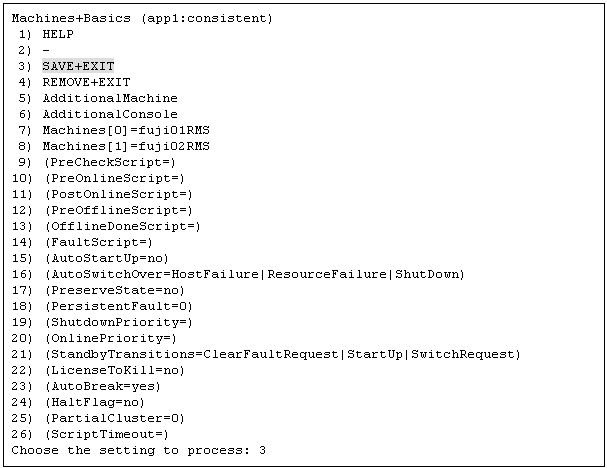
"turnkey wizard STANDBY" is output. Specify the settings for each resource.
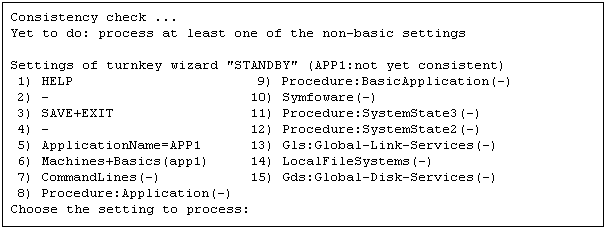
Contents
Index
 
|