

| PRIMECLUSTER Installation and Administration Guide 4.2 (Linux for Itanium) |
Contents
Index
 
|
| Part 2 Installation | > Chapter 5 Building a Cluster | > 5.1 Initial Cluster Setup | > 5.1.3 Initial Setup of the Cluster Resource Management Facility |
Register the hardware devices that are connected to system (shared disks and network interface cards) to the resource database managed by CRM.
 Operation Procedure:
Operation Procedure:Registering the network interface card
Confirm that all nodes have been started in multi-user mode.
Log in to any of nodes using system administrator access privileges and execute the "clautoconfig" command. Then, the network interface is automatically recognized and registered in the resource database.
#/etc/opt/FJSVcluster/bin/clautoconfig -r -n [RETURN]
For details on this command, see the manual pages of "clautoconfig".

Do not execute the "clautoconfig" command on the node in which the "clautoconfig" command is being executed or on any other node while the "clautoconfig" command is being executed. If you execute it, a shared disk device cannot be registered correctly. If you have executed it, execute the following operation on all the nodes that constitute the cluster system to re-execute "Initial Setup of the Cluster Resource Management" described in this chapter:
Reset the resource database using the "clinitreset" command. For details on this command, see the manual pages of "clinitreset".
Reboot the node.
Only an active network interface card is automatically detected. Confirm the state of the network interface card using the "ifconfig(8)" command.
To set a network interface card to operating status, execute the following command:
# ifconfig network_interface_card up
Example: To set network interface card eth1 to operating status
# ifconfig eth1 up
Registering a shared disk
Register the shared disk to the resource database. Shared disk registration is necessary only when GDS is used.
Execute the following procedure in any node that is part of the cluster system.
Using the system administrator privilege, log in to any node of the cluster system.
Create a shared disk definition file.
A shared disk definition file describes the physical connection configuration between all nodes in the cluster system and all shared disk units. The connections are described in the following format:
<Resource key name> <device name> <node identifier>
<Resource key name> <device name> <node identifier>
:
Define "resource key name device name node identifier" for each shared disk in one row.
"resource key name", "device name", and "node identifier" are delimited by a single space.
Set up resource key name, device name and node identifier as follows;
Resource key name
Specify a resource key name that indicates the sharing relationship for each shared disk. You must specify the same name for the same disk.
The resource key name should be specified in the "shd number" format. "shd" is a fixed string. For "number", you can specify any four-digit numbers. If multiple shared disks are used, specify unique numbers for each shared disk.(Example) When /dev/sdb and /dev/sdc are shared between nodesResource key name of /dev/sdb: shd0001Resource key name of /dev/sdc: shd0002
Device name
Specify a device name of the shared disk in the "/dev/device" format.(Example) In the case of /dev/sdb/dev/sdb
Node identifier
Specify a node identifier for which a shared disk device is available. Confirm the node identifier by executing the "clgettree" command. For details on this command, see the manual pages of "clgettree".(Example) node1 and node2 are node identifiers in the following case:# /etc/opt/FJSVcluster/bin/clgettree Cluster 1 cluster Domain 2 PRIME Shared 7 SHD_PRIME Node 3 node1 ON Node 5 node2 ON
The following example shows the configuration file of the shared disk when shared disks /dev/sdb and /dev/sdc are shared between node1 and node2.
shd0001 /dev/sdb node1 shd0001 /dev/sdb node2 shd0002 /dev/sdc node1 shd0002 /dev/sdc node2
Execute the "clautoconfig" command to register the shared disk unit information described in the shared disk definition file created in Step 2 to the resource database.
Specify the "clautoconfig" command in the following format:
(Format)
/etc/opt/FJSVcluster/bin/clautoconfig -f [full path of the shared disk definition file]
(Example)
# /etc/opt/FJSVcluster/bin/clautoconfig -f /var/tmp/diskfile

If the "clautoconfig" command ends abnormally, take corrective action according to the error message. For details on the messages of this command, see the "PRIMECLUSTER Cluster Foundation (CF) Configuration and Administration Guide."
The "clautoconfig" command does not check whether the shared disk unit defined in the shared disk definition file is physically connected to the node.
If you found an error in the shared disk configuration file after executing the "clautoconfig" command, reset the resource database by executing the "clinitreset" command and reboot the node.
Registration completion
When the initial setup and automatic configure are completed, the following screen appears.
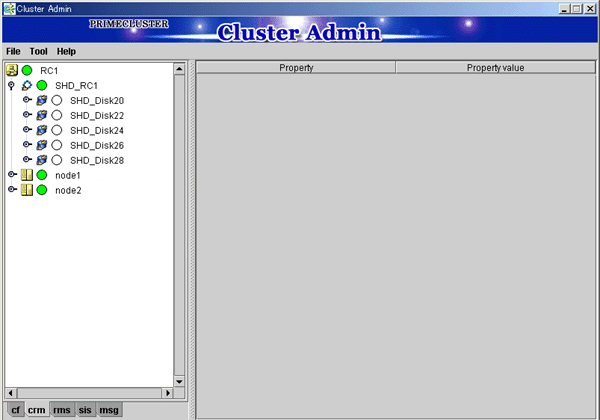
Checking registered resources
When automatic configuration is completed, go to the CRM main window and confirm that the resource registration is completed by checking the following.
Whether the disk configuration is different among the nodes.
Whether the number of disks in each node differs from the number of shared disk units.
Whether the number of shared disk unit resources is less than the actual device configuration.
Whether any disks other than shared disk unit are registered as shared disk unit.
Whether the number of public LAN resources is less than the actual device configuration.
If the actual device configuration and the resources do not match each other as described above, automatic detection may have been disabled because of one of the following causes:
There is a connection path failure between a host device and a disk array unit.
A disk array unit is not ready.
A network adapter failed.
A network adapter driver failed.
If the resources are not registered correctly, first review the above causes.

If a message is displayed in the CRM main window during operation or a message is displayed in the message dialog box entitled "Cluster resource management facility," see the following manuals for details:
"PRIMECLUSTER Cluster Foundation (CF) Configuration and Administration Guide"
"10.10 Cluster Resource Management Facility Messages"
Appendix D in this manual
If you want to add, delete, or rename a disk class from the Global Disk Services screen after executing automatic configuration from the CRM main window, close the Cluster Admin screen.
Contents
Index
 
|