

| PRIMECLUSTER Installation and Administration Guide 4.2 (Linux for Itanium) |
Contents
Index
 
|
| Part 2 Installation | > Chapter 5 Building a Cluster | > 5.1 Initial Cluster Setup |
This section explains how to set up the resource database that the cluster resource management facility (CRM) manages.
Set up the CRM resource database according to the following procedure:
Initial setup
Set up the resource database that CRM manages.
Registering Hardware Devices
Register the connected hardware devices (shared disks and network interface cards) to the resource database that CRM manages.
Set up the CRM resource database from the CRM main window. Use the CRM main window as follows:
 Operation Procedure:
Operation Procedure:Select PRIMECLUSTER -> Global Cluster Services -> Cluster Admin in the Web-Based Admin View operation menu.
When the "Cluster Admin" screen is displayed, select the crm tab.
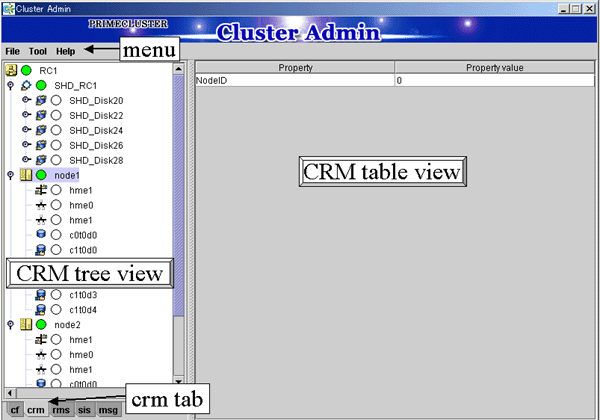
The areas shown in the screen are described below.
Menu bar
This area displays the menu. See "Operations."
CRM tree view
This area displays the resources registered to CRM. The resources are displayed in a tree structure.
For details on the colors and status of the icons displayed in the tree, see "Displayed Resource Types."
CRM table view
This area displays attribute information for the resource selected in the CRM tree view. For information on the displayed information, see "Detailed Resource Information."
 5.1.3.1 Initial Configuration Setup
5.1.3.1 Initial Configuration Setup 5.1.3.2 Registering Hardware Devices
5.1.3.2 Registering Hardware Devices
Contents
Index
 
|