

| PRIMECLUSTER Installation and Administration Guide 4.2 (Linux for Itanium) |
Contents
Index
 
|
| Part 2 Installation | > Chapter 5 Building a Cluster | > 5.1 Initial Cluster Setup | > 5.1.3 Initial Setup of the Cluster Resource Management Facility |
Set up the resource database that CRM manages.
When setting up the initial configuration, make sure that all nodes in the cluster have been started and that CF configuration is completed.
 Operation Procedure:
Operation Procedure:Select the Initial setup in the Tool menu.
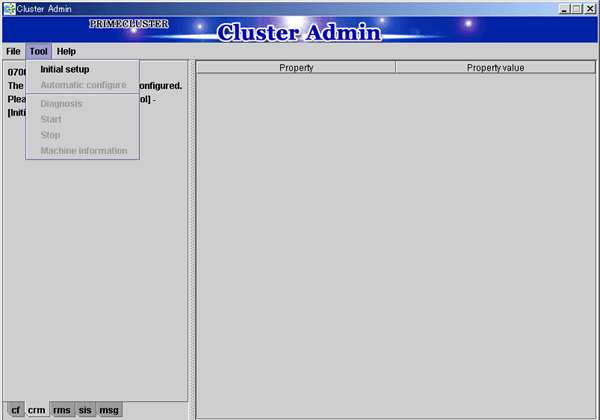

The Initial setup can be selected only if the resource database has not been set.
The screen for initial setup is displayed.
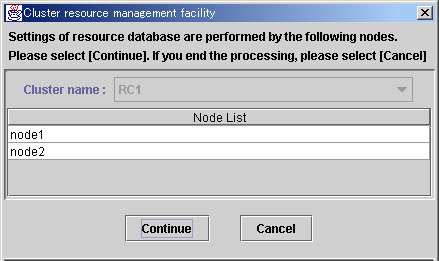
Cluster name
This area displays the names of the clusters that make up the resource database. The cluster names displayed here were defined during CF configuration.
Node List
This area displays the list of the nodes that make up the resource database.

Check that the nodes that were configured in the cluster built with CF and the nodes displayed here are the same.
If the nodes do not match, check the following:
Whether all nodes displayed by selecting the cf tab in the Cluster Admin screen are Up.
Whether Web-Based Admin View is operating in all nodes.
For instructions on checking this, see "Confirming Web-Based Admin View Startup."
Continue button
Click this button to set up the resource database for the displayed cluster.
Initial setup is executed on all nodes displayed in the Node list.
Cancel button
Click this button to cancel processing and exit the screen.
Check the displayed contents, and click the Continue to start initial setup.
The screen below is displayed during execution of initial setup.
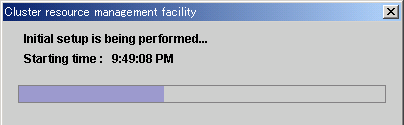
When initial setup ends, the following message is displayed.
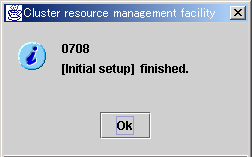

If a message appears during operation at the CRM main window, or if a message dialog box entitled "Cluster resource management facility" appears, refer to the following:
"PRIMECLUSTER Cluster Foundation (CF) Configuration and Administration Guide"
"10.10 Cluster Resource Management Facility Messages"
Appendix D in this manual
If you want to add, delete, or rename a disk class from the Global Disk Services screen after executing Initial Setup from the CRM main window, close the Cluster Admin screen.
Contents
Index
 
|