

| PRIMECLUSTER Global Link Services Configuration and Administration Guide: Redundant Line Control Function 4.1 (for Solaris(TM) Operating System) |
Contents
Index
 
|
| Appendix B Examples of configuring system environments | > B.1 Example of configuring Fast Switching mode (IPv4) |
This section describes an example configuration procedure of the network shown in the diagram below.
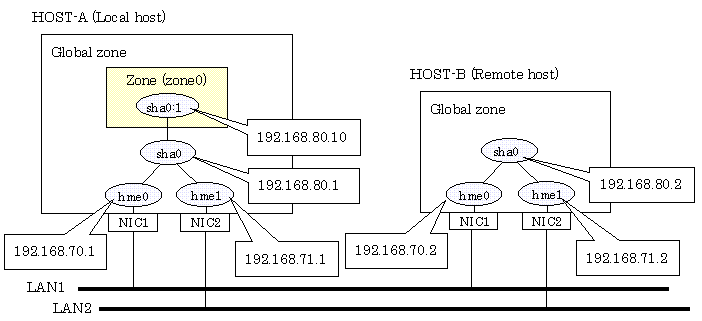
1-1) Define IP addresses and hostnames in /etc/inet/hosts file.
192.168.70.1 host11 # HOST-A Physical IP (1) 192.168.71.1 host12 # HOST-A Physical IP (2) 192.168.80.1 hosta # HOST-A Virtual IP 192.168.70.2 host21 # HOST-B Physical IP (1) 192.168.71.2 host22 # HOST-B Physical IP (2) 192.168.80.2 hostb # HOST-B Virtual IP 192.168.80.10 zone0 # zone0 Logical IP |
1-2) Write the hostnames defined above in /etc/hostname."interface-name" files. If a file does not exist, create a new file.
- Contents of /etc/hostname.hme0
|
host11 |
- Contents of /etc/hostname.hme1
|
host12 |
1-3) Define the subnet mask in /etc/inet/netmasks file.
192.168.70.0 255.255.255.0 192.168.71.0 255.255.255.0 192.168.80.0 255.255.255.0 |
Run the following command to reboot the system. Make sure hme0 and hme1 are enabled as IPv4 interfaces after rebooting the system.
/usr/sbin/shutdown -y -i6 -g0
/opt/FJSVhanet/usr/sbin/hanetconfig create -n sha0 -m t -i 192.168.80.1 -t hme0,hme1
/opt/FJSVhanet/usr/sbin/strhanet
Set up a zone by executing the following command:
/usr/sbin/zonecfg -z zone0
5-1) Create a zone.
|
zonecfg:zone0> create |
5-2) Specify an IP address that is allocated to the zone and the virtual interface name that is defined in fast switching mode.
|
zonecfg:zone0> add net |
5-3) Check the above setting.
|
zonecfg:zone0> export |
5-4) Check setup consistency.
|
zonecfg:zone0> verify |
5-5) Register the setting.
|
zonecfg:zone0> commit |
Install the zone by executing the following command:
/usr/sbin/zoneadm -z zone0 install

When a zone is booted for the first time after installation, the zone is in an unconfigured state. Therefore, it is necessary to define an internal zone configuration. Please refer to the manual of Solaris for the definition methods.
Start up the zone by executing the following command:
/usr/sbin/zoneadm -z zone0 boot
1-1) Define IP addresses and hostnames in /etc/inet/hosts file. Defined information is the same as for HOST-A.
1-2) Write the hostnames defined above in /etc/hostname."interface-name" files. If a file does not exist, create a new file.
- Contents of /etc/hostname.hme0
|
host21 |
- Contents of /etc/hostname.hme1
|
host22 |
1-3) Define the subnet mask in /etc/inet/netmasks file. Defined content is same as HOST-A.
Run the following command to reboot the system. Make sure hme0 and hme1 are enabled as IPv4 interfaces after rebooting the system.
/usr/sbin/shutdown -y -i6 -g0
/opt/FJSVhanet/usr/sbin/hanetconfig create -n sha0 -m t -i 192.168.80.2 -t hme0,hme1
/opt/FJSVhanet/usr/sbin/strhanet
Contents
Index
 
|