

| PRIMECLUSTER Installation and Administration Guide 4.1 (for Solaris(TM) Operating System) |
Contents
Index
 
|
| Part 2 Installation | > Chapter 6 Building Cluster Applications | > 6.6 Setting Up Cluster Applications | > 6.6.2 Creating Cluster Applications |
This section explains how to register scalable cluster applications to RMS by using the "userApplication Configuration Wizard."
The flow of the procedure for registering a scalable cluster application is shown below:
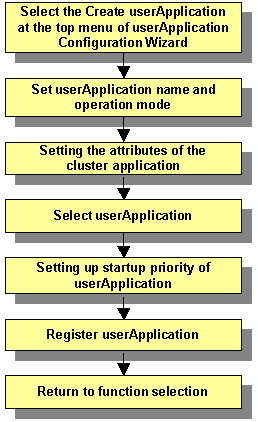
 Preparing standby cluster applications
Preparing standby cluster applicationsThe scalable cluster application performs scalable operation by interconnecting multiple standby cluster applications. Before creating a scalable cluster application, you have to create the standby cluster applications that constitute the components of the scalable cluster application.
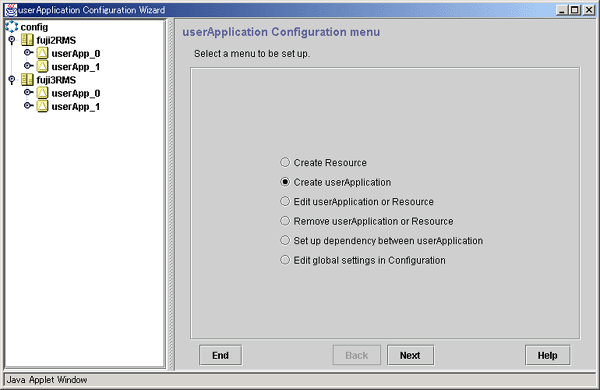
For details on how to create Standby cluster applications, see "Creating Standby Cluster Applications."
 Starting up Create Cluster Applications
Starting up Create Cluster ApplicationsSpecify Create userApplication from the top menu of "userApplication Configuration Wizard."
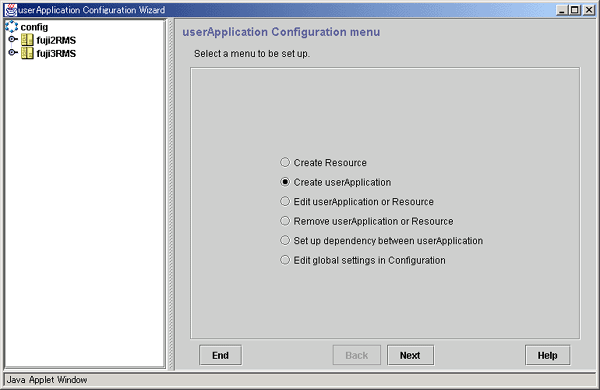
Click Next to go to the "Set up userApplication name and operation method" screen.
 Setting userApplication name and the topology
Setting userApplication name and the topologySet up userApplication name and the topology.
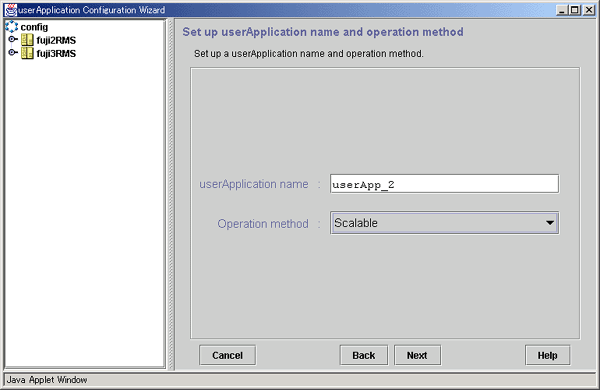
After you have made all the necessary settings, click Next to go to the "Set up attribute" screen.
 Setting the attributes of the cluster application
Setting the attributes of the cluster applicationSet up the attributes of the cluster application as described below:
Set up "AutoStartUp" to "Yes."
For details on this attribute, see "Attributes."
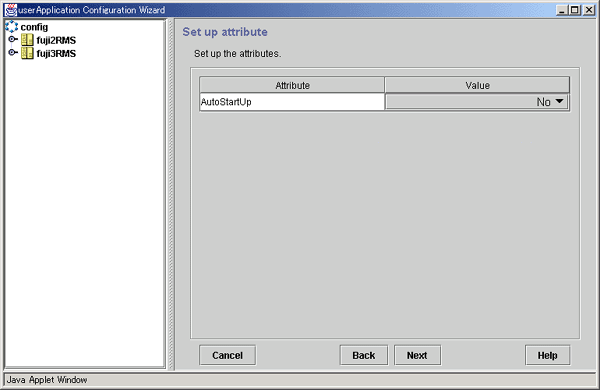
After you have made this setting, click Next to go to the "Select userApplication" screen.
 Select userApplication
Select userApplicationSelect a cluster application for which scalable operation is to be performed.
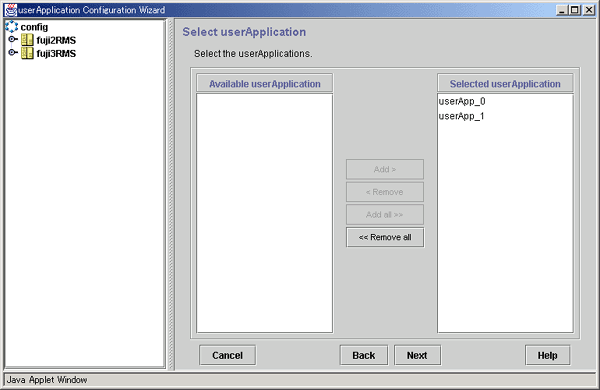
Select a cluster application for scalable operation from Available userApplication, and then click Add. If you want to add all the cluster applications, click Add all. To delete a cluster application from scalable operation, select the cluster application to be deleted from [Selected userApplication] and then click Remove. To delete all the cluster applications, click Remove all.
After you have made these settings, click Next and then go to the "Set up startup priority of userApplication" screen.
 Setting up startup priority of userApplication
Setting up startup priority of userApplicationSet up the startup order of the cluster applications.
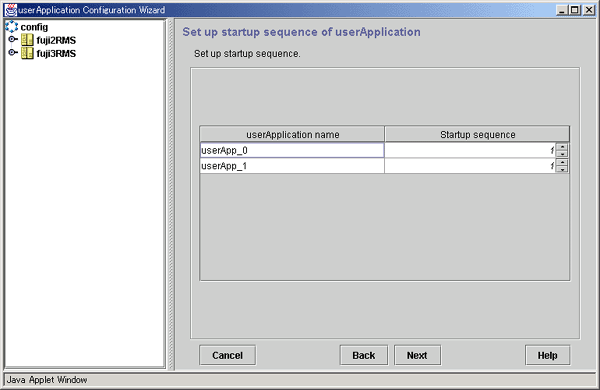
After you have made these settings, click Next to go to the "Set up attribute" screen.
 Confirming cluster application registration information
Confirming cluster application registration informationConfirm the registration information of the cluster application.
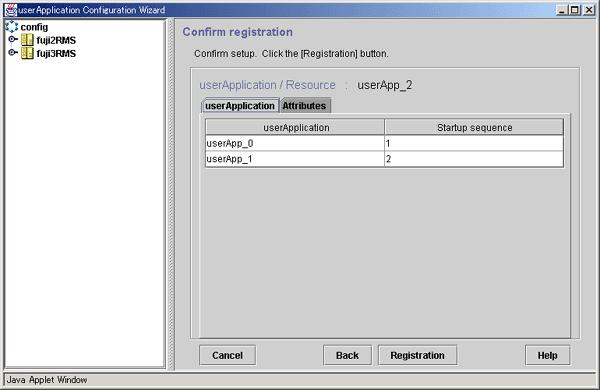
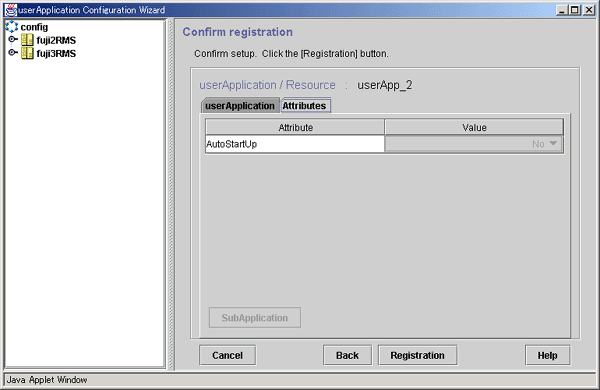
After you have confirmed the registration information, click Registration.
Contents
Index
 
|