

| PRIMECLUSTER Installation and Administration Guide 4.1 (for Solaris(TM) Operating System) |
Contents
Index
 
|
| Part 2 Installation | > Chapter 6 Building Cluster Applications | > 6.6 Setting Up Cluster Applications | > 6.6.2 Creating Cluster Applications |
This section explains how to register standby cluster applications to RMS by using the "userApplication Configuration Wizard."
The flow of the process for registering the Standby cluster applications is shown below.
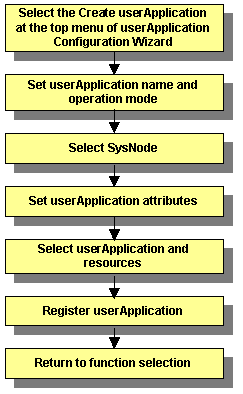
 Starting cluster application creation
Starting cluster application creationAt the top menu of the "userApplication Configuration Wizard," select Create userApplication.
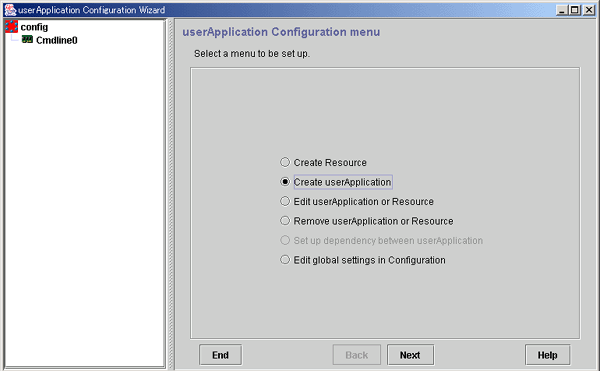
Click Next to go to the "Set up userApplication name and operation method" screen.
 Setting the userApplication name and the operation method
Setting the userApplication name and the operation methodEnter the userApplication name and the operation method.
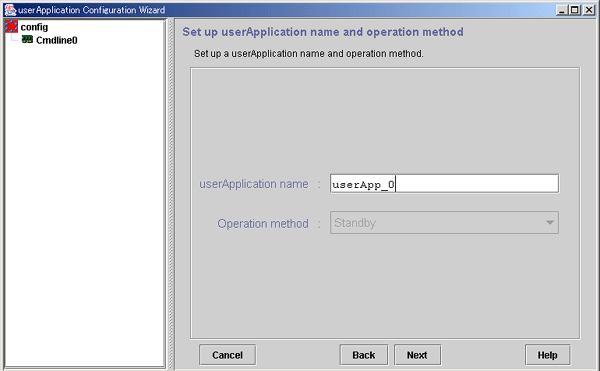
This is the default operation method. When multiple SysNode are selected, "priority" values must be set.
This is only for the cluster application resources displayed in Resource Selection. The priority does not need to be set even if multiple SysNode are selected.
After completing the setup, click Next to go to the "Select SysNode" screen.
 Selecting a SysNode
Selecting a SysNodeSelect the SysNode in which the cluster application is to be configured.

From Available SysNode, select the SysNodes in which the cluster application is to be built, and then click Add. To add all listed SysNodes, click Add all. To remove a SysNode, select the SysNode to be removed from Selected SysNode, and then click Remove. To remove all listed SysNodes, click Remove all.
After completing the setup, click Next to go to the "Set up attribute" screen.
 Setting cluster application attributes
Setting cluster application attributesRefer to the items below when setting up the cluster application attributes:
Set "AutoStartUp" to "Yes."

If you use a standby cluster application for scalable operation, you must set "AutoStartUp" to "No." Scalable operation controls the startup of a standby cluster application.
Set "HaltFlag" to "Yes."

To ensure safe operation, be sure to set this item to "Yes."
To monitor the resource state of the standby node, set "StandbyTransitions" to "ClearFaultRequest|StartUp|SwitchRequest."

If GLS (Redundant Line Control Function) is used, please make sure to set "ClearFaultRequest|StartUp|SwitchRequest" for "StandbyTransitions" so that the Gls resources on a Standby node can be monitored.
For details on attribute, see "Attributes."
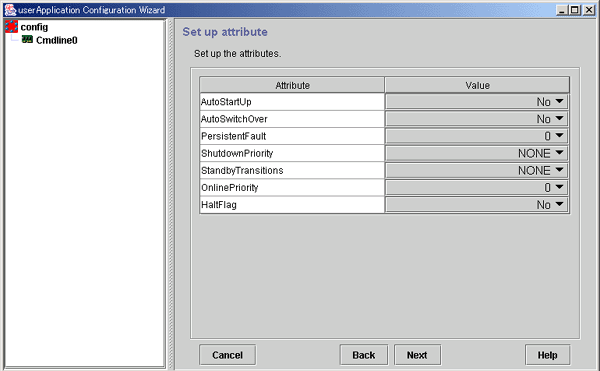
After completing the set up, click Next to go to the "Select Resource" screen.
 Selecting resources
Selecting resourcesEnter the resources to be used by the cluster application.
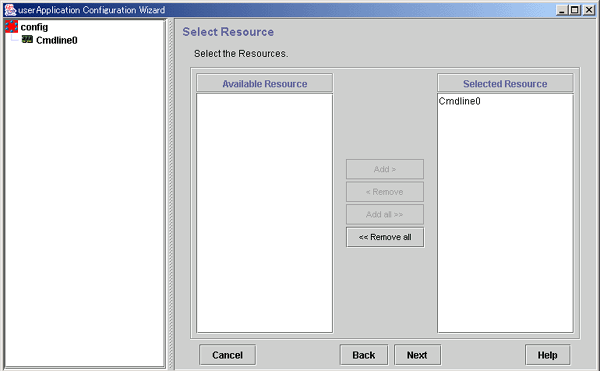
From Available Resource, select the resources to be used by the cluster application, and then click Add. To add all listed resources, click Add all. To remove a resource, select the resource to be removed from Selected Resource, and then click Remove. To remove all listed resources, click Remove all.
After completing the setup, click Next to go to the "Confirm registration" screen.
 Checking the registration information of a cluster application
Checking the registration information of a cluster applicationCheck the registration information of the cluster application.
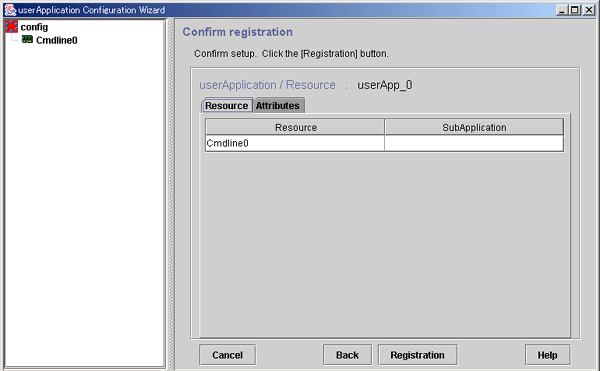
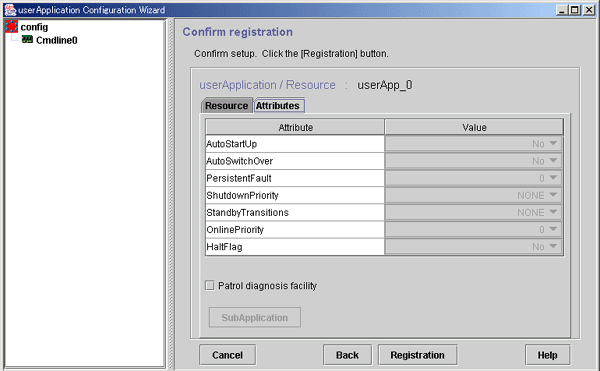
The attributes displayed here cannot be changed. To change the attributes, you must return to "Setting cluster application attributes."
Check the registration information, and then click Registration.

The patrol diagnosis facility can be used in Standby operation. To enable the patrol diagnosis facility, set "ClearFaultRequest|StartUp|SwitchRequest" to "StandbyTransitions" of the cluster application.
For details on attributes, see "Attributes."
Contents
Index
 
|