

| PRIMECLUSTER Global Disk Services Configuration and Administration Guide 4.1 (Solaris(TM) Operating System) |
Contents
 
|
| Chapter 5 Operation | > 5.3 Operation in Use | > 5.3.2 Backup |
This subsection describes the procedures for backing up volumes through use of snapshots of GDS Snapshot by OPC. This method requires the following "Proxy Operations."
Relate
Update
Break
 "Update" Proxies after Stopping Services
"Update" Proxies after Stopping Services
To ensure integrity of backup data, always stop services before executing "Update." You may resume the services once "Update" is complete. It is unnecessary to stop services when backing up data to tape and so on.
For details, see "Ensuring Consistency of Snapshot Data."
 Instant Snapshot by OPC Use Conditions
Instant Snapshot by OPC Use Conditions
See the following sections for points of concern.
Relate a volume for backup (a proxy volume) to a volume to be backed up (a master volume).
To back up all the volumes within a group simultaneously, relate a group for backup (a proxy group) to a group to be backed up (a master group).
For the "Relate Proxy" procedures see "Relate."
Copy (overwrite) data from a master to a proxy with the OPC function.
Follow the procedures below.
Selecting a proxy to be updated
Click an icon of a master volume to be backed up on the GDS Configuration Tree in the Main screen.
To back up all the master volumes in a master group, click the master group icon.
Select [View]:[Details]:[Proxy Object] to view all the proxy objects related to the master object selected on the GDS Configuration Tree, in the Object Information Field. In this field, click an icon of a proxy volume (or a proxy group) used for backup.
 Proxy Objects That Can Be Updated
Proxy Objects That Can Be Updated
Proxy volumes can be updated if they are parted and in "stop" status.
Selecting the [Update] menu
Select [Operation]:[Proxy Operation]:[Update] in the Main screen.
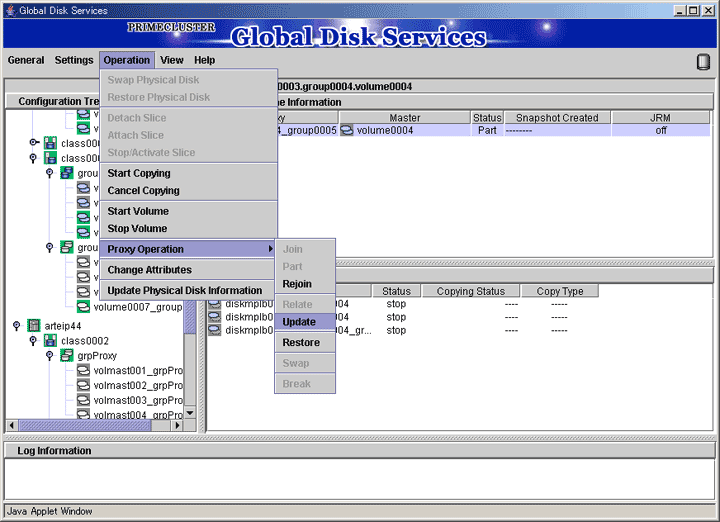
Setting the environment for updating the proxy
The Update Proxy screen appears.
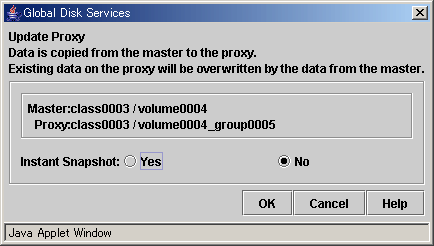
Set the environment for updating the proxy.
Instant Snapshot
Specify whether to apply instant snapshot.
The default value is "No." Wait until copying from the master volume to the proxy volume is complete and start the proxy volume.
To start the proxy volume immediately without waiting until copying from the master volume to the proxy volume is complete, set this option to "Yes."
After the settings are complete, click <OK>. Clicking <Cancel> cancels the update process.
Information message of the completion
A message window appears informing you that the update process is complete.
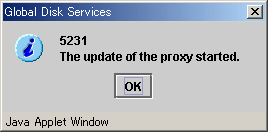
If "No" to [Instant Snapshot] was selected when setting the update environment in step 3, check the copy status in the Main screen, and after the copy is complete, start the proxy volume and execute backup.
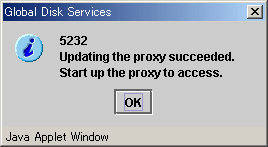
If "Yes" to [Instant Snapshot] was selected when setting the update environment in step 3, you may start the proxy volume and execute backup immediately without waiting until copying is complete.
If no more backup is necessary, break the relationship between the master and the proxy.
For "Break Proxy" procedures see "Breaking a Proxy."
Contents
 
|