

| PRIMECLUSTER Global Disk Services Configuration and Administration Guide 4.1 (Solaris(TM) Operating System) |
Contents
 
|
| Chapter 5 Operation | > 5.2 Settings | > 5.2.5 Proxy Configuration |
This subsection describes the procedures for relating proxy volumes or proxy groups to volumes or groups in GDS Snapshot installed systems.
 Data of Related Masters and Proxies
Data of Related Masters and Proxies
Even if masters and proxies are related, data of the master objects and the proxy objects remain unchanged.
Selecting a master volume or a master group
Click the icon of a volume or a group to which a proxy is related in the Main screen.
Selecting the [Relate] menu
Select [Operation]:[Proxy Operation]:[Relate] in the Main screen.
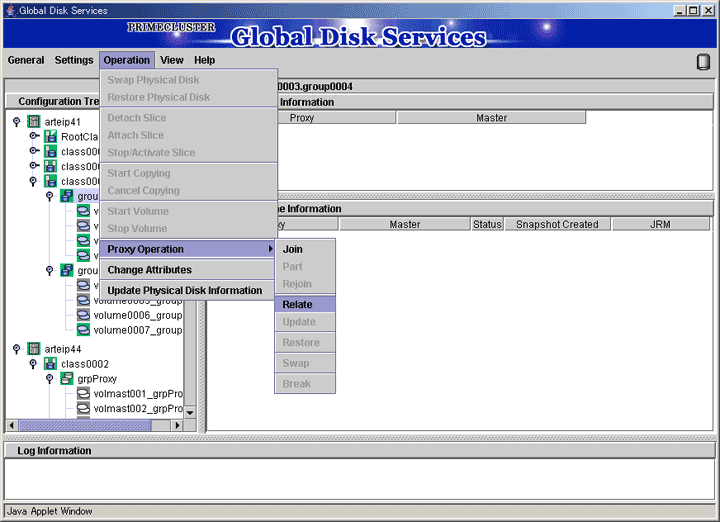
Selecting a proxy to be related
The Select Proxy dialog box appears.

Select a volume or a group to be related to the master volume or the master group from the [Available Groups/Volumes].
Volumes or groups conforming to all of the following conditions are selectable.
|
object |
Volume |
Group |
|---|---|---|
|
conditions |
|
|
Select a volume or a group to be related to the master volume or the master group and click <OK>. Clicking <Cancel> cancels the relating process.
Confirming
A confirmation dialog box appears asking you whether to relate the proxy.
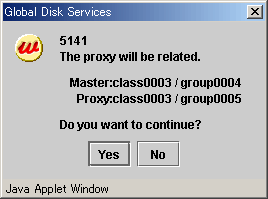
To continue the process, click <Yes>. Clicking <No> displays the Select Proxy dialog box shown in step 3 again.
Information message of the completion
A message window appears informing you that the relating process is complete.
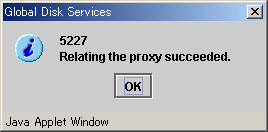
Click <OK> to close the information message window.
Contents
 
|