

| InfoDirectory使用手引書 |
目次
索引
 
|
| 付録D 設定例 | > D.7 スキーマ管理の使用例 |
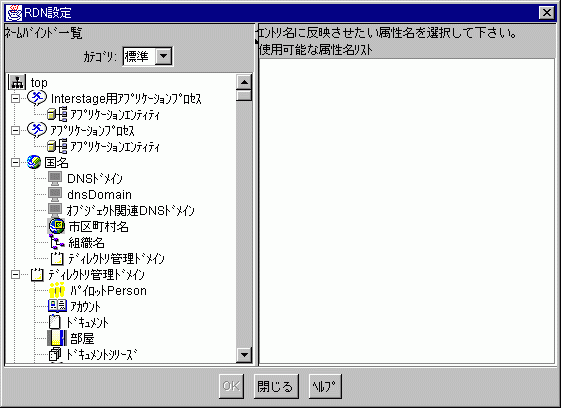
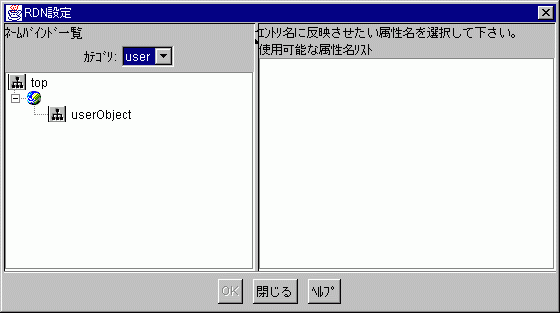
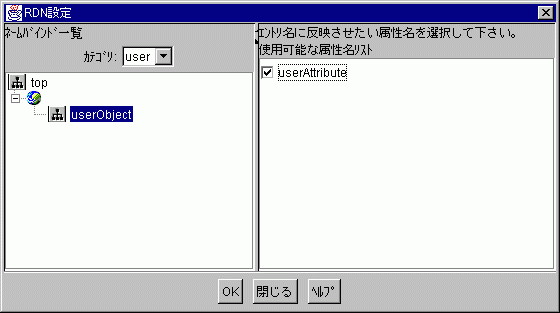
これでエントリ登録の準備が完了しました。
この例では、[InfoDirectory管理ツール]ウィンドウのツリービューで country オブジェクトクラスから作成されているエントリを選択して、[エントリ]メニューから[エントリ登録] → [エントリ登録]を選択し、表示される[エントリ登録]ダイアログのカテゴリで user を選択することにより、 userObject を選択できます。
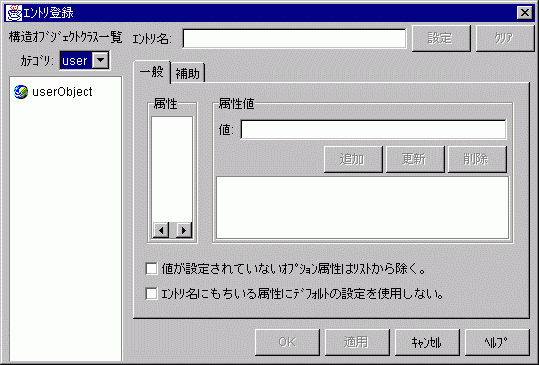
目次
索引
 
|