If you want to copy the contents of a disk volume, AdvancedCopy Manager CCM can back up the contents of a volume to a partition by specifying the extent start position in the copy source volume, the extent size, and the extent start position in the copy destination volume. In this manual, this function is called "LU to Partition".
Figure 3.9 Copying Volume to Partition
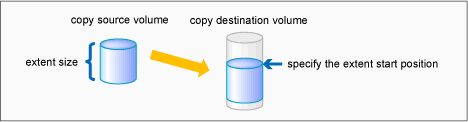
Note
You can use this function only if you back up the data of copy destination volumes to a secondary medium, such as tape. Do not use this function for copying from one disk to another disk.
Adding Copy Pair
To use the LU to Partition function, it is necessary to specify the extent start position and add a copy pair.
Copy pairs are strings that define the copy source and copy destination logical volumes.
Figure 3.10 Copy Pair Format

(1) Copy source ETERNUS name
(2) Copy source logical volume number (*1)
(3) Extent start position at the copy source volume (block units) (*1)
(4) Extent size at the copy source volume (number of blocks) (*1)
(5) Copy destination ETERNUS name
(6) Copy destination logical volume number (*1)
(7) Extent start position at the copy destination volume (block units) (*1)
*1: Specify the hexadecimal starting with "0x". (ex, "0x1" or "0x0001")
Follow the procedure below to add a copy pair.
Calculating the extent size at the copy source
Calculate the extent size at the copy source that is to be added to the copy pair.
Execute the acinq lv command on the backup server to check the copy source logical volume number (LV No) and the logical volume size (LV Size).
[Execution example]
> acinq lv -a ET001 LV No LV Name LV Size LV Type RG No Encrypt ------ ------- ------- ------- ----- ------- 0x0000 128M Open 0 - 0x0001 128M Open 0 - 0x0002 128M Open 0 - 0x0003 128M Open 0 - 0x0004 128M Open 0 - 0x0005 128M Open 0 - 0x0006 128M Open 0 - 0x0007 128M Open 0 - 0x0008 1024M Open 0 - 0x0009 1024M Open 0 - 0x000A 1024M Open 0 - 0x000B 1024M Open 0 - 0x000C 1024M Open 0 - 0x000D 1024M Open 0 - 0x000E 1024M Open 0 - 0x000F 1024M Open 0 -
Calculate the extent size (number of blocks) from the logical volume size in MB by using the following formula.
extent size (number of blocks) = logical volume size (MB) * 1024 * 1024 / 512
Information
If the copy source logical volume number is not known
For Solaris, Linux, or HP-UX environments
Execute the acgetvolinfo command on the business server to check the copy source logical volume number (LV No) and the extent size (Size).
[Execution example for Solaris environments]
# acgetvolinfo /dev/rdsk/c4t0d10s2 BOX-ID,LV No,Address,Size 00ETERNUSDXM##ET44S20A####HK000104######,0x001,0x0,0x40000
[Execution example for Linux environments]
# acgetvolinfo /dev/sdo BOX-ID,LV No,Address,Size 00ETERNUSDXM##ET44S20A####HK000104######,0x001,0x0,0x40000
[Execution example for HP-UX environments]
# acgetvolinfo /dev/rdsk/c1t0d20 BOX-ID,LV No,Address,Size 00ETERNUSDXM##ET44S20A####HK000104######,0x001,0x0,0x40000
Calculate the logical volume size (in bytes or MB) from the extent size (number of blocks) of the logical volume size by using the following formula.
logical volume size (in bytes) = extent size (in blocks) * 512 logical volume size (in MB) = extent size (in blocks) * 512/(1024 * 1024)
For Windows environments
Check the copy-source logical volume number (LV No) by executing the acgetvolinfo command in the transaction server.
[Execution example]
C:\> acgetvolinfo F: BOX-ID,LV No,Address,Size 00ETERNUSDXM##ET44S20A####HK000104######,0x001,0x80,0x20000
Check the logical volume size by executing the acinq lv command in the backup server.
Creating partitions
Create partitions at the copy destination volume.
The partition size must be larger than or equal to the copy source logical volume size. As a guideline, create a partition with a size that is 128 MB larger than the copy source logical volume.
Note
Megabyte unit
In this document, the megabyte unit is defined as being 1024x1024 bytes.
However, when creating partitions, note that Linux calculates the megabyte unit as being 1000x1000 bytes.
Point
Creating partitions
For Windows environments
Create partitions with a drive letter.
For Solaris environments
Create partitions without a VTOC label.
Checking the information on the copy destination logical volume
Execute the acgetvolinfo command on the backup server to check the copy destination logical volume (LV No), the extent start position (Address), and the extent size (Size) to be added.
Point
Check that the extent size of the copy destination partition is larger than or equal to the extent size of the copy source volume.
If the extent size of the copy destination partition is less than the extent size of the copy source volume, go back to step 2 and recreate the copy destination partition.
[Execution example]
For Solaris environments
# acgetvolinfo /dev/dsk/c0t0d0s3 BOX-ID,LV No,Address,Size 00ETERNUSDXM##ET44S20A####HK000104######,0x008,0x0100000,0x140cc3
For Linux environments
# acgetvolinfo /dev/sda1 BOX-ID,LV No,Address,Size 00ETERNUSDXM##ET44S20A####HK000104######,0x008,0x0100000,0x140cc3
For Windows environments
C:\> acgetvolinfo X: BOX-ID,LV No,Address,Size 00ETERNUSDXM##ET44S20A####HK000104######,0x008,0x0100000,0x140cc3
In a Windows environment, execute the mountvol command to unmount a partition.
[Execution example]
C:\> mountvol X: /p
Note
Do not mount the copy destination volume partition during AdvancedCopy Manager CCM operation.
Adding copy pairs
Execute the acpair add command to add a copy pair to a copy group.
Create copy pairs at the copy source volume by specify the following values:
Values specified to the copy source volume
Extent start position: 0x0
Extent size: Logical volume extent size calculated in step 1
Values specified to the copy destination volume
Extent start position: Copy destination volume extent start position checked in step 3
The execution example below shows how to add copy groups.
For OPC, QuickOPC, EC, or REC
Figure 3.11 Adding Copy Pairs (for OPC, QuickOPC, EC, or REC)
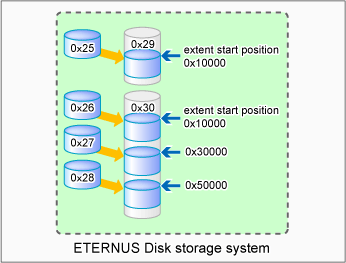
[Execution example]
> acpair add -g GRP1 -p "ET001/0x25[addr=0x0,size=0x5000]:ET001/0x29[addr=0x10000]" Successful completion. > acpair add -g GRP1 -p "ET001/0x26[addr=0x0,size=0x5000]:ET001/0x30[addr=0x10000]" Successful completion. > acpair add -g GRP1 -p "ET001/0x27[addr=0x0,size=0x5000]:ET001/0x30[addr=0x30000]" Successful completion. > acpair add -g GRP1 -p "ET001/0x28[addr=0x0,size=0x5000]:ET001/0x30[addr=0x50000]" Successful completion.
For SnapOPCP
Figure 3.12 Adding Copy Pairs (for SnapOPCP)
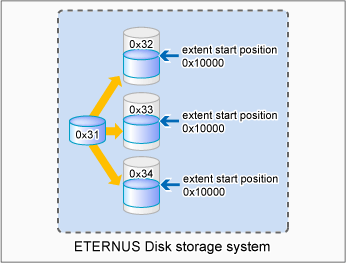
[Execution example]
> acpair add -g GRP2 -p "ET001/0x31[addr=0x0,size=0x5000]:ET001/0x32[addr=0x10000]" Successful completion. > acpair add -g GRP2 -p "ET001/0x31[addr=0x0,size=0x5000]:ET001/0x33[addr=0x10000]" Successful completion. > acpair add -g GRP2 -p "ET001/0x31[addr=0x0,size=0x5000]:ET001/0x34[addr=0x10000]" Successful completion.
Note
Multiple sessions cannot be created for the same volume under SnapOPC+.
Register copy pairs by creating one partition for one volume.
Checking added copy pairs
Checking the logical volume number of an added copy pair
Execute the acgroup detail command to display ETERNUS Disk storage system information, and check that the copy pair was added to the specified logical volume number.
[Execution example]
> acgroup detail -g GRP1 Copy Group Name : GRP1 Copy Group Type : OPC Disk Array Name : ET001 (00ETERNUSDXM##ET44S20A####HK000104######) Pair --------------------- ET001/0x25[addr=0x0,size=0x5000]:ET001/0x29[addr=0x10000] ET001/0x26[addr=0x0,size=0x5000]:ET001/0x30[addr=0x10000] ET001/0x27[addr=0x0,size=0x5000]:ET001/0x30[addr=0x30000] ET001/0x28[addr=0x0,size=0x5000]:ET001/0x30[addr=0x50000]