The following figure shows the flow of troubleshooting tasks if a hardware or similar fault occurs.
Figure 7.2 Troubleshooting Flow (for Faults During Backup)
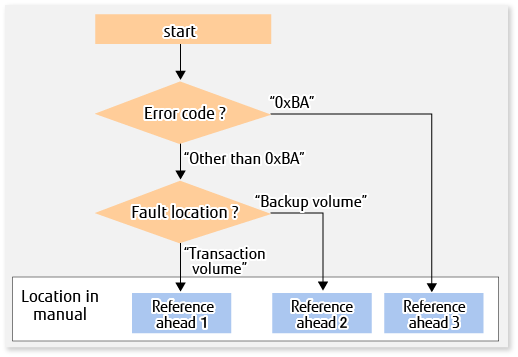
Reference ahead 1: 7.3.2.1 Hardware Error on Transaction Volume
Reference ahead 2: 7.3.2.2 Hardware Error on Backup Volume
Reference ahead 3: 7.3.2.3 Troubleshooting If Bad Sector Occurred in Transaction Volume
Note
Refer to "7.3.1 Overview" for details about the Status column and "Fault location".
If the Status column is "?????", check if the copy processing is in the error suspend state ("failed") or the hardware suspend state ("halt") using ETERNUS Web GUI.
If the copy processing is in either of these states, take the action indicated in the above troubleshooting flow.
In other cases, take the action checked in the following points.
If a device is not accessible:
Check if the device exists.
If there is anything unusual with Managed Server, switches, etc.:
Contact Fujitsu Technical Support.
Use ETERNUS Web GUI to check the copy process error codes. Use the following method to check the error codes:
On the [Display status] menu, click [Advanced Copy status display] in the status display.
At "Session status", click the "Number of active sessions" link for the relevant copy type.
Refer to the value in the "Error code" column of the relevant copy process.
The following table shows the meanings of the error codes.
Error Code | Meaning |
|---|---|
0xBA | If a) or b) below applies, a bad sector was created in the transaction volume.
|
Other than 0xBA | An error other than the above occurred. |
When a hardware fault occurs in the transaction volume, perform the repair work according to the following procedures.
Note
The backup history information for which a copy failed cannot be used to perform a restoration.
If there is no normal (that is, Status is "succeeded") backup history information, restoration is not possible.
If an error occurred during physical copying, cancel the processing in which the error occurred, with one of the following commands:
If an error occurred during backup (OPC) physical copy: swsthistdel
If an error occurred during synchronous processing (EC): swstcancelsync
If an error occurred during restore (OPC) physical copy: swstcancelrest
If an error occurred during tracking processing (QuickOPC): swstcanceltrk
Execute the execution status display commands (swstbackstat, swstsyncstat, swstreststat, swsttrkstat and swsthistdisp) to verify that no other errors have occurred.
Fix the hardware error in the transaction volume.
Execute the swstrestore command to restore the transaction volume.
When a hardware fault occurs in backup volume, perform repair work according to the following procedures.
Cancel the processing in which the error occurred, with one of the following commands:
If an error occurred during backup (OPC) physical copy: swsthistdel
If an error occurred during synchronous processing (EC): swstcancelsync
If an error occurred during restoration (OPC) physical copy: swstcancelrest
If an error occurred during tracking processing (QuickOPC): swstcanceltrk
If the processing cannot be cancelled using one of the above commands, use ETERNUS Web GUI to cancel it.
Execute the swstsrsemtch command.
Cancel the processing in which the error occurred. At this point, the execution status display commands (swstbackstat, swstreststat and swsthistdisp) display "succeeded" in the Status column. However, because the copy processing is suspended, ensure that the commands are cancelled. If an error occurred in the synchronous processing (EC), the command has already been cancelled, so no response is required.
If an error occurred during backup (OPC) physical copy: swsthistdel
If an error occurred during restoration (OPC) physical copy: swstcancelrest
Execute the execution status display commands (swstbackstat, swstsyncstat, swstreststat, swsttrkstat and swsthistdisp) to verify that no other errors have occurred.
Execute the swstdevinfoset command to delete the backup volume in which the error occurred.
Execute the swstdevinfoset command to register a new backup volume. If the backup volume on which the error occurred is to be repaired and be reused, execute the swstdevinfoset command after executing the stgxfwcmsetdev command on the Management Server.
Re-execute the processing in which the error occurred.
If a bad sector occurred in the transaction volume, use the following procedure to restore the transaction volume:
Cancel the copy processing for which the bad sector occurred.
If the bad sector occurred during the suspend state of synchronous processing (EC): swstcancelsync
If the bad sector occurred during QuickOPC tracking: swstcanceltrk
Execute the swstbackstat, swstsyncstat, swstreststat, swsttrkstat and swsthistdisp commands to check for other errors.
Restoration is performed by overwriting the area containing the bad sector. Select the appropriate method, in accordance with the usage or use status of the transaction volume, from the methods below.
Restoration method 1:
If the area can be reconstructed from high-level software (file system, DBMS, or similar), reconstruct the area.
Restoration method 2:
If the area containing the bad sector is an area that is not being used, such as an unused area or a temporary area, use a system command (for example, the UNIX dd command or the Windows format command) to write to the area.
Restoration method 3:
Execute the swstrestore command to restore the transaction volume from a backup volume. (If the backup volume for the copy processing for which the bad sector occurred contains backup history information, restoration is also possible from that backup volume.)
Note
The transaction volume cannot be restored by this method, if there is no backup history information.