The execution status of job nets can be monitored using the windows listed below.
Window name | Purpose |
|---|---|
Gantt Chart | Check the status (such as "Completed"/"Abended", "Delayed", and "End delayed") and execution schedule of a job net using the time chart format with the current time in the center. |
Job List | Check the details of the execution status of a specific job net while it is being monitored using a Gantt chart. For example, check the following information or the precise time in hours, minutes, and seconds:
|
Job Net Management | Check job net definition information and actual result values in a list, such as the scheduled start time, scheduled end time, and memos. In addition, you can operate job nets that were scheduled to start today or started today. It is also possible to batch-operate multiple job nets. You can filter the displayed job nets to suit your purpose. Therefore, if a large number of job nets are running, for example, you can filter the job nets in "Waiting" status and check if all job nets were completed today. When using memos for notes on job net operations or handover information from the previous operator, you can monitor job nets while checking the memo information. |
Monitor Job Net | Check the status of job nets using a flow diagram. For example, if a job net terminates abnormally, you can use the flow diagram to check the point (job) where the job net terminated abnormally. If a job net is delayed, you can check how far the job has progressed. |
The following describes each window.
The Gantt Chart window
The Gantt Chart window displays the job net execution schedule and the current status on a 25-hour time chart (or time span) including the current time.
The execution schedule shows the schedule for the next 24 hours after the display start time.
Color coding is used to indicate the current job net status. Specifying a past date displays the history information in a chart.
The job nets that are not set to start up on the day are not displayed. To identify whether a child or linked job net (with a startup day schedule) is started up today, select Child Job Nets in the View menu.
Procedure
Displaying the Gantt Chart window
Select Jobscheduler or a desired project from the Job Selection window of the Systemwalker Operation Manager window.
Figure 6.1 Gantt Chart window
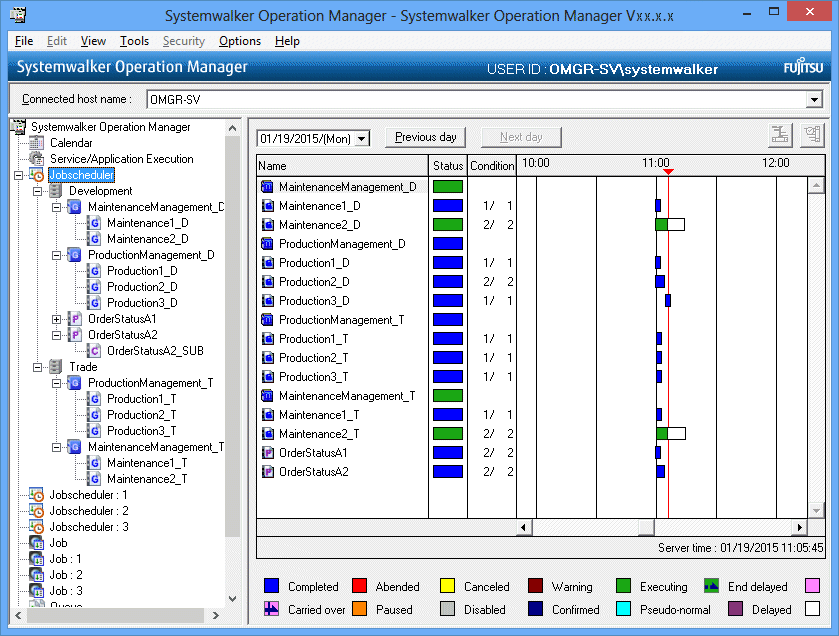
Specifies the date of information to be displayed in the Gantt chart. By clicking the Previous Day or Next Day on the right of the date selection area can select the previous day or the next day of the currently displayed date.
Selecting any past date displays the history information in the Gantt chart.
No future date can be specified.
The date cannot be specified if the master information folder or the operation change information folder has been selected.
Displays the job net name or the group name. The job nets registered in groups are classified in groups and displayed just after the group. If Child Job Nets in the View menu is selected, the child job nets and linked job nets of the second layer or lower will be displayed together immediately after the first layer.
Double-clicking the name displays the Monitor Job Net window or the Monitor Group window. If the history information is displayed, the Job History window will appear.
Displays the job net status with color coding.
Displays the execution progress of the jobs in the job net.
Displays today's execution results and startup schedule in a time chart.
This is the system time when the information was updated. However, if a virtual time is set, the update time becomes the virtual time.
Indications on the time chart and status field
Specifying a past date displays the history information in a chart.
Up to 24 results of today's execution are displayed. When a past date is specified by using such as Previous Day, all the execution results of that day will be displayed. However, execution schedules, log information and execution results for the current day will not be displayed if either the master information folder or the operation change information folder is selected.
The length of the result part graph indicates the actual execution time of the job net.
The length of the graph of the startup schedule and under-execution parts indicates the previous actual execution time of the job net.
The estimated execution time of the job net to be executed for the first time is shown as 15 minutes.
If the current day is specified as any startup date, the job nets with Start at the time of server startup or Start only when message event has occurred specified as the execution condition are also displayed.
If no job net startup schedule is specified, the progress field is indicated in the color showing the previous end status of the job net.
If a project is selected, only information on that project is displayed.
When information on the current date is displayed, the information is refreshed to the latest information in a certain interval.
Note
While the history information is displayed, you cannot display the Monitor Job Net window or operate on job nets.
Information
Display of child job nets and linked job nets with the "Valid only on startup days" setting (when Child Job Nets is selected in the View menu)
The child job nets or linked job nets that are not set to start up on the day are not displayed, except when they are forced to start up by the start/restart operation. The child job nets or linked job nets registered in the job nets that have been in "abended", "canceled", "carried-over", "paused" or "waiting for execution" status, since the previous day or earlier, are displayed using the startup days for the previous day or earlier.
Even when the startup day of a child job net or linked job net is changed after startup of the parent job net, the change is not reflected in the Gantt chart. The Gantt Chart display is based on the startup day immediately before the startup of the parent job net.
The Job List window
The Job List window displays the following information for the selected job net.
Current status
Scheduled startup time
Estimated end time or estimated stop time
Previous execution start time and end time
Constituent job list/Previous execution start time
Procedure
Displaying the Job List window
Select a job net from the Job Selection window of the Systemwalker Operation Manager window.
The screenshots below show the Job List window in two different cases, first when a job net other than child job nets and linked job nets is selected, and then when a child job net or linked job net is selected.
Figure 6.2 Job List window (when a job net other than child job nets and linked job nets is selected)
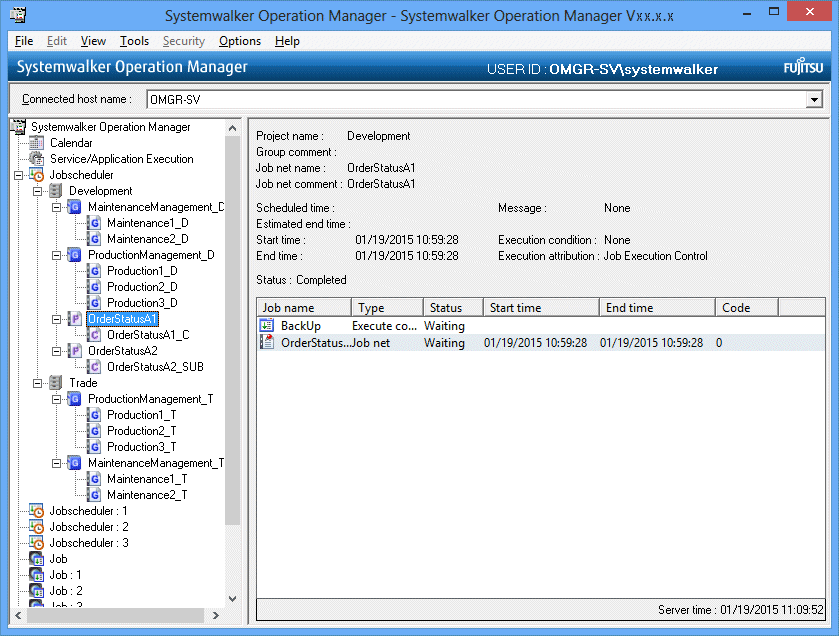
The project name where the job net is registered.
The group comment where the job net is registered.
The registered job net name.
The registered job net comment.
The date and time on which the next startup is scheduled.
The estimated end date and time of the specified job net.
For the job nets with the Interstage attribute, the estimated end time is indicated as the estimated stop time. This is the estimated time at which the job net with the Interstage attribute will be terminated by the Jobscheduler. Since it is applied to the manually-started job net as well, it may be before the scheduled startup time.
The date and time on which the previous execution has been started.
The date and time on which the previous execution has been completed.
The message generation status. One of the following strings will be displayed:
All the message events have occurred.
Some of the message events have occurred.
No message events have occurred.
The job net is not waiting for any message events.
A character string indicating the system's ability to receive messages is displayed in the Message section. This string will appear unless No is displayed in the Message section.
Messages will be received.
Messages will not be received because no run is scheduled for today.
Messages will not be received because the job net is running.
Messages will not be received because the job net is in a warning state.
Messages will not be received because the job net has not been confirmed.
Messages will not be received because the job net has been disabled.
Messages will not be received because the job net is a "once-a-day" job net that has already run once. If the execution conditions are both Start only when message event has occurred and Once in a day, or both Execute at (single startup) and Wait for startup time, this message will be displayed when all messages have occurred and the job net has been started.
Messages will not be received because the definition information of the job net is associated with master information or operation change information.
Messages are normally received if "Valid during job net execution" is specified and the status of a job net is "Executing", "End delayed", "Warning" or "Paused", but they will not be received in this case because "@.VPARAM@" is being used.
Displayed when Message is set to All message events for this job net have occurred, Some message events for this job net have occurred or No message events for this job net have occurred. Clicking this button displays the Message Event List window.
The execution conditions for the job net.
The execution attribute for the job net.
The current status. "(Confirmation required)" is displayed when the job net is "Abended" or "Canceled" while the confirmation operation is enabled.
Lists the jobs which belong to the job net.
The job name. The job name will be displayed depending on the job net execution attribute.
[Windows version]
For the " Job Execution Control" attribute:
Displays the job name. When no job name is specified, the command name will be displayed.
For the "Interstage" attribute:
Displays the work unit name.
[UNIX version]
For the " Job Execution Control" attribute:
Displays the job name. When no job name is specified, the command name will be displayed.
For the "PowerAIM" or "Interstage" attribute:
Displays the work unit name.
For the "Compatible with the earlier versions (Normal)" attribute:
Displays the command name.
The type of the job.
The current status.
The date and time on which the previous execution has been started.
The date and time on which the previous execution has been completed.
Displays the code of the previous execution.
Information
If verification is enabled in the Advanced Settings for Verification window and a job net abends or is canceled, (Confirmation required) will be displayed in the Status field.
Figure 6.3 Job List window (when a child job net or linked job net is selected)
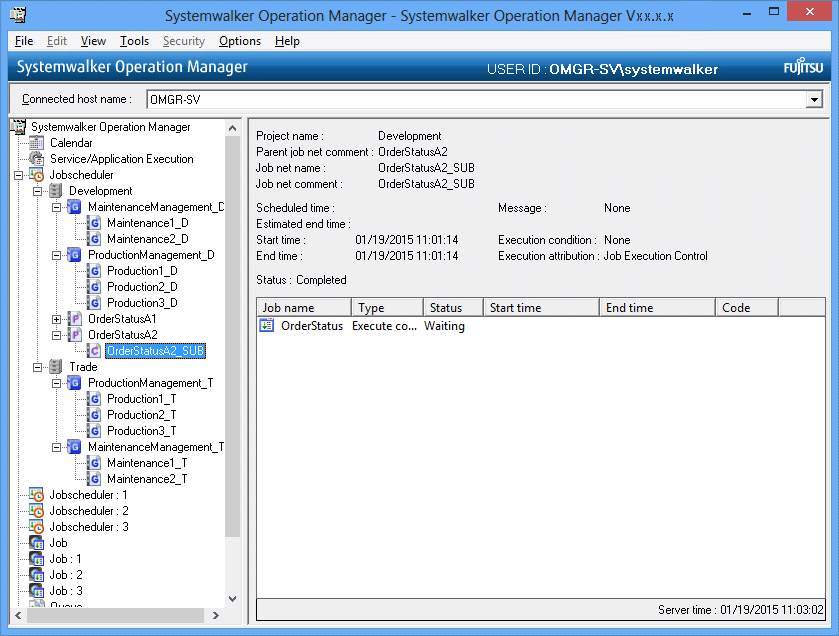
The project name where the job net is registered.
The job net comment for the parent job net where the job net is registered.
The registered job net name.
The registered job net comment.
Nothing is displayed.
The estimated end date and time of the specified job net.
The date and time on which the previous execution has been started.
The date and time on which the previous execution has been completed.
Always displayed as "No".
Always displayed as "None".
"Job Execution Control" is always displayed.
The current status.
Lists the jobs which belong to the job net.
Displays the job net comment.
The type of the job.
The current status.
The date and time on which the previous execution has been started.
The date and time on which the previous execution has been completed.
Displays the code of the previous execution.
Note
Even when the current job status is "Abended" or "Canceled", "(Confirmation required)" is not displayed in the following cases:
When the job net belongs to a group.
When the job net is a child job net.
When the job net is a linked job net.
The Job Net Management window
The Job Net Management window displays the following information on the job nets that can be browsed by client-connected users.
Current status
Scheduled startup time
Previous execution start time and end time
Display targets can be filtered by setting the job net name, job name, execution condition, and status. Specify the filtering conditions in the Job Net Filtering Conditions window.
Procedure
Displaying the Job Net Management window
Select Job Net Management from the Tools menu of the Systemwalker Operation Manager window.
Figure 6.4 Job Net Management window
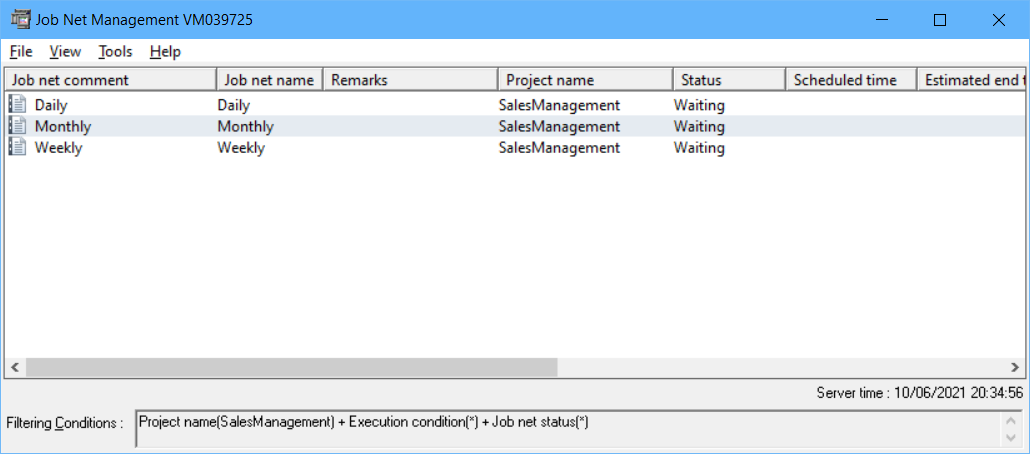
The registered job net comment.
The registered job net name.
The contents of the job net memo.
The current status. The status can be displayed using either text or colors.
The name of the project where the job net is registered.
The next scheduled startup date and time.
The estimated end date and time of the job net.
The date and time on which the previous execution has been started.
The date and time on which the previous execution has been completed.
The execution condition of the job net.
Whether to wait for a message event occurrence as the execution condition.
The group comment where the job net is registered. For child job nets and linked job nets, the job net comment for the parent job net will be displayed.
Note
Remarks are not displayed if the destination server is in any of the following versions:
Versions V10.0L21 or before [Windows version]
Versions V10.1 or before [UNIX version]
Displaying the Job Selection window
If the Jobscheduler functions have been selected from the Systemwalker Operation Manager window, you can rearrange and refresh the job selection tree.
Rearranging the Job Selection window
Select Sort Tree from the View menu of Systemwalker Operation Manager window, and select by Entry or by Name. If you have selected the by Name, job nets are rearranged in the ascending order of Job net comment. Also, groups are rearranged in the ascending order of Group comment.
Refreshing the Job Selection window
Select Refresh Tree from the Tools menu of the Systemwalker Operation Manager window. The job selection tree will be updated with the latest information.
Note
If you have registered a large number of job nets and groups, the refresh time of the Job Selection window may increase.
If a large number of job nets and groups are registered, displaying Jobscheduler in the job selection tree of the Operation Manager client may take time.
Choosing just one of the projects you want to display from Jobscheduler in the job selection tree may improve the display performance of the job selection tree.
Refer to "A.3.9 Restricting Jobscheduler display in the job selection tree" for information on how to change the display mode.