This section explains how to import and export the job/job net definition information from a Systemwalker Operation Manager client window.
Privileges needed for execution
To import or export information, the user who connects to the Systemwalker Operation Manager server must be one of the following:
A user with administrator privileges
A system administrator (a member of the Administrators group or the superuser)
An Operation Manager user with administrator privileges [UNIX version]
A user who has update rights or change rights with respect to the project
This section explains the procedure used to import a job net definition CSV file or group definition CSV file to the Systemwalker Operation Manager server from a Systemwalker Operation Manager client window.
Note that if a job net is layered, child job nets can be specified with the parent job net.
Point
You can define multiple items of definition information in a single job net definition CSV file or group definition CSV file. Defining multiple items of definition information in a single CSV file and thereby reducing the number of CSV files to be imported can reduce the import time.
Note that it is not possible to specify both job/job net definition information and group definition information in a single CSV definition file. If they are both included, an error will occur.
Note
Resources required for import
When you use batch transfer, the CSV files to be imported are transferred in a batch from a Systemwalker Operation Manager client to the Systemwalker Operation Manager server. Therefore, at least the following disk space is required:
Disk space equal to the total size of the CSV files to be imported on both the Systemwalker Operation Manager client and the Systemwalker Operation Manager server.
If the disk space is insufficient, transfer of the CSV files may fail. Therefore, using the above explanation as a guide, secure the required disk space beforehand.
When importing a large number of job nets, the memory required on the server increases. Therefore, it is recommended to perform import when other jobs are not being executed.
If the import fails due to an insufficient memory error, decrease the number of job nets (job net definition CSV files) specified for import at a time, and perform import multiple times. As a guide, the following is the memory required for import:
For 15000 job nets (1 job net 1 job): Approximately 1GB
Import behavior
If a definition CSV file is imported into a project that have job nets with identical names already registered, the definitions in the imported CSV file will be overwritten for each of the job nets that have identical names.
For example, if a project contains job nets named A, B and C, and three CSV files define job nets named C, D and E respectively, job net C will be overwritten and the project will end up with job nets A, B, C, D and E registered.
Only projects in the Job Selection window can be selected as an import destination. If the Master Schedule Management function is enabled, only the master project in the Job Selection window can be selected.
Import takes precedence over other operations for the target project, so other operations (such as starting a job net) will wait until the import completes.
Import with layer changes
Do not perform import with layer (parent-child) changes to the definition of the job nets that have already been layered and registered. An error may occur. Refer to "Import with layer changes" for details.
Import that includes the group definition CSV file
When importing group definition CSV files, import job net definition CSV files containing the job nets within a group first and then the group definition CSV files. If a group definition CSV file is imported when the relevant job nets do not exist, an error will occur.
Procedure
Select the import destination project.
Connect to the Systemwalker Operation Manager server that contains the CSV file to be imported and select the import destination project in the job selection window of the Systemwalker Operation Manager window. If the Master Schedule Management function is enabled, select a master project.
Display the Systemwalker Operation Manager Import window.
Select Import from the File menu or click the right mouse button and select Import from the pop-up menu.
Figure 4.71 Systemwalker Operation Manager Import window
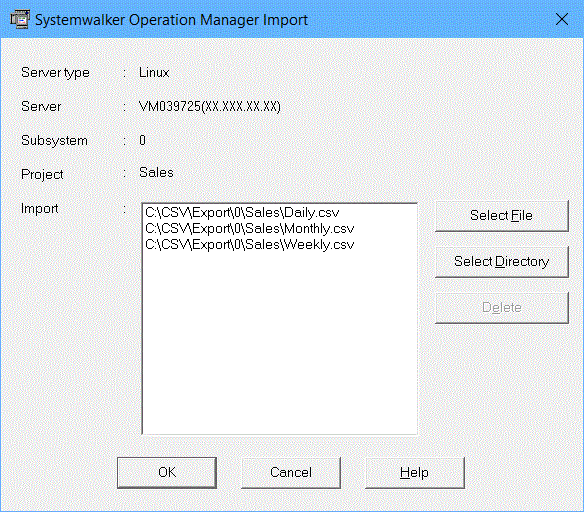
These sections display information about the import destination.
Displays the selected CSV file and directory.
Displays the Open and Browse for Folder dialog boxes.
Deletes the CSV file selected in Import from the display area.
Select the CSV file.
Select the job net definition CSV file or group definition CSV file to be imported.
To select the CSV file, click the Select File button in the Systemwalker Operation Manager Import window.
The Open dialog box will be displayed.
Figure 4.72 Open dialog box
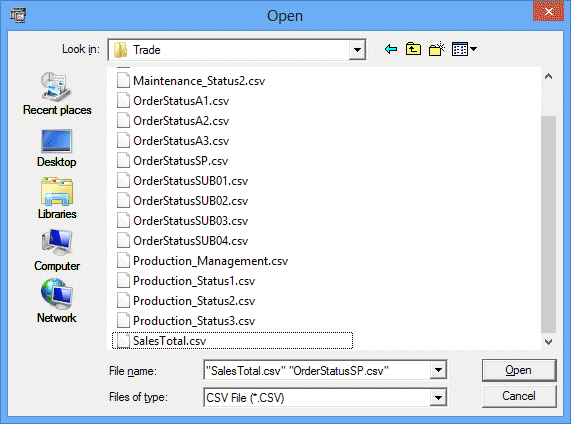
Select one or more files and click the Open button. Multiple CSV files can be selected at the same time.
The selected CSV file(s) will be added to the Systemwalker Operation Manager Import window.
To select all the CSV files in a directory, click the Select Directory button in the Systemwalker Operation Manager Import window.
The Browse for Folder dialog box will be displayed.
Figure 4.73 Browse for Folder dialog box
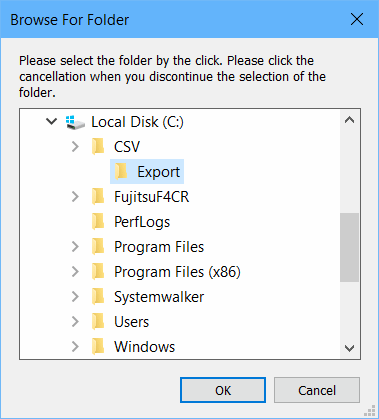
Select a directory and click the OK button.
The selected directory will be added to the Systemwalker Operation Manager Import window.
Note
The only file types that can be specified for importation are CSV files with the extension "csv" or "CSV". If a directory is specified, only the files in that directory with the extension "csv" or "CSV" will be imported.
No more than 260 bytes can be specified for the absolute path to the file that is selected using the Open and Browse for Folder dialog boxes.
UNC paths are not available. Assign a UNC path to a network drive, or save the CSV file to a local disk before specifying it.
Import the files.
Click the OK button in the Systemwalker Operation Manager Import window to start the import.
While the import process is running, a dialog box displays the progress of the import process.
If you click the Cancel button in the dialog box, the import process will be interrupted.
Note
Cancels the import of all job net definition CSV files if an error occurs during job net definition CSV file processing.
If the same job net name exists in the specified job net CSV definition file, an error results.
Check results.
The definition information is imported under the selected project.
When the import is complete, a completion dialog is displayed.
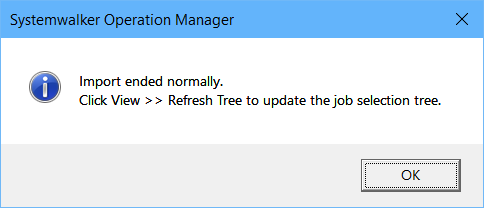
In addition, the application associated with the text (.txt) is automatically launched on the client OS to display the results of the import.
Import results will be stored in the following text file:
Systemwalker Operation Manage client installation directory |
The following is an example of execution result output:
[Normal]
Subsystem number=0 Project name= Sales Definitions were successfully registered.
[Error]
Subsystem number=0 Project name= Sales Failed to register definitions. MpJobsch: ERROR: 0350: Import ended abnormally. JobNetName=jobnet1 Operand= starttime Code=0084
Remarks: If you select multiple jobnet definition CSV files, they are processed together in one CSV file. Therefore, messages are output to a single processed CSV file. If an error is detected, processing ends when the error is detected, so even if there are multiple errors, an error message for the previously detected problem is output.
For detail information about messages, refer to the "Messages Output by Jobscheduler Command" in the "Systemwalker Operation Manager Message Guide".
The text file containing the execution results will be overwritten during the next import process.
If a message indicating that "MpJobsch: ERROR: 0412" is out of memory is output, divide the number of job nets specified at one time (job net definition CSV file) and import them.
Import with layer changes
Import with layer (parent-child) changes may cause an error. In such a case, delete the layered job nets, and then perform import.
When performing import in order to newly register the layered job nets of which the child job nets have already been defined, no issue occurs as long as the number of layers does not exceed five.
An error may occur in the following cases:
In this example, job net definitions are changed like below through import.
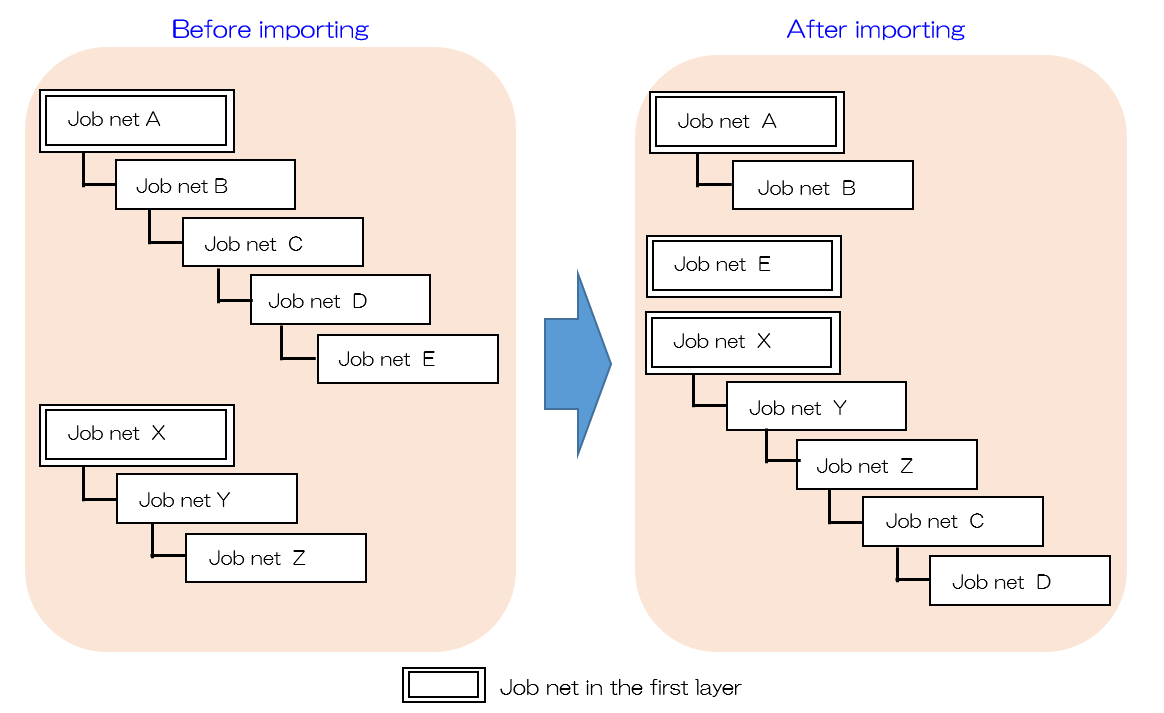
[Job net definition changes through import]
|
The job net configuration and import process details before and after import are described below. The definitions of the yellow Job nets B, D, and Z will be changed through import.
If the definitions of Job nets B, D, and Z are changed through import at a time, the import process fails when the sixth layer is temporarily created as below:
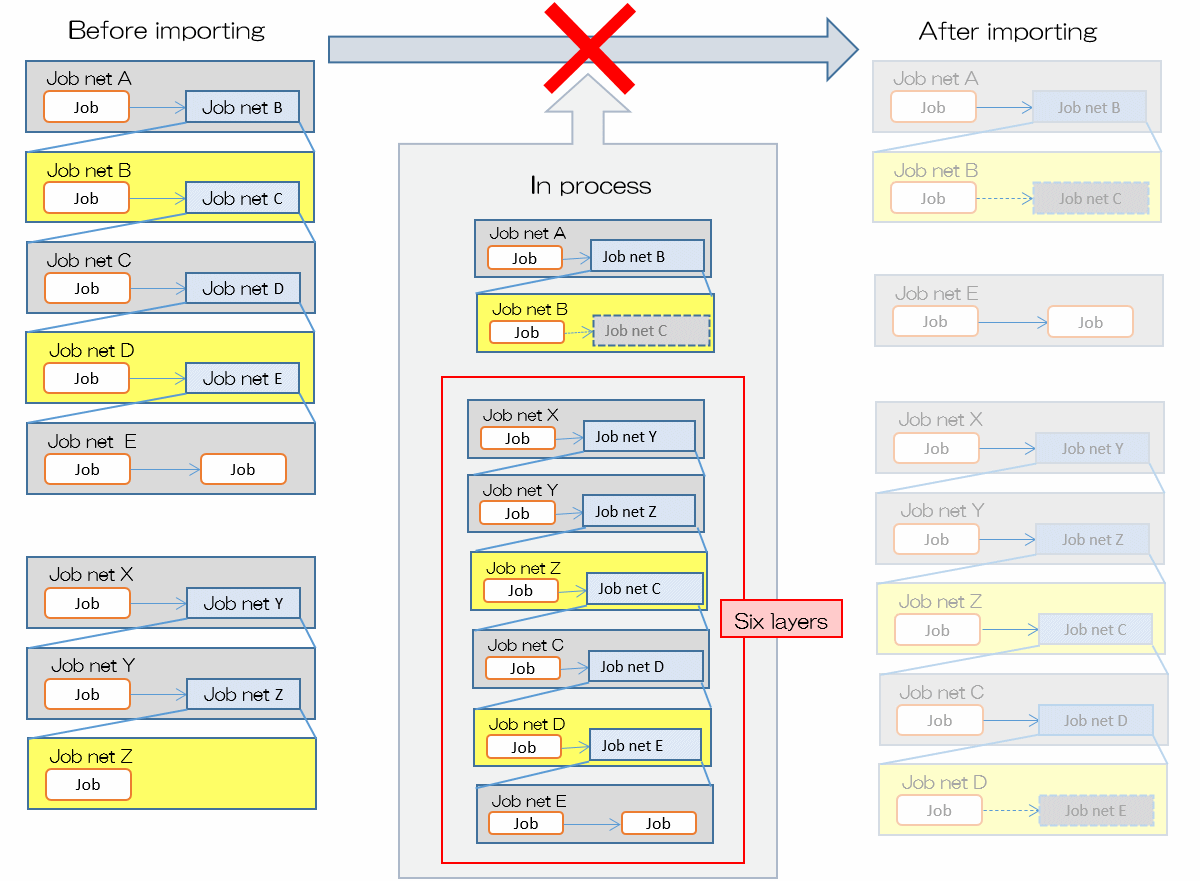
Therefore, follow the procedure below to perform import in multiple times so that the sixth layer will not be created.
[Import procedure]
Delete a child job net (Job net C) from a job in Job net B, also delete a child job net (Job net E) from a job in Job net D, and then import Job nets B and D.
Set Job net C as a child job net in Job net Z, and then import Job net Z.
In this example, job net definitions are changed like below through import.
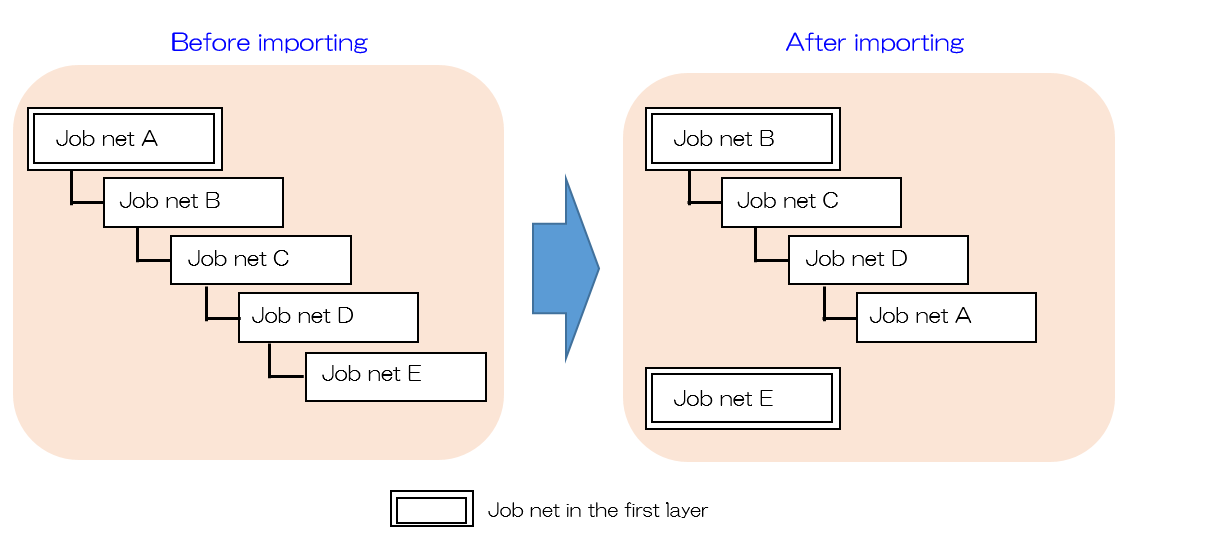
[Job net definition changes through import]
|
The job net configuration and import process details before and after import are described below. The definitions of the yellow Job nets A and D will be changed through import.
If the definitions of Job nets A and D are changed through import at a time, the import process fails when the loop structure is temporarily created as below:
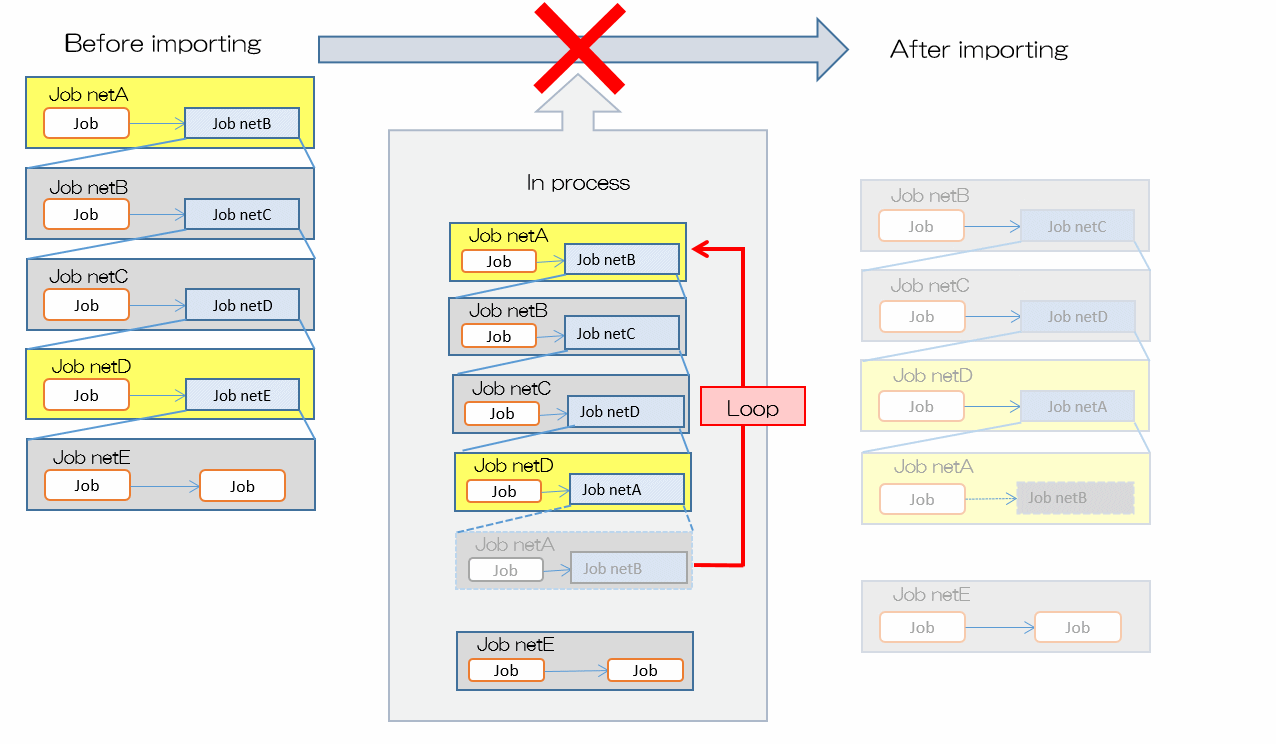
Therefore, follow the procedure below to perform import in multiple times so that the loop structure will not be created.
[Import procedure]
Delete a child job net (Job net B) from a job in Job net A, and import Job net A.
Delete a child job net (Job net E) from a job in Job net D, set Job net A as a child job net in Job net D, then import Job net D.
This section explains the procedure used to export definition information relating to Systemwalker Operation Manager server jobs/job nets and groups to CSV files using a Systemwalker Operation Manager client window.
Export target range
The following objects can be selected individually as the target range of job/job net definition information or group definition information to be exported:
Job nets
Parent job nets
Child job nets
Master linked job nets
Groups
Projects
Subsystems
The definition information for the target range of job nets or groups will be exported individually.
Created CSV file names
CSV files are created with the following names.
Job net name.CSV
Group name.CSV
If a file of the same name already exists in the export definition specified in the Systemwalker Operation Manager Export window, a number will be appended to the end of the file name as shown in the following example. Job net names that are distinguished by case in UNIX, such as two files named "ABC" and "abc", would be indistinguishable when exported to a Windows platform, so a number is appended to the file name to avoid the problem of duplicate files.
job net name_1.csv
CSV file output format
CSV files are output in the following directory structure:
<Export destination directory>
|-<Subsystem number>
|-<Project name>
| |-Job net definition CSV file
| |-Job net definition CSV file
| | :
| | :
| |-Group definition CSV file
| |-Group definition CSV file
|
|-<Project name>
:
:
Note
When you use batch transfer, the CSV files to be exported are transferred in a batch from the Systemwalker Operation Manager server to a Systemwalker Operation Manager client. Therefore, at least the following disk space is required:
Disk space equal to the total size of the exported CSV files on the Systemwalker Operation Manager server
If the disk space is insufficient, transfer of the CSV files may fail. Therefore, using the above explanation as a guide, secure the required disk space beforehand.
Procedure
Select the export target range.
Connect to the Systemwalker Operation Manager server where the definition information to be exported is located and select the export target range in the Job Selection pane of the Systemwalker Operation Manager window. The following objects can be specified individually as definition information export ranges:
Job nets
Parent job nets
Child job nets
Master linked job nets
Groups
Projects
Subsystems
Systemwalker Operation Manager Export window.
Select Export from the File menu or click the right mouse button and select Export from the pop-up menu.
Figure 4.74 Systemwalker Operation Manager Export window
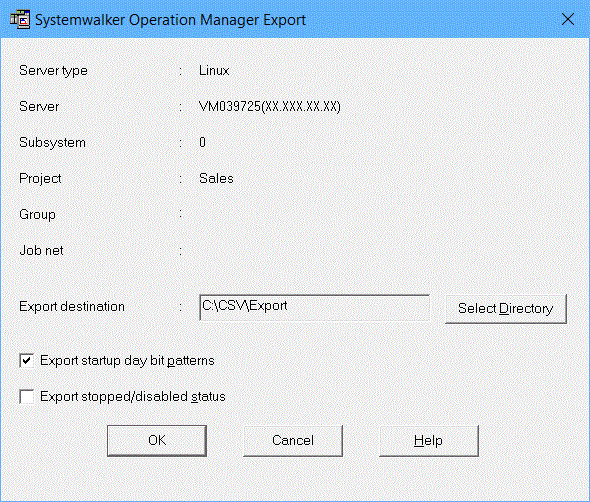
These sections display information about the export target range.
Displays the selected export destination directory.
Displays the Browse for Folder dialog box.
Specify that the startup day bit pattern (the value of the jobschprintr operand) is to be output to the jobnet definition CSV file.
If the check box is cleared and the exported job net definition CSV file is imported, the exception days are deleted.
For more information about the jobschprintr operand, refer to the "Job Net Control Statement" in the "Systemwalker Operation Manager Reference Guide".
Specify this option to output the job net status (the value of the operate operand) to the output job net definition CSV file. The group status (the value of the operate operand) is not output to the group definition CSV file.
Note that job net control statements exported with this item specified cannot be imported into V13.8.0 or earlier versions. Do not specify this item when importing to V13.8.0 or earlier.
For more information about the operate operand, refer to the "Job Net Control Statement" or "Job Control Statement" in the "Systemwalker Operation Manager Reference Guide".
Specify the export destination.
Use one of the following methods to specify the export destination directory:
Enter the export destination directory into the Export destination field of the Systemwalker Operation Manager Export window directly.
The name of the export destination directory can be up to 200 bytes long. An error will occur if a longer name is specified.
Click the Select Directory button and specify the target directory name in the Browse for Folder dialog box.
Figure 4.75 Browse for Folder dialog box
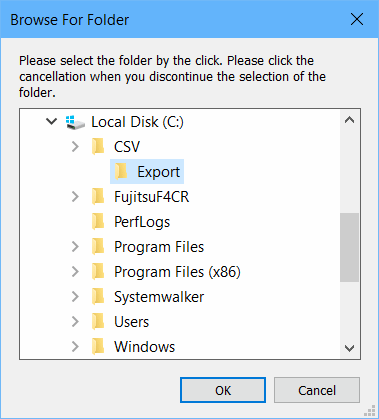
Select a directory and click the OK button.
The selected directory will be added to the Systemwalker Operation Manager Export window.
Export the files
In the Systemwalker Operation Manager Export window, click OK to start exporting.
The progress is displayed in a dialog box while export processing is running.
Clicking Cancel in the dialog box cancels export processing.
Note
If the CSV file created during the export process is 260 bytes or more in absolute path, an error occurs during the export process.
Because job net definition information is processed in a batch operation for each project, if an error occurs during the operation, the job net definition information for the project in which the error occurred is not output. If a subsystem is specified, the job net definition information for the project that did not result in an error is output.
If the same file name exists in the destination directory, it is overwritten.
Check results.
CSV files will be created in the selected directory.
When the export is complete, a completion dialog appears.
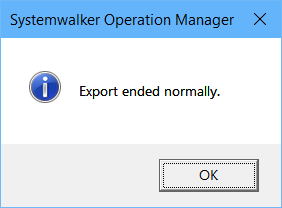
In addition, the application associated with the text (.txt) is automatically started on the client OS to display the results of the export.
Export results will be stored in the following text file:
Systemwalker Operation Manager client installation directory |
The following is an example of execution result output:
[Normal]
Subsystem number=0 Project name= Sales Definitions were successfully obtained.
[Error]
Subsystem number=0 Project name= Sales Failed to obtain definitions. MpJobsch: ERROR: 0483: Failed to write job net definition statement CSV.
Remarks: The message indicates whether the export succeeded or failed.
The resulting text file is overwritten the next time the export process is executed.