The following describes the procedure for changing sharing-node information using the GFS Management View.
(1) Unmounting a file system
Before changing the shared node information, unmount the file system on all the nodes.
See
For details about command, see "11.3.1 Unmount."
(2) Selecting a file system
From the [Mount tree] or [File system information] field in the main screen, select the file system you want to change. Only file systems of the sfcfs type can be selected.
Click [Change Attributes] on the [Operation] menu and go to [Share information] screen using the screen-switching tab.
(3) Changing share information
In the [Share information], the information on the nodes sharing the file system can be changed.
To change the settings, change the corresponding parameters.
To restore the settings to their previous values, click the <Reset> button.
Figure 10.17 Share information for file system attributes
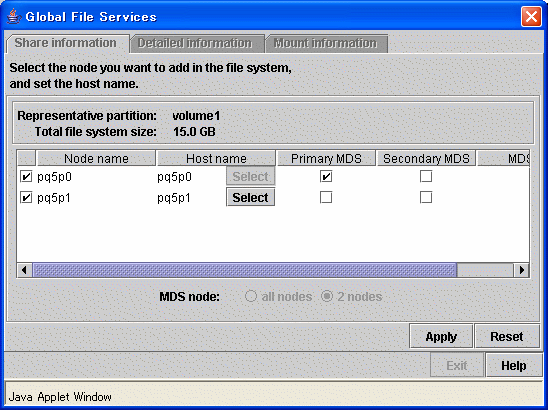
In the [Node name] column, select the names of the sharing nodes. Be sure to select two nodes. It is not possible to deselect the local node, the primary MDS or the secondary MDS.
In order to select host names other than the host names displayed, click the <Select> button. Then select the LAN host that will be used for each node in the following [Host Name Selection Wizard] screen.
If you do not click the <Select> button, the displayed host name will be used.
The host name for each node already selected cannot be changed. Delete the host name being selected, and select the LAN host from the candidate hosts then add it to the hosts for selection.
Figure 10.18 Host Name Selection Wizard
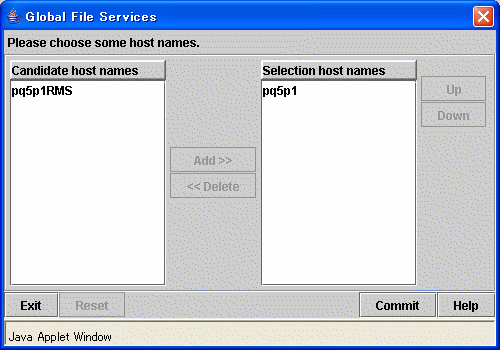
(4) Confirming the sharing-node information change operation
To execute the sharing-node information change operation, click the <Apply> button.
Note
If you change sharing-node information by clicking the <Apply> button, the GFS Management View will automatically add and change the entry in /etc/fstab.
(5) Mounting a file system
After completion of the file system attributes change operation, mount the file system.
See
For details about command, see "11.2.6 Mount."