Only a single session can be set for the copy destination disk of SnapOPC/SnapOPC+.
Figure 6.12 When a Single Session Is Set for Copy Destination Disk
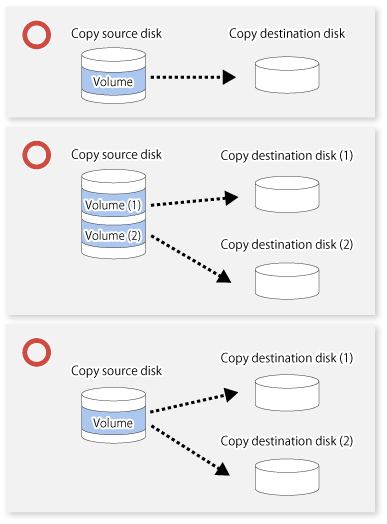
Multiple sessions cannot be set for a single copy destination disk, as shown in the following figure.
Figure 6.13 When Multiple Sessions Are Set for a Single Copy Destination Disk

For a SnapOPC copy source disk, you can set the session mixed with an SDV copy destination disk and a TPV/FTV copy destination disk. However, for a SnapOPC+ copy source disk, that session cannot be set.
Figure 6.14 When Multiple Sessions Mixed with SDV and TPV Are Set for Copy Destination Disk
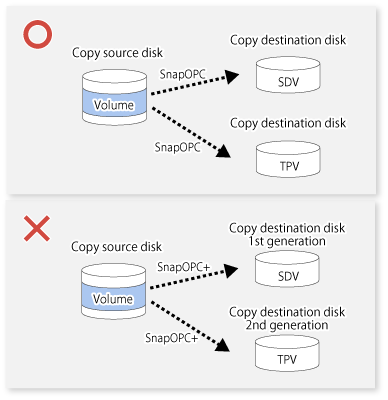
If the physical capacity of the copy destination volume is insufficient, you cannot access the copy destination volume. Because of that, after estimating the physical capacity required for the copy destination volume according to the following procedure, create the copy destination disk.
Estimated Required Capacity for Copy Destination Volumes
To estimate the physical capacity required for the copy destination volume, you need to measure the update amount of the copy source volume. The measurement methods vary depending on the operation.
In the case of one-to-one replication operation (SnapOPC/SnapOPC+)
Start a session in relation to the pair, and measure the update amount that is generated in relation to the replication source volume up until the session is stopped or a new session is started.
In the case of one-to-many replication operation (SnapOPC)
Start a session in relation to all of the pairs, measure the update amount that is generated in relation to the replication source volume up until the session is stopped or a new session is started, and total all of the update amounts.
In the case of one-to-many replication operation (SnapOPC+)
Start a session in relation to all of the pairs, measure the update amount that is generated in relation to the replication source volume up until SnapOPC+ is performed to the next generation, and total all of the update amounts.
For the update amount of the copy source volume, measure the following procedure using the swstestupdate command:
Start measuring the update amount by configuring a monitor session on the copy source volume.
# /opt/FJSVswsts/bin/swstestupdate start /dev/dsk/c1t0d0s1 /dev/dsk/c1t0d0s1 swstestupdate completed # |
Start transactions.
Blocks that are updated by transactions are recorded on the hardware.
After the measurement period has elapsed, check the number of blocks that have been updated.
# /opt/FJSVswsts/bin/swstestupdate status /dev/dsk/c1t0d0s1 Volume-Name Update /dev/dsk/c1t0d0s1 644333 # |
After the measurements are complete, cancel the monitor session.
# /opt/FJSVswsts/bin/swstestupdate stop /dev/dsk/c1t0d0s1 /dev/dsk/c1t0d0s1 swstestupdate completed # |
The formula for estimating the capacity is as follows.
(Updated volume of replication source volume) * (safety coefficient) < (Physical capacity of the copy destination volume)
Point
If an advance estimation is difficult, it is recommended that the physical capacity of the copy destination volume is 30 to 50 % of the total capacity of the copy source. As this is a recommended value, you must adjust according to the operational status.
Creating of Copy Destination Disk
To create a copy destination disk, use Storage Cruiser or ETERNUS Web GUI.
Point
Make logical space on a copy destination volume equal to that on a copy source volume.
Consider a disk expansion from the required physical capacity in the copy destination volume.
If TPV is used as the copy destination volume
Use Storage Cruiser or ETERNUS Web GUI to check the status of the Thin Provisioning Pool and expand the capacity of the Thin Provisioning Pool.
For the operation procedure when using Storage Cruiser, refer to "Display Thin Provisioning Pool" and "Expand Capacity of/Format/Change Threshold Value of/Delete Thin Provisioning Pool" in the Web Console Guide.
If FTV is used as the copy destination volume
Use Storage Cruiser or ETERNUS Web GUI to check the status of the Tier pool and expand the sub-pool capacity of the Tier pool.
For the operation procedure when using Storage Cruiser, refer to "Display Tier Pool" and "Expand Capacity of Sub-Pool in Tier Pool" in the Web Console Guide.
If SDV is used as the copy destination volume
Use the swstsdv command or ETERNUS Web GUI to check the status of the SDP and expand the SDP capacity.
Creating an exclusive volume named Snap Data Pool Volume (SDPV) enables the SDP and the created SDPV is automatically incorporated in the SDP. Creating an SDPV of the physical capacity that is assigned to a copy destination volume expands the SDP capacity.
The operation procedure when using the swstsdv command is as follows:
Execute the command with the "poolstat" subcommand and check the status of the SDP.
Create the SDPV with ETERNUS Web GUI.
If you use an SDV as the copy destination volume, initialize the SDV. To avoid wasting the physical space of the SDV, limit the creation of file systems to the minimum requirement for the update after initializing the SDV.
See
Refer to "Create Volume" in the Web Console Guide for information on how to create TPV/SDV/SDPV using Storage Cruiser. Refer to "Create FTV" in the Web Console Guide for information on how to create FTV.
If the physical capacity of the copy destination volume is insufficient, you cannot access the copy destination volume. This status makes it impossible to read data from the copy destination volume and write data into the copy destination volume. As for SnapOPC+, read/write is not allowed not only on the copy destination volume, but also on earlier generation's copy destination volumes.
For this reason, you must monitor so that a capacity shortage of the physical space in the copy destination volume does not occur during operation.
Monitoring When Using TPV/FTV as Copy Destination Volume
The physical space on the TPV/FTV is assigned per block. This may require more physical space than estimated. To prevent a capacity shortage of the physical space in the copy destination volume, use Storage Cruiser to change the settings of capacity threshold as required and monitor the usage.
Refer to "Thin Provisioning Management" in the Storage Cruiser Operation Guide for details about TPV monitoring.
Refer to "Automated Storage Tiering Management" in the Storage Cruiser Operation Guide for details about FTV monitoring.
Point
When you use the TPV/FTV as a copy destination volume, if the free space of the pool to which the TPV/FTV of the copy destination is created (Thin Provisioning Pool for TPV, Tier pool for FTV) is insufficient, you cannot access the copy destination volume. For this reason, when you use TPV/FTV as a copy destination volume, monitor so that a capacity shortage of the free space in the TPV/FTV and the pool to which the TPV/FTV of the copy destination is created does not occur.
Monitoring When Using SDV as Copy Destination Volume
If only the SDV is used (the SDP is not configured)
Execute the swstsdv command with the "stat" subcommand to periodically monitor whether there is a shortage in the SDV capacity.
If the SDP is used (the SDP is configured)
Execute the swstsdv command with the "poolstat" subcommand to periodically monitor whether there is a shortage in the SDP capacity.
In the SDP area, if there is an area that exceeds 50 % of usage ratio regardless of the encryption, consider increasing SDPVs. In addition, increase the monitoring frequency of the SDP area.
In the SDP area, if there is an area that exceeds 70 % of usage ratio regardless of the encryption, increase SDPVs immediately.
Point
If the physical capacity of the copy destination volume is insufficient, refer to "8.4.2.3 Troubleshooting When Lack of Free Physical Space Has Occurred in Copy Destination Volume" and take appropriate action.
Creating Access Volume
If the capacity of the SDV or the SDP is insufficient, you cannot access the copy destination volume. In the following cases, you cannot access the copy destination volume either:
Access to the SDV after the SDV initialization
Access to the SDV after the disk management information initialization
For this reason, it is recommended that you reserve a volume (Access volume) that is separate from the SDV.
Create the volume that is used as the Access volume in the ETERNUS Disk storage system that the SDV has been created. Since the Access volume is not used in the storage of data, there is no problem even if there is little capacity. Any size can be used for the creation of the Access volume.
The following operations can be executed by creating the Access volume:
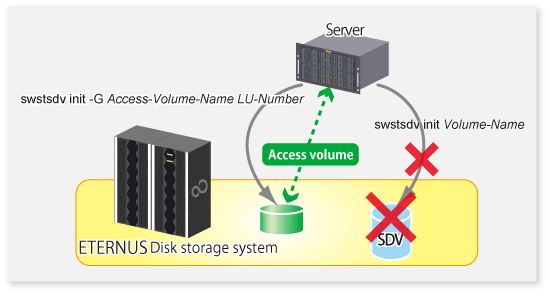
Do not use the copy destination volume of SnapOPC/SnapOPC+ as the shared disks in a clustered system. This is to avoid the clustered system failing over when the physical capacity is insufficient.
In cluster operations, use the following methods to prevent the copy destination volume of SnapOPC/SnapOPC+ from being used as a shared disk:
Permit the copy destination volume of SnapOPC/SnapOPC+ to be referenced from all the nodes in the clustered system.
Use inter-server replication between the clustered system and a non-clustered system.