Build the cluster of PRIMECLUSTER as follows.
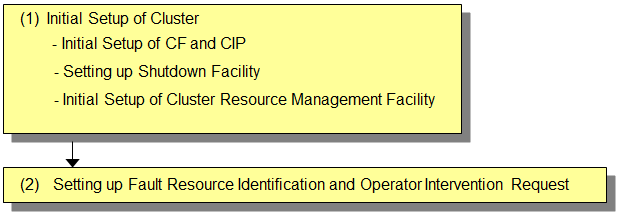
This section describes the initial setup of cluster of PRIMECLUSTER.
For more information on each setting, refer to the following sections.
Setup | Reference manual * | |
|---|---|---|
1 | 1. Initial Setup of CF and CIP (setting up the cluster configuration information and IP address) | CF 1.1 CF, CIP, and CIM configuration |
2 | CF 7 Shutdown Facility | |
3 | CF 3.1 Resource Database configuration |
* The PRIMECLUSTER manual is abbreviated as follows:
CF: PRIMECLUSTER Cluster Foundation (CF) Configuration and Administration Guide
1. Initial Setup of CF and CIP
Refer to "5.1.1 Setting Up CF and CIP" and set up CF and CIP.
2. Setting up Shutdown Facility
In RHOSP environment, only SA_vmosr shutdown agent can be set.
This section describes how to set up SA_vmosr shutdown agent as the shutdown facility.
For the survival priority, refer to "5.1.2.1 Survival Priority."
Note
After setting up the shutdown agent, conduct the forcible shutdown testing of cluster node to confirm that the correct node can be forcibly shut down. For more information on the forcible shutdown testing of cluster node, refer to "1.4 Test."
Contents of SA_vmosr.cfg and rcsd.cfg files must be the same on all the nodes. If not, malfunction will occur.
If the user password created in "I.2.2.1 Creating User for Forcible Shutdown" is changed, log in with a new password and perform this procedure again.
Execute the following operations on all the nodes.
Setting up the shutdown daemon
On all the nodes configuring the cluster system, create the /etc/opt/SMAW/SMAWsf/rcsd.cfg file as follows.
CFNameX,weight=weight,admIP=myadmIP:agent=SA_vmosr,timeout=125 CFNameX,weight=weight,admIP=myadmIP:agent=SA_vmosr,timeout=125
CFNameX :CF node name of the cluster host. weight :Weight of the SF node. myadmIP :Specify the IP address of the administrative LAN that is used by the shutdown facility of the cluster host. The available IP address is IPv4. When specifying the host name, make sure it is listed in /etc/hosts. timeout :Specify the timeout duration (seconds) of SA_vmosr shutdown agent. Specify 125 seconds.
Example:
# cat /etc/opt/SMAW/SMAWsf/rcsd.cfg
node1,weight=1,admIP=192.168.1.1:agent=SA_vmosr,timeout=125
node2,weight=1,admIP=192.168.1.2:agent=SA_vmosr,timeout=125After creating the /etc/opt/SMAW/SMAWsf/rcsd.cfg file, set the owner, group, and the access authority as follows.
# chown root:root /etc/opt/SMAW/SMAWsf/rcsd.cfg # chmod 600 /etc/opt/SMAW/SMAWsf/rcsd.cfg
Encrypting the password
Execute the sfcipher command and encrypt the user password for instance control in RHOSP. For details on how to use the sfcipher command, see the manual page of "sfcipher."
# sfcipher -c
Example:
If the password is "rhospadmin$"
# sfcipher -c
Enter Password: <= Enter rhospadmin$
Re-Enter Password: <= Enter rhospadmin$
RpM9gPEcc3n1Mm3fVr77Ig==Setting up the shutdown agent
On all the nodes configuring the cluster system, create the /etc/opt/SMAW/SMAWsf/SA_vmk5r.cfg file as follows.
Separate each item with half-width spaces.
CFNameX InstanceName user passwd CFNameX InstanceName user passwd
CFNameX :Specify the CF node name of the cluster host. InstanceName :Specify the instance name of RHOSP where the cluster host is working. user :Specify the user for instance control of RHOSP. passwd :Specify the password encrypted in Step 2.
Example:
If the CF node name of cluster host is node1/node2, the instance name is instance1/ instance2, and the user name for instance control is pcl.
# cat /etc/opt/SMAW/SMAWsf/SA_vmosr.cfg node1 instance1 pcl RpM9gPEcc3n1Mm3fVr77Ig== node2 instance2 pcl RpM9gPEcc3n1Mm3fVr77Ig==
Create the /etc/opt/SMAW/SMAWsf/SA_vmosr.cfg file and then set the owner, group, and access authority as shown below.
# chown root:root /etc/opt/SMAW/SMAWsf/SA_vmosr.cfg # chmod 600 /etc/opt/SMAW/SMAWsf/SA_vmosr.cfg
Note
Make sure that the setting contents of /etc/opt/SMAW/SMAWsf/SA_vmosr.cfg file are correct. If not, the shutdown facility cannot be performed normally.
Make sure that the instance name (InstanceName) corresponding to the CF node name (CFNameX) of the cluster host in the /etc/opt/SMAW/SMAWsf/SA_vmosr.cfg file is set. If not, a different node may be forcibly shut down.
Starting the shutdown facility
Start or restart the shutdown facility on all the nodes.
Make sure that the shutdown facility is already started on all the nodes.
# sdtool -sIf the shutdown facility is already started, execute the following commands to restart the shutdown facility on all the nodes.
# sdtool -e
# sdtool -b
If the shutdown facility is not started, execute the following command to start the shutdown facility on all the nodes.
# sdtool -bChecking the status of the shutdown facility
Make sure that the status of the shutdown facility is set to InitWorked and TestWorked on all the nodes.
# sdtool -s
Note
If "The RCSD is not running" is displayed, the settings of shutdown daemon or shutdown agent are incorrect. Perform Step 1 to 4 again.
If the virtual machine name created in "I.2.2.4 Creating Virtual Machine for Cluster Node" is changed, perform Step 3 to 5 again.
Information
Display results of the sdtool -s command
If Unknown or Init-ing is displayed in Init State, wait for about one minute, and then check the status again.
If Unknown is displayed in Shut State or Init State, it means that SF has not yet executed node stop, path testing, or SA initialization. Unknown is displayed temporarily in Test State and Init State until the actual status can be confirmed.
If TestFailed is displayed in Test State, it means that a problem occurred while the agent was testing whether or not the node displayed in the Cluster Host field could be stopped. Some sort of problem probably occurred in the software, hardware, or network resources being used by that agent.
If InitFailed is displayed in Init State, a communication with the endpoint of RHOSP Identity or Compute service may fail, or the settings are incorrect. Confirm the following items for resetting.
After the failure-causing problem is resolved and SF is restarted, the status display changes to InitWorked or TestWorked.
Execute the following command and confirm that the instance where the cluster host is operating can communicate with the Identity service.
# curl -k -s -X GET <URL of Identity service's endpoint>/v3/
If there is an error, check the following items.
- errata must be applied.
When the curl version displayed after executing rpm -q curl is 7.19.7-43 or older, errata is not applied. Perform "5. Applying errata".
- curlrc must be created.
See "6. Creating .curlrc" and make sure that .curlrc is created as indicated by the procedure.
- The RHOSP security group must be set properly.
- The virtual router of RHOSP must be created.
- The default router of cluster host must be set in the virtual router.
- The URL of Identity service endpoint is correct.
Execute the following command and check if the instance where the cluster host is operating can communicate with the Compute service.
# curl -k -s -X GET <URL of Compute service endpoint>/v2/
The following message is displayed for the normal operation.
{"error": {"message": "The request you have made requires authentication.", "code": 401, "title": "Unauthorized"}}If messages other than the above are displayed, make sure the following settings are done correctly.
- The RHOSP security group must be set properly.
- The virtual router of RHOSP must be created.
- The default router of cluster host must be set in the virtual router.
- The URL of Compute service endpoint is correct.
Make sure that the following settings are correct.
- The domain name and project name of the RHOSP environment information file (/opt/SMAW/SMAWRrms/etc/os_endpoint.cfg), the URL of the Identity service endpoint, and the URL of Compute service endpoint
- The CF node name, instance name, user name, and encrypted password of the settings for shutdown agent (/etc/opt/SMAW/SMAWsf/SA_vmosr.cfg)
3. Initial Setup of Cluster Resource Management Facility
See "5.1.3 Initial Setup of the Cluster Resource Management Facility" and set the resource database managed by the Cluster Resource Management facility (hereinafter CRM).
When registering the shared disk to GDS
In this setup, register the shared disk device to the resource database.
When using the GDS mirroring among servers function
In this setup, set up the iSCSI device settings and register it to the resource database.
See "5.2 Setting up Fault Resource Identification and Operator Intervention Request" and set the fault resource identification and operator intervention request.