This section explains how to create a file system.
Operation Procedure:
Start the GFS management view.
Choose Global File Services on the Web-Based Admin screen, select a node from the node list, and then display the main screen of Global File Services.
Set up shared information.
Select Operation -> Create and then open the "Create File System Wizard (1)."
Set up the node information that is to be shared within the file system and then mount the information using the "Create File System Wizard (1)."
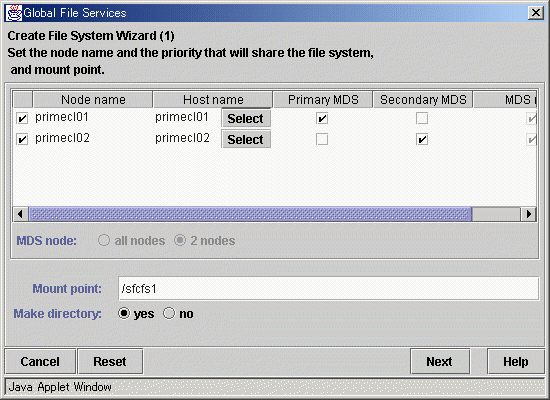
Select the node names to be shared with "Node Names." You must select two nodes.
Note that the selection of the local node (displayed node) cannot be canceled.
To select a host name other than that which is currently displayed, click the Select button and specify the host name of the LAN to be used on each node. Note that two or more host names cannot be specified.
Specify the nodes that boot the management server of the shared file system in "Primary MDS" and "Secondary MDS."
Specify the full path for the "Mount point." If you select "yes" from "Make directory," creates a directory with the following attributes:
Owner: root
Group: sys
Access authority: 775
After setting or changing this information, click the Next button to open the "Create File System Wizard (2)."
To return each setup item to its default value, click the Reset button.
To stop the processing of the file system creation, click the Cancel button.
Select the configuration partition.
Using the "Create File System Wizard (2)," register the partition that is to be used as the file system.
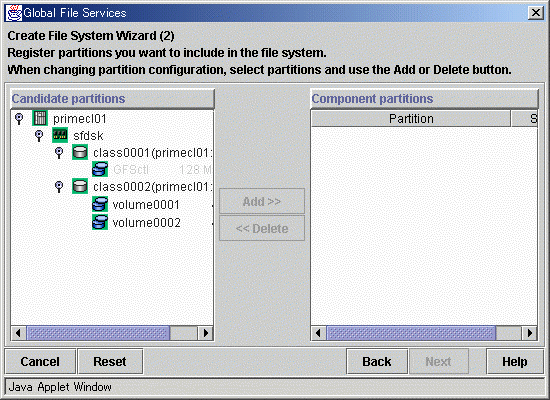
Select the partition to be used from the [Candidate partitions] list and then click the Add button.
Only one partition can be selected at a time. A partition that is already being used as a file system or as a management partition cannot be selected.
After the partition has been selected, click the Next button to open the "Create File System Wizard (3)."
To return to the "Create File System Wizard (1)," click the Back button.
To abandon file system creation, click the Cancel button.
Set up the partition information.
Using the "Create File System Wizard (3)," select the meta, log, and data areas that are to be allocated to each of the partitions selected with the "Create File System Wizard (2)."
The partition to which the meta data area is allocated is used as the representative partition.
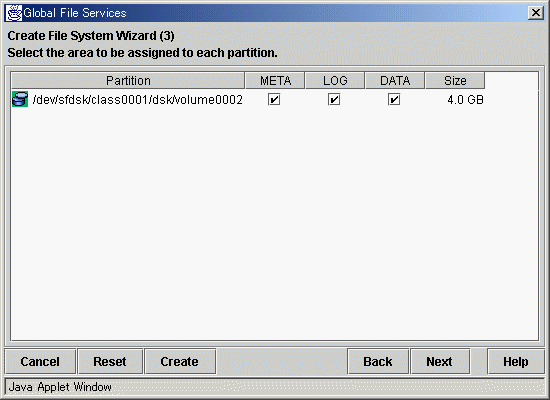
After setting the above information, click the Next button to open the "Create File System Wizard (4)."
No information can be set with the "Create File System Wizard (4)." Go to the "Create File System Wizard (5)."
To return each setup item to its default value, click the Reset button.
To return to "Create File System Wizard (2)," click the Back button.
To abandon file system creation, click the Cancel button.
To create the file system while leaving the default settings of the extended, detailed, and mount information as is, click the Create button.
Set up the detailed information.
Set up the "Detailed information" by using the "Create File System Wizard (5)."
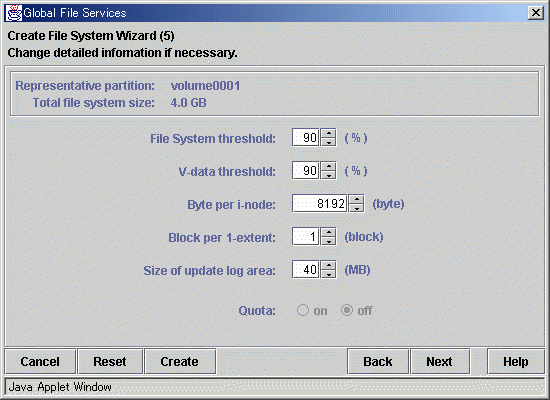
After setting the above information, click the Next button to open the "Create File System Wizard (6)."
To return each setup item to its default value, click the Reset button.
To return to the "Create File System Wizard (4)," click the Back button.
To abandon file system creation, click the Cancel button.
To create the file system while leaving the default setting of the mount information as is, click the Create button.
Set up the mount information.
Set up the "Mount information" by using the "Create File System Wizard (6)."
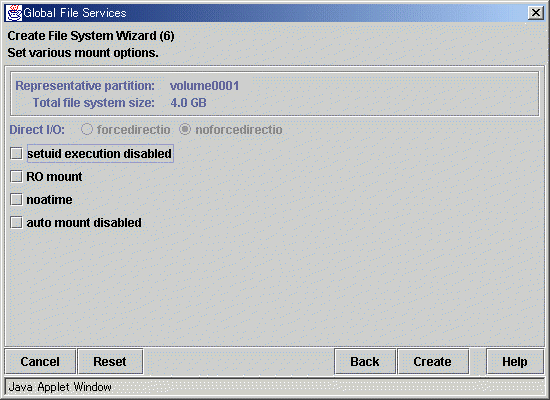
After setting the above information, click the Create button to create the file system. To return each setup item to its default value, click the Reset button.
To return to the "Create File System Wizard (5)," click the Back button.
To abandon file system creation, click the Cancel button.