The CF log messages for a given node may be displayed by right-clicking on the node in the tree and selecting View CF Messages.
Alternately, you may go to the Tools menu and select View CF Messages. This brings up a pop-up where you can select the node whose syslog messages you would like to view.
When invoked from within CF, the PRIMECLUSTER log viewer only displays CF syslog messages. To view messages from other products, select the Products button on the Product Filter window pane on the PRIMECLUSTER log viewer screen.
Below is the example of the "Figure 4.19 PRIMECLUSTER log viewer."
Figure 4.19 PRIMECLUSTER log viewer
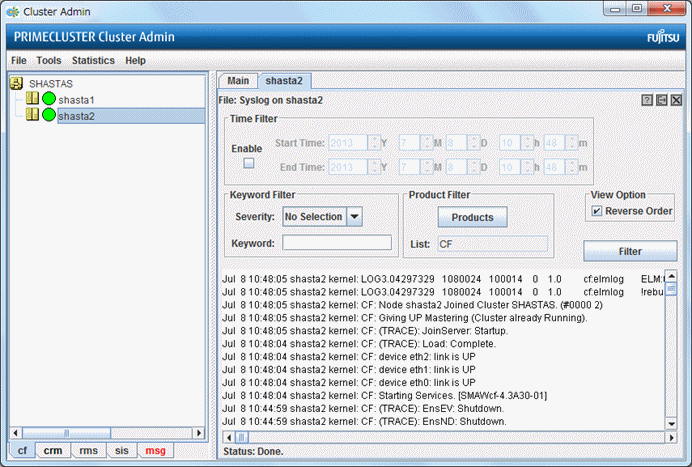
The messages appear in the right-hand panel. If you click on the Products button, then only the messages appear for the product that you select. To list the error messages for all of the installed PRIMECLUSTER products, choose All messages. Your choice is then listed in the List field.
The PRIMECLUSTER log viewer has search filters based on date/time/keyword and severity levels.
The Reverse Order checkbox is selected by default. This option reverses the order of the messages. To disable this feature, deselect the checkbox.
Note
If you have built a cluster system in an environment that uses Firewall, these logs cannot be displayed from Cluster Admin.
Display CF messages (/var/log/messages) using a common UNIX text editor such as vi.