The sdxrootck is a command to check whether a system disk is mirrored and root class settings are unconfigured completely.
If the settings are not completely unconfigured, errors may occur and re-settings may fail during the process. In that case, you can check the parts which the settings have not been unconfigured and the method to unconfigure it by using this command.
When performing the following operations, settings may not be completely unconfigured:
Unconfigure system disk and root class settings using OS commands and so on instead of using the GDS Management View or commands.
Reinstall the OS without unconfiguring system disk or root class settings.
Unconfigure system disk or root class settings in a single user mode in a system where PRIMECLUSTER is used.
The sdxrootck checks the following files and physical disk status where system disk and root class settings information saved.
/etc/system file
/etc/vfstab file
/kernel/drv/sfdsk.conf file
Private slice of a physical disk
Geometry information of a physical disk
Class resource of PRIMECLUSTER resource database
Disk resource of PRIMECLUSTER resource database
This command can access the system disk and specified physical disk, however, it does not write data.
You must be superuser to use this command.
Note
The sdxrootck command is not used in a ZFS boot environment.
1) When PRIMECLUSTER is used, start PRIMECLUSTER in multi user mode.
2) To record the operation histories, execute the script command.
# script
Script started, file is typescriptThe output to a terminal will be recorded on the file name typescript of a current directory from now on. Although this procedure is not required, if the history of operation is recorded, it will be useful in the case of investigation of a trouble.
3) Execute the sdxrootck command.
SYNOPSIS: sdxrootck -R -c class_name
-d physical_disk_name[:type][,physical_disk_name[:type],...]
Specify the deleted root class name for class_name.
Specify all the physical disk names registered in deleted root class for physical_disk_name.
When it is for the physical disk (keep disk) to register to a class with holding storage data, specify keep to a type.
Example 1) Root class where a pair of disk, a spare disk, and undefined disk is registered (class name: System)
# /etc/opt/FJSVsdx/bin/sdxrootck -R -c System -d c0t0d0:keep,c1t0d0,c0t1d0,c1t1d0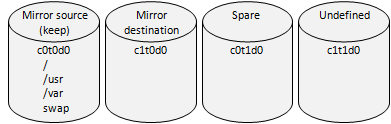
Example 2) Root class where two pair of disks is registered (class name: System)
# /etc/opt/FJSVsdx/bin/sdxrootck -R -c System -d c0t0d0:keep,c1t0d0,c0t1d0:keep,c1t1d0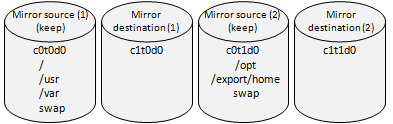
Example 3) Root class where two disks which have not been mirrored, are registered (class name: System)
# /etc/opt/FJSVsdx/bin/sdxrootck -R -c System -d c0t0d0:keep,c0t1d0:keep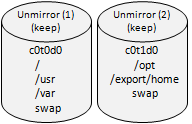
4) Check the output of this command and take measures.
When an error or a warning message outputs, see "F.3.2.3 sdxrootck command message" and take measures. After that, re-execute this command and check that an error or a warning message is not output.
When the information message 80001 is outputs, system disk and root class settings are unconfigured completely. You can continuously re-set system disk and root class settings.
5) Exit the script command.
# exit
Script done, file is typescriptIf not needed, remove the typescript file
Level and Output destination
The sdxsystem command has the following four levels of messages.
Level | Description | Output destination |
|---|---|---|
TO FIX | Message of command usage. | Standard error output |
INFO | Message of information level. When the settings of a system disk and a root class are completely unconfigured, the information message 80001 is output. | Standard output |
WARNING | Message of warning level. When the settings of a system disk and a root class are not unconfigured completely, warning messages 80020-80059 are output. | Standard error output |
ERROR | Message of error level. This message is output when the process of this command is not performed correctly. | Standard error output |
Variable Names
Italicized words in the messages are variable names, and the actual output will vary depending on the situation. The meaning and the format of the variable names used in the message explanation are described below.
Variable names | Descriptions |
|---|---|
class | Class name |
device | Physical disk name |
pslice | Physical slice name |
special | Device special file name |
rootdev | Root device name |
rootdisk | Disk definition of root class |
file | File name |
errno | Error number |
module | Module name |
details | Details information |
usage | Command usage |
Fix Messages
Explanation
Command usage is wrong.
Resolution
Please use the command according to usage.
Information Messages
Explanation
System disk and root class settings are completely unconfigured.
Resolution
There is no resolution.
Warning Messages
Explanation
Root class class is not deleted. The process of this command is stopped.
Resolution
Unconfigure system disk and root class settings by using the operation management view or commands.
Explanation
Root device settings rootdev remain in the /etc/system file.
Resolution
Delete root device settings in the /etc/system file and reboot the system.
Example) When rootdev is /pseudo/sfdsk@0:2,blk
# vi /etc/system ... rootdev:/pseudo/sfdsk@0:2,blk <- Delete ...
Explanation
Mount definition of the logical volume special remains in the /etc/vfstab file.
Resolution
Edit the mount setting in the /etc/vfstab file to specify physical slice corresponding to mountpoint. After that, mount the file system manually or reboot the system.
Example) when special is /dev/sfdsk/System/dsk/opt
# vi /etc/vfstab
...
Before modify
/dev/sfdsk/System/dsk/opt /dev/sfdsk/System/rdsk/opt /opt ufs 2 yes -
After modify
/dev/dsk/c0t0d0s6 /dev/rdsk/c0t0d0s6 /opt ufs 2 yes -
...Explanation
Root class definition remains in the /kernel/drv/sfdsk.conf file.
Resolution
Remove the root class definition in the /kernel/drv/sfdsk.conf file and reboot the system.
Example) when rootdisk is sysvol-db0
# vi /kernel/drv/sfdsk.conf ... sysvol-db0="sd","0"; <- Delete ...
Explanation
Private slice allocated in GDS remains in physical disk slice pslice.
Resolution
Remove the private slice of physical disk.
Example) when pslice is c0t0d0s4
# /etc/opt/FJSVsdx/bin/sdxsystem Format -d c0t0d0For details on the sdxsystem command, see "F.3.1 sdxsystem - Enforced Cancellation of System Disk Mirroring"
Note
When re-setting mirroring after this resolution, the following message may be output and a disk cannot be registered in a class. In that case, reboot the system and re-set the mirroring.
ERROR: device: already exists in class
Explanation
GDS original value remains in the geometry information of physical disk device.
Resolution
For a physical disk (keep disk) which is registered to a class with stored data held, this procedure is not required.
Re-execute this command by specifying keep to the type of physical disk. Then, this message is not output anymore.
Then, this message is no longer outputted.
For other physical disks, restore the original value of the physical disk for geometry of physical disk.
Example) when device is c0t0d0
Underlined parts are entered from the keyboard in the following example.
# format c0t0d0 ... format> verify ... ascii name = <sfdsk type1.0; SUN9.0G cyl 4924 alt 2 hd 27 sec 133> ... format> type ... AVAILABLE DRIVE TYPES: 0. Auto configure ... Specify disk type (enter its number)[18]: 0 ... format> label Ready to label disk, continue? y format> verify ... ascii name = <SUN9.0G cyl 4924 alt 2 hd 27 sec 133> ... format> q
Explanation
Class resource of class remains in the PRIMECLUSTER resource database.
Resolution
Remove the class resource.
Example) when class is System
# /etc/opt/FJSVsdx/bin/sdxdcrsc -R -c System
sdxdcrsc: System removedExplanation
Management attribute of disk resource of physical disk device in the PRIMECLUSTER resource database is not cleared.
Resolution
Clear the management attribute of the disk resource.
Example) when device is c0t0d0
# /etc/opt/FJSVsdx/bin/sdxpdrsc -R -d c0t0d0
sdxpdrsc: c0t0d0:nodeA removedExplanation
Disk resource of physical disk device is not registered in the PRIMECLUSTER resource database.
Resolution
Perform the automatic resource registration of PRIMECLUSTER to register the disk resource.
For the automatic resource registration, see "PRIMECLUSTER Installation and Administration Guide."
Error Messages
Explanation
Executed by a user without the authority.
Resolution
You must be superuser to use this command.
Explanation
Class name specified in -c option is too long.
Resolution
Specify the proper class name.
Explanation
Physical disk name specified in the -c option is too long.
Resolution
Specify the proper physical disk name.
Explanation
The number of physical disks specified in the -d option is too many.
Resolution
Specify the proper physical disk.
Explanation
Cannot open the admin device of the sfdsk driver.
The package of FJSVsdx (GDS basic parts) may not be installed correctly.
Resolution
Install FJSVsdx package correctly before executing this command.
Explanation
Cannot open file file.
Resolution
Check the file status.
Explanation
There is no specified physical disk device.
Resolution
Check if there is an error for specifying physical disk. If specification is correct, check the physical disk status.
Explanation
Specified physical disk device cannot be operated.
Resolution
Check if there is an error for specifying physical disk. If specification is correct, check the physical disk status.
Explanation
Specified physical disk device is exclusively opened.
Resolution
Check if there is an error for specifying physical disk. If specification is correct and the error message 80027 is output for this physical disk, perform the resolution of 80027. Take measures of 80027, reboot the system, and then execute this command. If the error message 80027 is not output, check the physical disk status.
Explanation
Cannot open specified physical disk device.
Resolution
Check if there is an error for specifying physical disk. If specification is correct, check the physical disk status.
Explanation
VTOC information of specified physical disk device cannot be found.
Resolution
Check if there is an error for specifying physical disk. If specification is correct, check the physical disk status.
Explanation
An internal error occurred.
Resolution
Contact field engineers.