Right-clicking in the resource tree or in the VM guest list, Disk list, or Image list displays a popup menu with a list of options available for the selected resource status.
The tables below detail the popup menus provided for each object.
Available menus vary according to user account privileges.
Server
Figure A.3 Server Tree
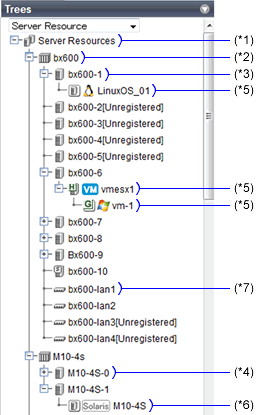
*1: Refer to "Table A.3 Popup Menus Available for the "Server Resources" Tree Node".
*2: Refer to "Table A.4 Popup Menus Available for Chassis".
*3: Refer to "Table A.5 Popup Menus Available for Servers".
*4: Refer to "Table A.6 Popup Menus Available for SPARC M10/M12 and SPARC Enterprise".
*5: Refer to "Table A.7 Popup Menus Available for Physical OSs [Physical Servers], VM Hosts, and VM Guests".
*6: Refer to "Table A.8 Popup Menus Available for Physical OSs [Solaris]".
*7: Refer to "Table A.9 Popup Menus Available for LAN Switch Blades".
Popup Menu | Function | |
|---|---|---|
Menu | Submenu | |
Register | Chassis | Registers a chassis. |
Server | Registers a server. | |
SPARC Enterprise (M3000/T Series) | Registers a SPARC Enterprise (M3000/T series) server. | |
SPARC Enterprise (Partition Model) | Registers the chassis of a SPARC Enterprise M4000/M5000/M8000/M9000 server. | |
SPARC M10-1/M10-4/M12-1/M12-2 | Registers a SPARC M10-1/M10-4/M12-1/M12-2. | |
SPARC M10-4S/M12-2S | Registers a SPARC M10-4S/M12-2S. | |
PRIMEQUEST | Registers the chassis of a PRIMEQUEST. | |
Export | Environmental Data (Chassis) | Exports environmental data collected from chassis. |
Environmental Data (Servers) | Exports environmental data collected from servers. | |
Create | Folder | Creates a resource folder. |
Popup Menu | Function | |
|---|---|---|
Menu | Submenu | |
Delete | - | Deletes a chassis. |
Update | - | Updates a chassis. |
Modify | Registration Settings | Modifies a chassis' registration settings. |
External Management Software | - | Opens a Management Blade's Web interface. |
Export (*) | Environmental Data | Exports environmental data collected from chassis. |
Move to Folder | - | Moves a chassis to another folder. |
* Note: This option is only available for chassis equipped with power monitoring capabilities.
Popup Menu | Function | |
|---|---|---|
Menu | Submenu | |
Register | Server (*1) | Registers a server. |
Agent | Register the agent. | |
Delete | - | Deletes a server. |
Update | - | Updates a server. |
Modify | Registration Settings | Modifies a server's registration settings. |
HBA address rename settings (*2) | Modifies the HBA address rename settings of a server. | |
Public LAN (MAC Address Information) (*3) | Modifies the information for the public LAN that a server is connected to. | |
Network Settings (*4) | Modifies the network settings of a server. | |
Spare Server Settings (*2) | Modifies a server's recovery settings. | |
Maintenance Mode | Set | Places a server into maintenance mode. |
Release | Sets a server to active mode. | |
Power | ON | Powers on a server. |
OFF | Powers off a server after shutting down its operating system. | |
OFF (Forced) | Powers off a server without shutting down its operating system. | |
Reboot | Reboots a server after shutting down its operating system. | |
Reboot (Forced) | Reboots a server without shutting down its operating system. | |
LED (*4) | ON | Turns the maintenance LED on. |
OFF | Turns the maintenance LED off. | |
Hardware Maintenance | Reconfigure | Detects and reconfigures the properties of a replaced server. |
Backup/Restore | Restoration | Restores a system image to a server. |
Cloning | Deploy | Deploys a cloning image to a server. |
Console Screen (*5) | - | Opens the server console. |
External Management Software (*6) | - | Opens external server management software. |
Export (*7) | Environmental Data | Exports environmental data collected from servers. |
Move to Folder | - | Moves a server to another folder. |
*1: Only available for PRIMERGY BX series and PRIMEQUEST servers.
*2: Only available only for VM hosts when using PRIMEQUEST.
*3: Only available for PRIMERGY RX, PRIMERGY TX, and other PC servers.
*4: Only available for PRIMERGY BX servers.
*5: In order to open the console screen of the managed server, register the account of Remote Management Controller with ServerView Operations Manager. If a window for Remote Management Controller is displayed when opening the console screen the second or a later time, close the window for Remote Management Controller and then start the console screen again.
*6: Only available for PRIMERGY series, PRIMEQUEST, SPARC Enterprise M series, and SPARC M10/M12 servers.
*7: This option is only available for chassis equipped with power monitoring capabilities.
Popup Menu | Function | |
|---|---|---|
Menu | Submenu | |
Register | Server (*1) | Registers a server. |
Agent | Register the agent. | |
Delete | - | Deletes a SPARC M10/M12 or SPARC Enterprise. |
Update | - | Updates a SPARC M10/M12 or SPARC Enterprise. |
Modify | Registration Settings | Modifies a SPARC M10/M12 or SPARC Enterprise's registration settings. |
WWN Settings | Modifies the WWN settings for a server. | |
Spare Server Settings | Modifies a server's recovery settings. | |
Maintenance Mode | Set | Places a server into maintenance mode. |
Release | Sets a server to active mode. | |
Power | ON | Powers on a SPARC M10/M12 or a SPARC Enterprise. |
OFF | Powers off a SPARC M10/M12 or SPARC Enterprise after shutting down its operating system. | |
OFF (Forced) | Powers off a SPARC M10/M12 or SPARC Enterprise without shutting down its operating system. | |
Reboot | Reboots a SPARC M10/M12 or SPARC Enterprise after shutting down its operating system. | |
Reboot (Forced) | Reboots a SPARC M10/M12 or SPARC Enterprise without shutting down its operating system. | |
External Management Software | - | Opens external server management software for SPARC M10/M12 and SPARC Enterprise. |
Export (*2) | Environmental Data | Exports environmental data collected from servers. |
Move to Folder | - | Moves a server to another folder. |
*1: Only available only for SPARC Enterprise M4000/M5000/M8000/M9000 or SPARC M10-4S/M12-2S.
*2: This option is only available for chassis equipped with power monitoring capabilities.
Popup Menu | Function | |
|---|---|---|
Menu | Submenu | |
Delete (*1) | - | Deletes a physical OS or VM host. |
Update | - | Updates a physical OS, VM host, or VM guest. |
Modify (*1, *2) | HBA address rename settings (*3, *4) | Modifies the HBA address rename settings of a server. |
Network Settings (*4, *5, *6, *7) | Modifies the network settings of a server. | |
Spare Server Settings (*3, *4) | Modifies a server's recovery settings. | |
Monitoring Settings | Modifies the monitoring information for a server. | |
VM Host Login Account (*8) | Modifies the registered login account used to communicate with the VM host. | |
Power | ON | Powers on a server. |
OFF | Powers off a server after shutting down its operating system. | |
OFF (Forced) | Powers off a server without shutting down its operating system. | |
Reboot | Reboots a server after shutting down its operating system. | |
Reboot (Forced) | Reboots a server without shutting down its operating system. | |
Spare Server (*1, *3, *4) | Switchover | Switches over a server with one of its spare servers. |
Failback | Switches back a server to its pre-switchover state. | |
Takeover | Accepts a switched over configuration as final (without switching back to the original configuration). | |
Maintenance Mode (*1, *4) | Set | Places a server into maintenance mode. |
Release | Sets a server to active mode. | |
Backup/Restore (*1, *4) | Backup | Backs up a system image from a server. |
Restore | Restores a system image to a server. | |
Cloning (*1, *9) | Collect | Collects a cloning image from a server. |
Deploy | Deploys a cloning image to a server. | |
VM Home Position (*1, *8) | Settings | Sets VM Home Position. |
Clear | Clears VM Home Position. | |
Back to Home | Migrates a VM guest to VM Home Position. | |
External Management Software (*1, *10) | - | Opens external server management software. |
VM Management Console (*4, *8, *11, *12) | - | Opens the VM management console installed on the client machine. For details, refer to "15.4 External Software" in the "User's Guide VE". |
Migrate VM Guest (*13) | - | Migrates a VM guest to a different VM host. |
Save OVM Configuration XML (*14) | - | Saves OVM configuration information in an XML file. |
*1: Cannot be selected for a VM guest.
*2: Only available only for VM hosts when using PRIMEQUEST.
*3: Cannot be selected for PRIMEQUEST.
*4: This option may or may not be available according to the server virtualization software used. For details, refer to "9.1 Deciding Server Virtualization Software" in the "Design Guide VE".
*5: Only available for PRIMERGY BX servers.
*6: Cannot be set for PRIMERGY BX900/BX400 LAN switch blades operating in IBP mode or Converged Fabric mode.
*7: Cannot be set for LAN switch blade PY CB 10Gb FEX Nexus B22.
*8: This menu is not available for a physical OS.
*9: Cannot be selected for a VM host.
*10: Only available for PRIMERGY series, PRIMEQUEST, SPARC Enterprise M series, and SPARC M10/M12 servers.
*11: If the VM management screen is started on VMware vSphere 5.0 or later, it may connect with the VM management product or the VM host, and login may fail. In this case, input the password from the VM management screen, and log in.
*12: To use this feature, a VM management console must be installed and the admin client must be configured properly.
After installing the VM management console, select this menu item and follow the instructions shown in the displayed dialog. Once configuration is completed, the VM management software can be installed from this menu.
*13: Only available for VM guests.
*14: Only available when the VM host is OVM for SPARC.
Popup Menu | Function | |
|---|---|---|
Menu | Submenu | |
Delete | - | Deletes a SPARC M10/M12 or SPARC Enterprise. |
Update | - | Updates a SPARC M10/M12 or SPARC Enterprise. |
Modify | Spare Server Settings | Modifies a server's recovery settings. |
Monitoring Settings | Modifies a SPARC M10/M12 or SPARC Enterprise's monitoring settings. | |
Power | ON | Powers on an operating system. |
OFF | Powers off a server after shutting down its operating system. | |
OFF (Forced) | Powers off a server without shutting down its operating system. | |
Reboot | Reboots a server after shutting down its operating system. | |
Reboot (Forced) | Reboots a server without shutting down its operating system. | |
Spare Server | Switchover | Switches over a server with one of its spare servers. |
Failback | Switches back a server to its pre-switchover state. | |
Takeover | Accepts a switched over configuration as final (without switching back to the original configuration). | |
Maintenance Mode | Set | Places a server into maintenance mode. |
Release | Sets a server to active mode. | |
External Management Software | - | Opens external server management software for SPARC M10/M12 and SPARC Enterprise. |
Popup Menu | Function | |
|---|---|---|
Menu | Submenu | |
Register | LAN Switch | Registers a LAN switch blade. |
Delete | - | Deletes a LAN switch blade. |
Update | - | Updates a LAN switch blade. |
Modify | Registration Settings | Modifies registration settings for a LAN switch blade. |
Network Settings (*1, *2) | Modifies the VLAN settings of a LAN switch blade's external ports. | |
Restore (*1, *2) | - | Restores configuration of a LAN switch blade. |
External Management Software | - | Opens the Web interface for a LAN switch blade. |
*1: Not available for PRIMERGY BX900/BX400 LAN switch blades operating in IBP mode or Converged Fabric mode.
*2: Not available for LAN switch blade PY CB 10Gb FEX Nexus B22.
Network
Figure A.4 Network Devices Tree
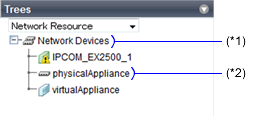
*1: Refer to "Table A.10 Popup Menus Available for Network Devices".
*2: Refer to "Table A.11 Popup Menus Available for Network Devices".
Popup Menu | Function | |
|---|---|---|
Menu | Submenu | |
Topology | Discover Network Devices | Discovers LAN switches (L2 switches) within the admin LAN. |
Detect physical links | Acquires physical link data from registered LAN switches (L2 switches). | |
Popup Menu | Function | |
|---|---|---|
Menu | Submenu | |
Register | - | Registers selected network devices. |
Delete | - | Deletes selected network devices. |
Update | - | Obtains and updates the information on the selected network devices. |
Modify | Registration Settings | Modifies basic information of a network device. |
Maintenance Mode | Set | Places a server into maintenance mode. |
Release | Releases maintenance mode. | |
External Management Software | - | Starts the management screen (Web console) provided by the network device. |
Power Monitoring Devices
Figure A.5 Power Monitoring Device Tree
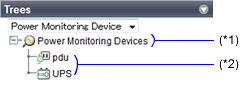
*1: Refer to "Table A.12 Popup Menus Available for the "Power Monitoring Devices" Tree Node".
*2: Refer to "Table A.13 Popup Menus Available for PDU and UPS".
Popup Menu | Function | |
|---|---|---|
Menu | Submenu | |
Register | Power Monitoring Device | Registers a power monitoring device. |
Export | Environmental Data | Exports environmental data. |
Popup Menu | Function | |
|---|---|---|
Menu | Submenu | |
Delete | - | Deletes a power monitoring device (PDU or UPS). |
Update (*) | - | Updates a power monitoring device (PDU or UPS). |
Modify | Registration Settings | Modifies a power monitoring device's registration settings. |
Hardware Maintenance | Reconfigure | Detects and reconfigures the properties of a replaced power monitoring device (PDU or UPS). |
Export | Environmental Data | Exports environmental data. |
*1: Unlike other resources, the properties of a power monitoring devices are not automatically updated. Use this option to update them manually when necessary.
Management Software
Figure A.6 Management Software Tree
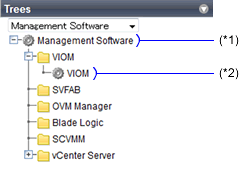
*1: Refer to "Table A.14 Popup Menus Available for Management Software".
*2: Refer to "Table A.15 Popup Menus Available for Management Software (vCenter Server/SCVMM/OVM Manager/Blade Logic/VIOM/ISM/SVFAB/Horizon View)".
Popup Menu | Function | |
|---|---|---|
Menu | Submenu | |
Register | Management Software (vCenter Server) | Registers VM management software (VMware vCenter Server). |
Management Software (SCVMM) | Registers VM management software (System Center Virtual Machine Manager). | |
Management Software (OVM Manager) | Registers management software (OVM Manager). | |
Management Software (Blade Logic) | Registers management software (Blade Logic). | |
Management Software (VIOM) | Registers VM management software (VIOM). | |
Management Software (ISM) | Registers management software (ISM). | |
Management Software (SVFAB) | Registers management software (SVFAB). | |
Management Software (Horizon View) (*) | Registers management software (Horizon View). | |
* Note: This is only displayed for Windows manager.
Popup Menu | Function | |
|---|---|---|
Menu | Submenu | |
Delete | - | Deletes management software. |
Update | - | Updates management software information. |
Modify | Registration Settings | Modifies registration settings for management software. |
Storage
Figure A.7 Storage Resource Tree
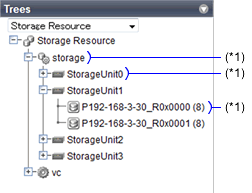
* Note: Refer to "Table A.16 Popup Menus Available for the Storage Tree (Storage Management Software, Storage Units, and Virtual Storage)".
Popup Menu | Function | |
|---|---|---|
Menu | Submenu | |
Update | - | Updates a resource. |
Change Settings | Basic Information | Modifies the selected resource's registration settings. |
Orchestration Tree
Figure A.8 Orchestration Tree
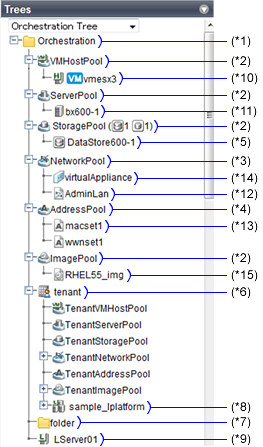
*1: Refer to "Table A.17 Popup Menus Available for the Orchestration Tree".
*2: Refer to "Table A.18 Popup Menus Available for Resource Pools (VM Hosts, Servers, Storage, and Images)".
*3: Refer to "Table A.19 Popup Menus Available for Network Pools".
*4: Refer to "Table A.20 Popup Menus Available for Address Pools".
*5: Refer to "Table A.21 Popup Menus Available for Virtual Storage".
*6: Refer to "Table A.22 Popup Menus Available for Tenants".
*7: Refer to "Table A.23 Popup Menus Available for Folders".
*8: Refer to "Table A.24 Popup Menus Available for L-Platforms".
*9: Refer to "Table A.25 Popup Menus Available for L-Servers".
*10: Refer to "Table A.26 Popup Menus Available for VM Hosts".
*11: Refer to "Table A.27 Popup Menus Available for Physical Servers".
*12: Refer to "Table A.28 Popup Menus Available for the "Network Resources" Tree Node".
*13: Refer to "Table A.29 Popup Menus Available for Address Sets".
*14: Refer to "Table A.30 Popup Menus Available for Network Devices".
*15: Refer to "Table A.32 Popup Menus Available for Cloning Images".
Popup Menu | Function | |
|---|---|---|
Menu | Submenu | |
Create | Folder | Creates a resource folder. |
Tenant | Create tenants. | |
Pool | Creates a resource pool. | |
L-Server | Create an L-Server. | |
Power | ON | Powers on all L-Servers in a resource folder. |
OFF | Powers off all L-Servers in a resource folder. | |
Reboot | Reboots all L-Servers in a resource folder. | |
Popup Menu | Function | |
|---|---|---|
Menu | Submenu | |
Register Resources | - | Registers a resource to the selected resource pool. |
Unregister Resources | - | Unregisters resources from the selected resource pool. |
Move Resources | - | Moves registered resources in the selected resource pool to another resource pool. |
Delete | - | Deletes the specified resource pool. |
Change Settings | Basic Information | Modifies a resource pool's registration settings. |
Move to Folder | - | Moves the specified resource pool and all resources registered there. |
Popup Menu | Function | |
|---|---|---|
Menu | Submenu | |
Register Resources | - | Registers a resource to the selected resource pool. |
Create Network Resource | New | Create a network resource. |
Using existing admin LAN subnet | Creates a network resource from a registered admin LAN subnet as an admin LAN. | |
Unregister Resources | - | Unregisters resources from the selected network pool. |
Move Resources | - | Moves resources registered in the selected network pool to another network pool. |
Delete | - | Deletes the specified network pool. |
Change Settings | Basic Information | Modifies the basic information of a network pool. |
Move to Folder | - | Moves the specified network pool and all resources registered there. |
Popup Menu | Function | |
|---|---|---|
Menu | Submenu | |
Delete | - | Deletes the specified address pool. |
Change Settings | Basic Information | Modifies registration settings of an address pool. |
Move to Folder | - | Moves the specified address pool and all resources registered there. |
Popup Menu | Function | |
|---|---|---|
Menu | Submenu | |
Unregister | - | Unregisters the selected resource from a resource pool. |
Update | - | Updates a resource. |
Change Settings | Basic Information | Modifies the selected resource's registration settings. |
Move Resources | - | Moves a resource to another resource pool. |
Start Management Software Console | - | Opens a management console. |
Popup Menu | Function | |
|---|---|---|
Menu | Submenu | |
Create | Folder | Creates a resource folder. |
Pool | Creates a resource pool. | |
L-Server | Create an L-Server. | |
Delete | - | Deletes the specified tenant. |
Change Settings | Basic Information | Modifies a tenant's registration settings. |
Global pool | Modifies the settings of the global pool for the tenant. | |
Move to Folder | - | Moves the specified tenant and all resources registered there. |
Power | ON | Powers on all L-Servers in a resource folder. |
OFF | Powers off all L-Servers in a resource folder. | |
Reboot | Reboots all L-Servers in a resource folder. | |
Popup Menu | Function | |
|---|---|---|
Menu | Submenu | |
Create | Folder | Creates a resource folder. |
Tenant | Create tenants. | |
Pool | Creates a resource pool. | |
L-Server | Create an L-Server. | |
Delete | - | Deletes the specified folder. |
Change Settings | Basic Information | Modifies a tenant's registration settings. |
Move to Folder | - | Moves the specified tenant and all resources registered there. |
Power | ON | Powers on all L-Servers in a resource folder. |
OFF | Powers off all L-Servers in a resource folder. | |
Reboot | Reboots all L-Servers in a resource folder. | |
Popup Menu | Function | |
|---|---|---|
Menu | Submenu | |
Move to Folder | - | Moves an L-Platform to another folder. |
Popup Menu | Function | |
|---|---|---|
Menu | Submenu | |
Register | Agent | Register the agent. |
Delete | - | Deletes the specified L-Server. |
Update | - | Updates a resource. |
Change Settings | Basic Information | Modifies the basic information of an L-Server. |
Modify Specification | Modifies the specifications of an L-Server. | |
Attach Disk | Attaches disks to an L-Server. | |
Detach Disk | Detaches disks from an L-Server. | |
Network Configuration | Changes the network configuration of an L-Server. | |
Definition | Modifies L-Server definition information. | |
Move to Folder | - | Moves the specified resource. |
Power | ON | Powers on an L-Server. |
OFF | Powers off an L-Server. | |
OFF (Forced) | Powers off an L-Server forcibly. | |
Reboot | Reboots an L-Server. | |
Reboot (Forced) | Reboots an L-Server forcibly. | |
Migrate | - | Moves an L-Server between servers. |
Snapshot | Collect | Collects a snapshot of the specified L-Server. |
Restore | Restores a snapshot to the L-Server. | |
Delete | Deletes a snapshot. | |
Backup/Restore | Backup | Backs up a system image from an L-Server. |
Restoration | Restore a system image. | |
Delete | Deletes a system image. | |
Cloning | Collect | Collects a cloning image. |
Console Screen (*) | - | Opens the L-Server console. |
Install VM Tool | - | Connects the ISO images for installing VMware Tools to an L-Server. |
Revert | - | Cancels the link between an L-Server and a physical server or virtual machine. |
* Note: The screen of "A.5 Console Screen" is only displayed for L-Servers in the following environments:
VMware vSphere 5.1
VMware vSphere 5.5
VMware vSphere 6.0
Popup Menu | Function | |
|---|---|---|
Menu | Submenu | |
Unregister | - | Unregisters the selected resource from a resource pool. |
Update | - | Updates a resource. |
Move Resources | - | Moves a resource to another resource pool. |
Maintenance Mode | Set | Places a server into maintenance mode. |
Release | Sets a server to active mode. | |
External Management Software | - | Opens a VM host's Web interface. |
Convert to L-Server | - | Creates a link between an L-Server and a configured virtual machine. |
Popup Menu | Function | |
|---|---|---|
Menu | Submenu | |
Unregister | - | Unregisters the selected resource from a resource pool. |
Update | - | Updates a resource. |
Move Resources | - | Moves a resource to another resource pool. |
Maintenance Mode | Set | Places a server into maintenance mode. |
Release | Sets a server to active mode. | |
External Management Software | - | Opens a server management screen. |
Convert to L-Server | - | Creates a link between an L-Server and a configured physical machine. |
Popup Menu | Function | |
|---|---|---|
Menu | Submenu | |
Delete | - | Deletes the specified network resource. |
Change Settings | Basic Information | Modifies the selected resource's registration settings. |
Modify Specification | Modifies the specifications of the selected network resource (external connection port/subnet settings). | |
Automatic Network Configuration | - | Automatically configures the network before creating an L-Server. |
Move Resources | - | Moves a resource to another resource pool. |
Popup Menu | Function | |
|---|---|---|
Menu | Submenu | |
Delete | - | Deletes the specified network resource. |
Move Resources | - | Moves a resource to another resource pool. |
Popup Menu | Function | |
|---|---|---|
Menu | Submenu | |
Unregister | - | Unregisters the selected resource from a resource pool. |
Update | - | Updates a resource. |
Move Resources | - | Moves a resource to another resource pool. |
Cloning Image List (Server Tree)
Figure A.9 Cloning Image List (Server Tree)
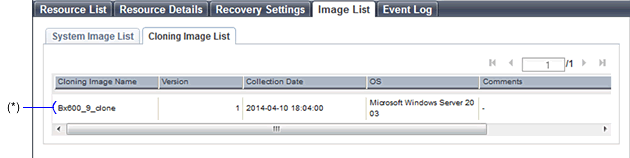
* Note: Refer to "Table A.31 Popup Menus Available for Cloning Images".
Popup Menu | Function | |
|---|---|---|
Menu | Submenu | |
Deploy | - | Deploys a cloning image to a server. |
Delete | - | Deletes a cloning image. |
Note
If ServerView Deployment Manager is used on the admin LAN, the popup menu for cloning images cannot be used.
Cloning Image List (Orchestration Tree)
The following menus are displayed when selected from the orchestration tree.
Popup Menu | Function | |
|---|---|---|
Menu | Submenu | |
Unregister | - | Unregisters the selected resource from a resource pool. |
Update | - | Updates a resource. |
Move Resources | - | Moves a resource to another resource pool. |
Figure A.10 Cloning Image List (Orchestration Tree)
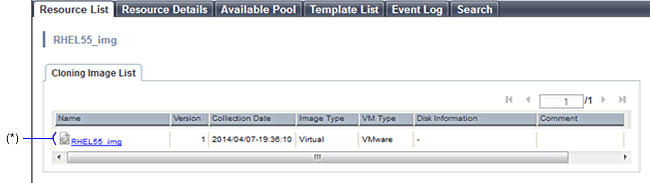
* Note: Refer to "Table A.33 Popup Menus Available for Cloning Images".
The following menus are displayed when selected from the cloning image list.
Popup Menu | Function | |
|---|---|---|
Menu | Submenu | |
Delete | - | Deletes the selected cloning images. |
Change Settings | Basic Information | Modifies the selected resource's registration settings. |
System Image List
Figure A.11 System Image List
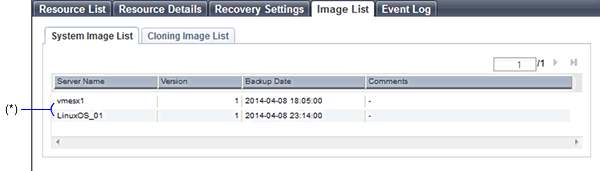
* Note: Refer to "Table A.34 Popup Menus Available for System Images".
Popup Menu | Function | |
|---|---|---|
Menu | Submenu | |
Restoration | - | Restores a system image to a server. |
Delete | - | Deletes a system image. |
VM Guest List (Orchestration Tree)
Figure A.12 VM Guest List (Orchestration Tree)
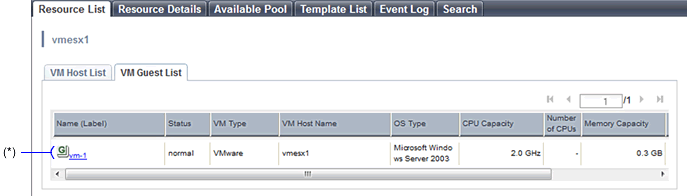
* Note: Refer to "Table A.35 Popup Menus Available for VM Guests".
Popup Menu | Function | |
|---|---|---|
Menu | Submenu | |
Start Management Software Console | - | Opens a VM host's Web interface. |
Disk List (Storage Tree)
Figure A.13 Disk List (Storage Tree)
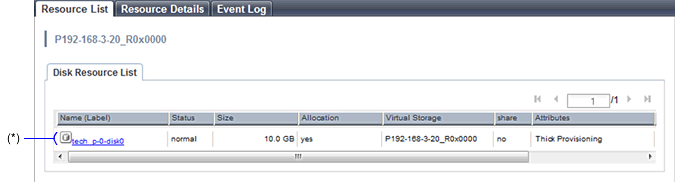
*Note: Refer to "Table A.36 Popup Menus Available for Disks".
The following menus are displayed from the disk list displayed when selecting a virtual storage.
Popup Menu | Function | |
|---|---|---|
Menu | Submenu | |
Update | - | Updates a resource. |
Change Settings | Basic Information | Modifies the selected resource's registration settings. |
Disk List (Orchestration Tree)
Figure A.14 Disk List (Orchestration Tree)
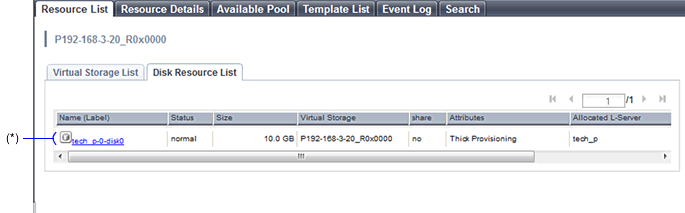
*Note: Refer to "Table A.37 Popup Menus Available for Disks".
The following menus are displayed from the disk list displayed when selecting a storage pool.
Popup Menu | Function | |
|---|---|---|
Menu | Submenu | |
Unregister | - | Unregisters the selected resource from a resource pool. |
Update | - | Updates a resource. |
Change Settings | Basic Information | Modifies the selected resource's registration settings. |
Move Resources | - | Moves a resource to another resource pool. |