This section describes how to set the trace of the Link with Active Directory function.
Note
Perform debugging trace in specified cases only.
When the data for investigation is collected in large amounts, the load of the PC may be increased. Collect the trace of the Link with Active Directory function in the cases specified by Fujitsu's technical staff.
The procedure is as follows.
Start the Server Settings Tool.
Click the Trace Settings button.
The Trace Settings window is displayed.
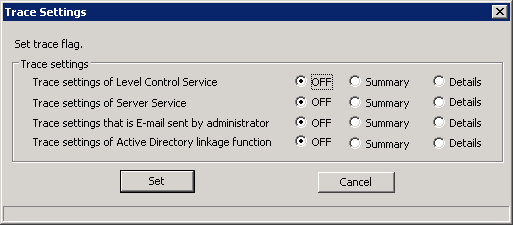
Item Name | Description |
|---|---|
[Trace Settings of Active Directory linkage function] | Set the trace specification of the Link with Active Directory Function.
|
Select required items, and click the [Set] button.
When Summary or Details is selected
Trace collection will be started.
Files are generated/updated under [OS installation drive]\ProgramData\Fujitsu\Systemwalker Desktop Keeper.
In addition, when the file size exceeds 10MB, it will be saved after renaming to another name. (The files with "1" to "3" in the extension will be generated.)
If "3" is contained in the file name of the generated file, no new file will be generated, but the previous file will be overwritten. Therefore, trace logs only require 4 files x 10M. That is, 40M disk capacity at maximum.
When OFF is selected
Trace collection will be stopped. (However, the logs of executing the Active Directory Linkage command will be collected.)