This section describes how to view and control the processes running in the client (CT).
View Process List
This section describes how to view the list of processes running in the client (CT).
If multiple users log on, the process list of all users can be viewed.
Note
In the case of Windows 7 64-bit Edition, Windows 8.1 64-bit Edition, Windows 10 64-bit Edition, Windows Server 2008 64-bit Edition, Windows Server 2008 R2, Windows Server 2012 and Windows Server 2016, the processes running in 64-bit cannot be viewed.
Part of the processes relating to Windows systems cannot be viewed.
Example:
System Idle process
system
Follow the procedure below to view the process list:
Start Management Console.
From the CT group tree, select the CT group to which the client (CT) for viewing process list has been registered.
From the CT list, select the client (CT) for viewing process list, and select Get/Control Process List from the Display menu.
Click the Get List button.
The list of processes running in the selected client (CT) is displayed.
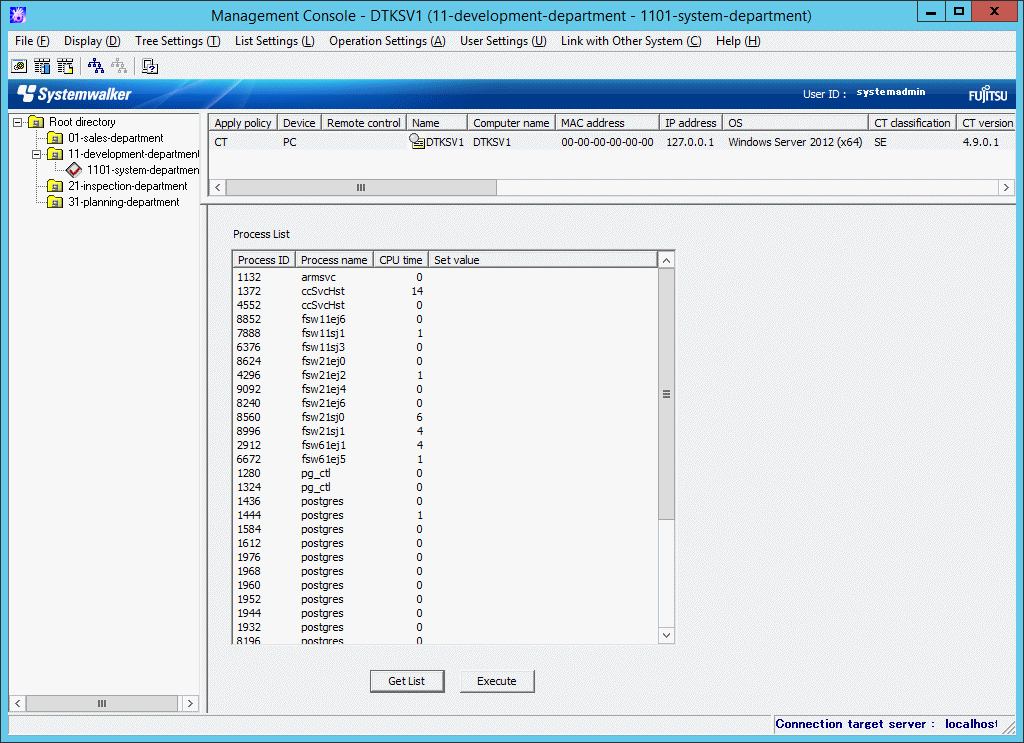
Item Name | Description |
|---|---|
Process ID | The process ID is displayed. |
Process name | The execution name of process is displayed. |
CPU time | The running time of process is displayed. |
Set value | When process control is performed according to "Control Processes", status will be displayed as "Terminated". |
Control Processes
This section describes how to terminate a process that is running in the client (CT).
Note
In case of Windows 7 64-bit Edition, Windows 8.1 64-bit Edition, Windows 10 64-bit Edition, Windows Server 2008 64-bit Edition, Windows Server 2008 R2, Windows Server 2012 and Windows Server 2016, processes running in 64-bit cannot be viewed.
Part of the processes relating to Windows systems cannot be viewed.
Example:
System Idle process
system
Some processes may not be able to be terminated.
When terminating a process, the process with the same name as the selected process has been started multiple times will also be terminated.
In addition, if multiple users log on, processes will be terminated for all users.
In the case of Windows 7 64-bit Edition, Windows 8.1 64-bit Edition, Windows 10 64-bit Edition, Windows Server 2008 64-bit Edition, Windows Server 2008 R2, Windows Server 2012 and Windows Server 2016,processes cannot be terminated.
When multiple users are logged on concurrently, the messages output during control of processes and services will only be output to specific users. The conditions under which these messages will be output are shown below:
If there are users who are logged on locally, the message(s) will be output to these users
If there is no user who is logged on locally, then the message(s) will be output to only one of the users who are logged on remotely
Follow the procedure below to control processes:
Start Management Console.
From the CT group tree, select the CT group to which the client (CT) for viewing process list has been registered.
From the CT list, select the client (CT) for viewing process list, and select Get/Control Process List from the Display menu.
The process list window is displayed.
Click the Get List button.
The list of processes running in the selected client (CT) is displayed.
Select the lines to End its status from Process List.
Double-click the selected line.
End is displayed in Set value.
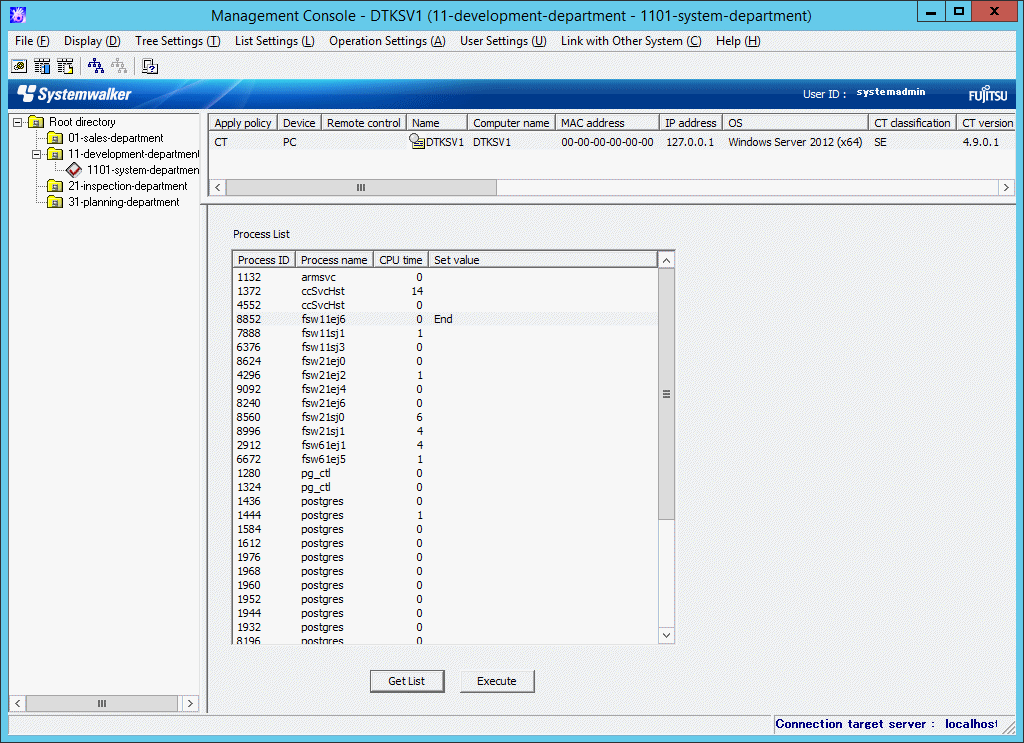
Click the Execute button.
The End of process will be updated to the client (CT).