Modify CT Group Policy
When policy has been updated in the Management Console, all policies will be updated. For the part where the setting is not modified, it will be updated with the same value.
It is unable to update only the items with modified settings.
Follow the procedure below to modify a CT group policy:
Start Management Console.
Select the CT group for policy setting from the CT group tree.
The latest policy information is displayed.
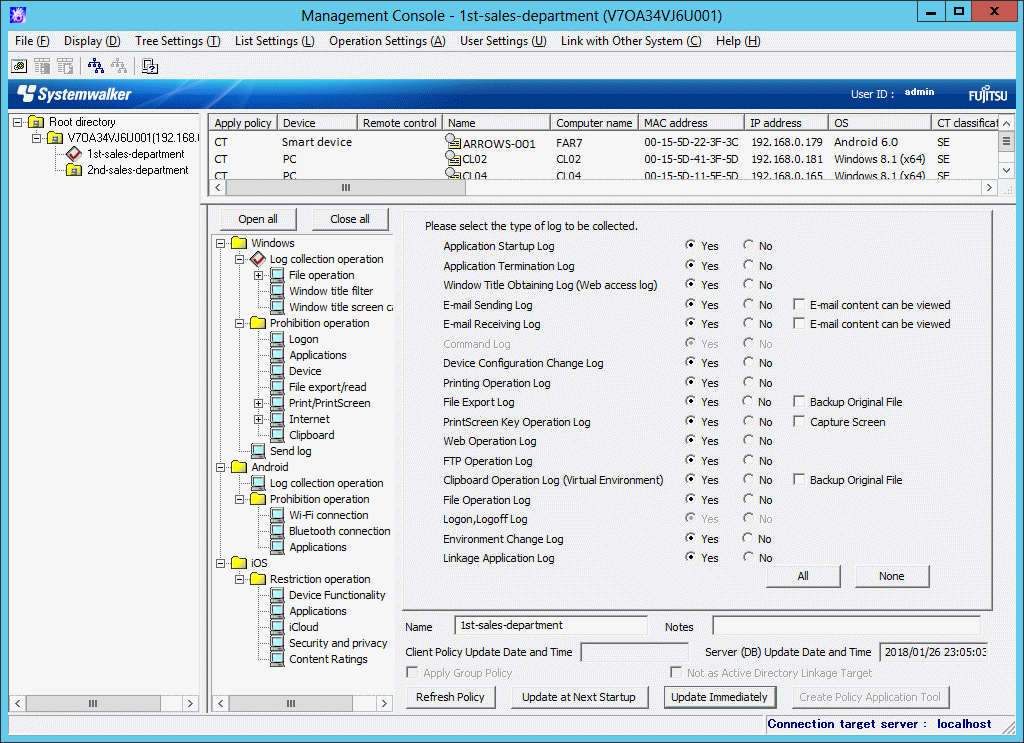
Note
In the following cases, update the information of CT group and CT list
When any of the following conditions are satisfied, the information of the CT group or CT list of the Management Server under the Master Management Server displayed in the window may not be updated.
When the CT group is modified on the Management Server side
When Active Directory Linkage is performed and the group tree is modified
Select Refresh Tree from the Tree Settings menu to update.
Select the policy in the policy tree and modify it.
For description of policy setting items, refer to "2.4.1 Perform Terminal Initial Settings".
Modify Name or Notes of CT group as needed.
For characters that can be entered in Name and Notes, refer to "Modify group information".
Click any of the following buttons to update policy to the CT group:
When clicking the Update at Next Startup button
Each policy will be updated to the database, but it will not be updated to the client (CT) and smart device (agent) immediately. The timing with which the latest policy is reflected is shown below:
Client (CT)
- When communication is established with the server (either the Master Management Server or Management Server) to which the client (CT) will connect during the next startup of the client (CT)
Smart device (agent)
- When Sync now is clicked on the smart device (agent)
- When automatic synchronization with the Management Server is executed (once a day between 12:00 and 13:00)
When clicking the Update Immediately button
Client (CT)
Each policy will be updated both in database and the running client (CT).
- The setting of File export/read will update policy at the next startup of file export utility when the file export utility has been started at the client (CT) on which the immediate update is performed.
- When the application permitted in Print/PrintScreen has already been started in the client (CT) on which the immediate update is performed, policy will be updated at the next application startup.
- When logoff or shutdown has been set in Logon, it will be updated to the running client (CT). In addition, for the client (CT) that is not running and the client (CT) that is unable to communicate with the upper level server, the latest policy will be updated at the next time when the client (CT) is started and communicates with the target server (Master Management Server or Management Server.
Smart device (agent)
Each policy will be reflected on the database, but it will not be reflected on the smart device (agent) immediately. The timing with which the latest policy is reflected is shown below:
- When Sync now is clicked on the smart device (agent)
- When automatic synchronization with the Management Server is executed (between 12:00 and 13:00)
When the Update at Next Startup button or the Update Immediately button is grayed out, the configuration may not be updated after a CT group has been created, moved or deleted. At this time, select Reflect CT Group Structure from the Tree Settings menu to update configuration.
Point
When there are a large number of clients (CTs) in a CT group, it is recommended to select [Update at Next Startup]
The timeout period for the connection of the client (CT) that is not connected to the Master Management Server or Management Server is 5 seconds for each client (CT). In addition, in spite of dependence on network environment, when performing Update Immediately for the client (CT) that is connected to the Master Management Server or Management Server, the time required for each client (CT) to apply policy is approximately 1 second.
Therefore, when immediate update is performed for a CT group, if there are a large number of CTs for which the policy needs to be set, it is recommended to click the Update at Next Startup button to use this option.
The following window is displayed.
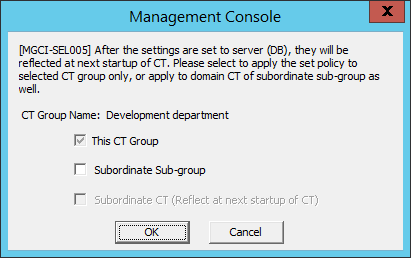
Select the method for applying policy and click the OK button.
This CT Group:
Apply the set policy to the selected CT group. It cannot be modified.
Subordinate Sub-group:
Apply the set policy to the subordinate subgroup of the selected CT group.
Subordinate CT (Reflect at next startup of CT):
Apply the set policy to the subordinate client (CT) and smart device (agent) of the selected CT group.
The Name and Notes of the subordinate client (CT) and smart device (agent) will not be overwritten.
Selection can be performed when Subordinate Sub-group has been selected.
After Name or Notes has been modified, select Refresh Tree from the Tree Settings menu.
The information entered in Name or Notes will be updated to the Management Console window.
Copy CT Group Policy or CT Policy
This section describes the method for copying the policy that has been set in the client (CT), smart device (agent) or CT group policy to another client (CT), smart device (agent) or CT group.
After the copy of policy has been used, the same policy can be set at another client (CT), smart device (agent) or CT group.
Follow the procedure below:
Start Management Console.
Select the client (CT), smart device (agent) or CT group as the copy source.
If client (CT) or smart device (agent) is selected
Select the CT group with the client (CT) or smart device (agent) registered as copy source from the CT group tree.
Select the client (CT) and smart device (agent) as the copy source from the CT list.
If CT group is selected
Select the CT group as the copy source from the CT group tree.
Right-click the selected client (CT),smart device (agent) or CT group.
The pop-up menu is displayed.
Select Copy Policy from the displayed pop-up menu.
Select client (CT), smart device (agent) or CT group as the copy target.
If client (CT) or smart device (agent) is selected
Select the CT group with client (CT) registered as the copy target from the CT group tree.
Select the client (CT) or smart device (agent) as copy target from the CT list.
If CT group is selected
Select the CT group tree as copy target from the CT group tree.
Right-click the selected client (CT), smart device (agent) or CT group.
The pop-up menu is displayed.
Select Paste Policy from the displayed pop-up menu.
The confirmation window for policy copying is displayed.
If pasting to client (CT) or smart device (agent)
Click Yes to copy policy and update the copied policy in the client (CT) immediately. Click No to copy policy and update the copied policy at next startup. Click Cancel to cancel the copy of policy.
If pasting to CT group
Click OK to copy policy and click Cancel to cancel the copy of policy.