Register the Wi-Fi connection destination to be permitted. Registration is performed by the system administrator or department administrator.
It is required to set the authority of Register/update/delete Wi-Fi connection target in Detailed Authority in the Administrator Information Settings window of the Server Settings Tool.
For a 3-layer system structure, configure the settings from the Management Console connected to the Master Management Server. The Wi-Fi connection target registration menu cannot be selected in a Management Console connected to a downstream Management Server.
The following table shows the menu bar in the Wi-Fi connection target registration window.
Menu bar | Feature overview | |
|---|---|---|
File | Close | Closes the window. |
CSV linkage | Import Settings Content | The Specify a File for Importing Wi-Fi connection target information window will be displayed. |
Export Settings Content | The Specify a File for Exporting Wi-Fi connection target information window will be displayed. | |
The registration procedure is as follows:
Start the Management Console.
Click Operation Settings > Wi-Fi connection target registration.
The Wi-Fi connection target registration window will be displayed.
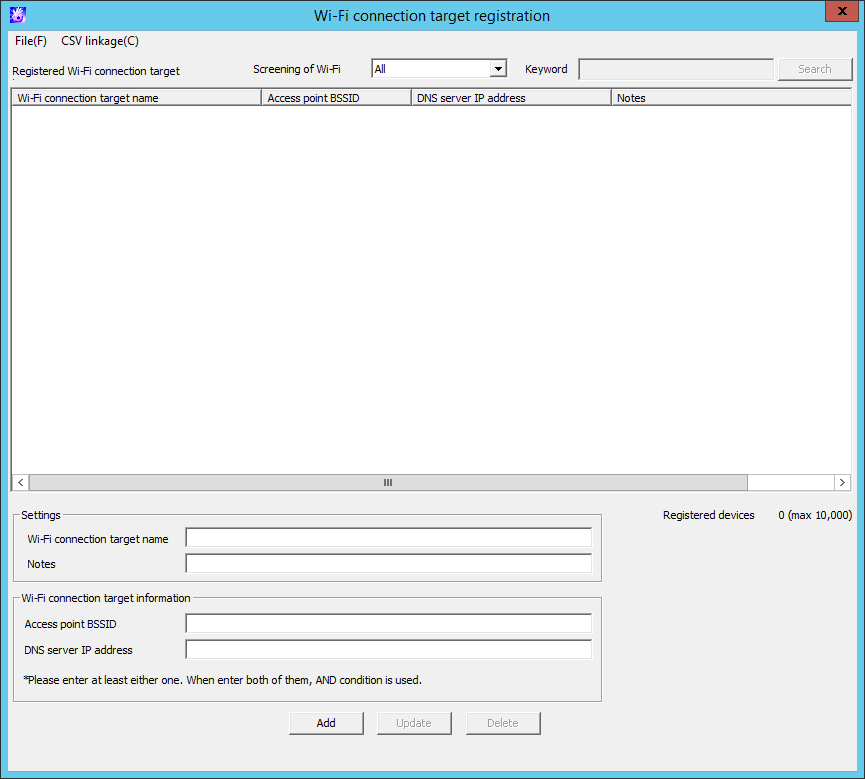
Enter the following information, and click Add.
Item name | Description | |
|---|---|---|
Screening of Wi-Fi | Screens the Wi-Fi connection destinations to be displayed in Registered Wi-Fi connection target. Select from the following:
| |
Keyword | Search conditions for the Wi-Fi connection destination to be displayed. Up to 128 halfwidth and fullwidth characters can be specified. | |
Search | Performs Wi-Fi connection destination search using the conditions specified in Screening of Wi-Fi and Keyword. | |
Registered Wi-Fi connection target | Registered Wi-Fi connection destination information. The following information will be displayed:
| |
Settings | Wi-Fi connection target name | Specify up to 80 halfwidth (40 fullwidth) characters. The following characters cannot be entered:
This field must be entered. |
Notes | Specify up to 128 halfwidth (64 fullwidth) characters. The following characters cannot be entered:
| |
Wi-Fi connection target information | Access point BSSID | Enter the access point Basic Service Set Identifier (BSSID). The characters that can be entered comply with the BSSID convention. Use either the format "XX:XX:XX:XX:XX:XX" or "XX-XX-XX-XX-XX-XX" for entry. ("X" denotes a halfwidth alphanumeric character while ":" denotes halfwidth colon and "-" denotes halfwidth hyphen.) Enter either Access point BSSID or DNS server IP address. If both are entered, Wi-Fi connection will only be permitted to destinations that meet both conditions. |
DNS server IP address | Enter the DNS server IP address (IPv4 or IPv6 format). For IPv4 addresses, specify up to 45 halfwidth numeric characters and periods. For IPv6 addresses, specify up to 45 halfwidth hexadecimal characters and colons. Refer to "1.2.47 IPv6 Support" for details on specifying an IPv6 address. Enter either Access point BSSID or DNS server IP address. If both are entered, Wi-Fi connection will only be permitted to destinations that meet both conditions. | |
Add | Register Wi-Fi connection destinations. Up to 20,000 destinations can be registered. A maximum of 20,000 destinations can be registered including the number of registered USB/PC cards/media. Example: If 30 USB/PC card are registered, the maximum number will be 19,970. | |
Update | Update Wi-Fi connection destinations. | |
Delete | Delete the registered Wi-Fi connection destinations. | |
Click Add.
Registration information will be displayed in Registered Wi-Fi connection target.
Create a Wi-Fi connection destination list file.
Refer to "Wi-Fi Connection Destination List File" in the Reference Manual for details on the Wi-Fi connection destination list file.
Start the Management Console and display the Wi-Fi connection target registration window.
Select Link with CSV > Import Settings Content.
The Specify a File for Importing Wi-Fi connection target information window will be displayed.
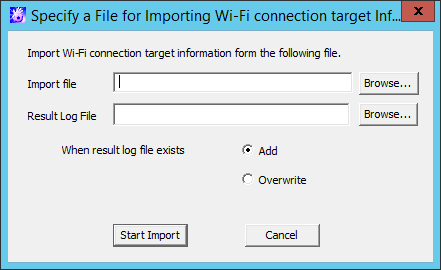
Import file (Required): Specify the full path of the Wi-Fi connection destination list file.
Specify the full path using up to 218 halfwidth characters (109 fullwidth characters). However, the file name cannot contain any of the following symbols:
\ / : * ? " < > |
Result Log File (Required): Specify the full path of the file to store the result.
Specify the full path using up to 218 halfwidth characters (109 fullwidth characters). However, the file name cannot contain any of the following symbols:
\ / : * ? " < > |
When result log file exists: This option must be specified if there are existing result log files.
Add: Select this to add the result to the existing result log file.
Overwrite: Select this to overwrite the existing result log file.
Set the information above, and then click Start Import.
The Display the Importing Status of Wi-Fi connection target information window will be displayed.
After the import of the Wi-Fi connection destination information has completed, "Registration completed" will be displayed in Processing Status. Click OK.
Start Management Console and display the Wi-Fi connection target registration window.
Select Link with CSV > Export Settings Content.
The Specify a File for Exporting Wi-Fi connection target information window will be displayed.
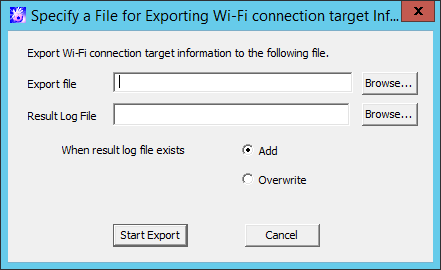
Export file (Required): Specify the full path to which the Wi-Fi connection destination information will be output.
Specify the full path using up to 218 halfwidth characters (109 fullwidth characters). However, the file name cannot contain any of the following symbols:
\ / : * ? " < > |
Result Log File (Required): Specify the full path of the file to store the result.
Specify the full path using up to 218 halfwidth characters (109 fullwidth characters). However, the file name cannot contain any of the following symbols:
\ / : * ? " < > |
When result log file exists: This option must be specified if there are existing result log files.
Add: Select this to add the result to the existing result log file.
Overwrite: Select this to overwrite the existing result log file.
Set the information above, and then click Start Export.
When the export is completed, a message will be displayed. Click OK.
The following operations can be performed using the CSV file to which the registered Wi-Fi connection destination information was output.
Change the registered Wi-Fi connection destination information such as Wi-Fi connection target name, notes, access point BSSID, or server IP address
Delete the registered Wi-Fi connection destination information
Transfer the Wi-Fi connection destination information to another Management Server
The procedure is shown below.
Select Link with CSV > Export Settings Content, and export the Wi-Fi connection destination information to a CSV file.
Refer to "2.4.5.2 Export the Registered Wi-Fi Connection Destinations to a CSV File" for details on how to export the information.
Change the content of the CSV file as required.
Edit the CSV file for import as a text file. If you edit the file using software such as Microsoft Excel, necessary information such as double quotations may be deleted unintentionally.
The first item in each row of the CSV file output in step 1 is blank. If the file is left as is and the Wi-Fi connection destination information is imported to the same Management Server, "repetitive error" will occur. Therefore, to avoid the repetition of the registered information, it is recommended to delete the rows that will not be changed or deleted and then import the file to the Management Server.
Refer to "Wi-Fi Connection Destination List File" in the Reference Manual for details on the CSV file.
Specify "U" in the first item (process flag).
Change the Wi-Fi connection destination name, notes, access point BSSID, or server IP address. All items must be filled in to import a CSV file. Do not change information other than the Wi-Fi connection destination name, notes, access point BSSID, and server IP address.
Specify "D" in the first item (process flag).
Confirm that the second item (GUID) is specified.
Refer to "Change the Wi-Fi connection destination name, notes, access point BSSID, or server IP address" or "Delete the Wi-Fi connection destination information" when changing the Wi-Fi connection destination information to be registered to the Management Server after transfer.
Save the CSV file.
Select Link with CSV > Import Settings Content on the Management Server to which the Wi-Fi connection destination information should be imported.
The Specify a File for Importing Wi-Fi connection target information window will be displayed.
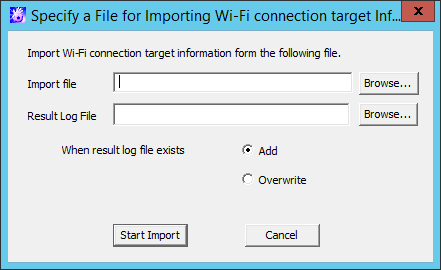
Import file (Required): Specify the full path of the Wi-Fi connection destination list file.
Specify the full path using up to 218 halfwidth characters (109 fullwidth characters). However, the file name cannot contain any of the following symbols:
\ / : * ? " < > |
Result Log File (Required): Specify the full path of the file to store the result.
Specify the full path using up to 218 halfwidth characters (109 fullwidth characters). However, the file name cannot contain any of the following symbols:
\ / : * ? " < > |
When result log file exists: This option must be specified if there are existing result log files.
Add: Select this to add the result to the existing result log file.
Overwrite: Select this to overwrite the existing result log file.
Set the information above, and then click Start Import.
The Display the Importing Status of Wi-Fi connection target information window will be displayed.
After the import of the Wi-Fi connection destination information has completed, "Registration completed" will be displayed in Processing Status. Click OK.
Note
CSV files used for import cannot be reused
CSV files used for import cannot be reused. To change the Wi-Fi connection destination information using a CSV file, start from the step 1 again to export a CSV file.