When all preparations are completed, start the Web-Based Admin View screen.
Procedures:
Start the Web browser on a client.
Designate the following URL to access the management server:
http://<host name>:<port number>/Plugin.cgi
<host name>
httpip (host name or IP address used for the client) of the primary or secondary management server.
The default value of httpip is set to the IP address, which is assigned to the displayed node name as a result of executing "uname -n."
<port number>
Enter "8081." If the port number was changed according to "7.2.1 http port number", designate the number.
Note
If Web-Based Admin View is not activated despite specifying the host name in <host name>, designate the IP Address assigned to the host name directly.
When specifying the IPv6 address for <host name>, enclose it in brackets "[ ]".
(Example: http://[1080:2090:30a0:40b0:50c0:60d0:70e0:80f0]:8081/Plugin.cgi)
The access method may vary depending on the operation management product. Pay close attention when interoperating with the operation management products that employ different access methods. Refer to "3.3.4 Concurrent use of operation management products with different access methods".
When you input this to URL, it accesses the running management server. When the primary management server starts, it will connect to the primary management server even if you specify the host of the secondary management server. When the primary management server stops, it will connect to the secondary management server. If you want to connect the secondary management server when the primary management server started, specify the following URL to access it.
http://<host name>:<port number>/Plugin.html
When the Web-Based Admin View is started, the following window is displayed.
Enter a user name and password registered in the management server and then click [OK].
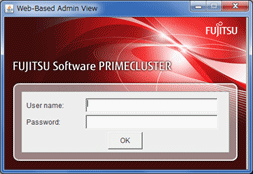
Note
This screen cannot be closed by clicking the [X] button of upper-right corner in the screen.
When the authentication completes, the Web-Based Admin View screen is available.
Note
Do not start multiple Web-Based Admin Views on a single client.
When you connect to Web-Based Admin View without installing JRE on the client, the message which instructs to install JRE1.2.1 is displayed. In this case, install Java Plug-in written in "3.1.2 Prerequisite client environment" and connect again.
Do not click the [Forward], [Back] or [Reload]/[Update] button of the browser to change the pages after starting the Web-Based Admin View screen.
Some browsers might be hung up during operation.
If the browser window disappears, restart the browser, and then reconnect to the URL.
If the browser does not work (not responsive), reload URL or restart the browser.
If the page looks hung-up right after starting the Web-Based Admin View, try to move a mouse on the browser. It might help to continue operation.
If "Welcome to Web-Based Admin View" does not appear after a read of URL by Internet Explorer, an appropriate Java Plug-in may not be installed. Confirm that an appropriate Java Plug-in is installed by using "Add or delete application" in the control panel. If the Java Plug-in is not installed, or the unsupported old version Java Plug-in is installed, install the Java Plug-in as explained in "Setting up Java Plug-in." Also, if the "security warning" dialog box appears, and prompts you to decide whether "Java Plug-in" should be installed and executed, select [No].
If dynamic operation of the secondary server is set in "7.4 Secondary management server automatic migration", the active primary management server or secondary management server may be automatically connected regardless of designating URL of the specific monitoring node. For details, refer to "7.4 Secondary management server automatic migration".
If the authentication is failed for multiple times at Step 3, the message 0016 is displayed, and the login process is disabled. Refer to "Corrective action 3" of "Symptom 17" in "Appendix B Troubleshooting".
When operating with Web-Based Admin View, a popped up screen might be displayed at the back side of other screens.
In this case, use a keyboard or a mouse to display the screen at the front.