Point
The uninstallation procedure of AdvancedCopy Manager's agent in the environment that AdvancedCopy Manager's agent and Storage Cruiser's agent are installed in operating system of Windows Server 2008 or later is as follows:
For uninstalling AdvancedCopy Manager's agent only
Stop Storage Cruiser's agent.
Uninstall AdvancedCopy Manager's agent.
For uninstalling both Storage Cruiser's agent and AdvancedCopy Manager's agent
Uninstall Storage Cruiser's agent.
Uninstall AdvancedCopy Manager's agent.
The interactive uninstallation procedure of AdvancedCopy Manager's agent (for Windows) is as follows:
Log on to the server using Administrator privileges.
Perform the following tasks.
From the Control Panel, open the Programs and Features page.
From the list of displayed programs, select "AdvancedCopy Manager - Agent" and then click Uninstall.
The following steps are explained using screen examples when the "64bit version agent program" is installed.
The following page is displayed. Select Remove and then click Next.

The following page is displayed. Click OK.
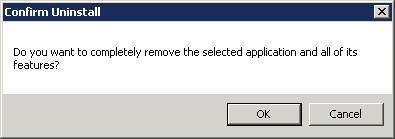
The page is displayed to confirm whether you have completed the tasks described under "10.2.1.4 Deletion of Managed Server". If you have completed them, click OK.
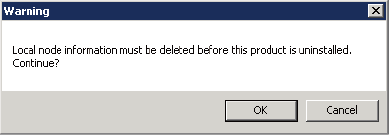
If you have not completed them, click Cancel to terminate the uninstallation processing, and then perform the "10.2.1.4 Deletion of Managed Server". After that, restart this procedure from step 1.
The page is displayed when the uninstallation processing is completed. Click OK.
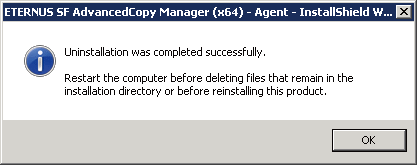
Restart the system.
Delete the agent management information.
Use Explorer or another application to delete all files under environmentDir\etc after backing up any files as necessary.
The AdvancedCopy Manager's agent (for Windows) uninstallation is completed.