There are two methods of performing the interactive installation of AdvancedCopy Manager's agent (for Windows).
Default installation
Default installation uses the following configuration information. You can skip those entries.
Installation destination
The "systemDrive:\Win32app\AdvancedCopyManager" directory is used as the base location for the Program Directory, Environment Directory, and Work Directory.
Port number for the communication service
"1226" is used.
Custom installation
You must enter the configuration information for installation on the screen (installation destination, communication service port number).
Note
Refer to "Installation of ETERNUS SF Agent" in the ETERNUS SF Cluster Environment Setup Guide to install AdvancedCopy Manager's agent on a clustered system.
When reinstall on Windows Server 2012 or later, if you change the port number of the following service of AdvancedCopy Manager's agent, delete the following service name that is defined in the %SystemRoot%\system32\drivers\etc\services file, and then reinstall.
stgxfws
The interactive installation procedure of AdvancedCopy Manager's agent (for Windows) is as follows:
Log on to the server using Administrator privileges.
Insert the DVD-ROM "ETERNUS SF SC/ACM/Express Mediapack (Agent Program and Manual)" for this version into the DVD-ROM drive.
The following window is displayed. Click AdvancedCopy Manager installation.
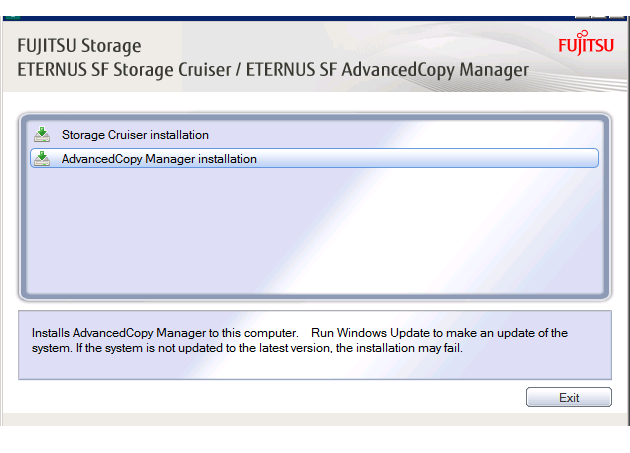
The following page is displayed. Click Installation of the Agent.
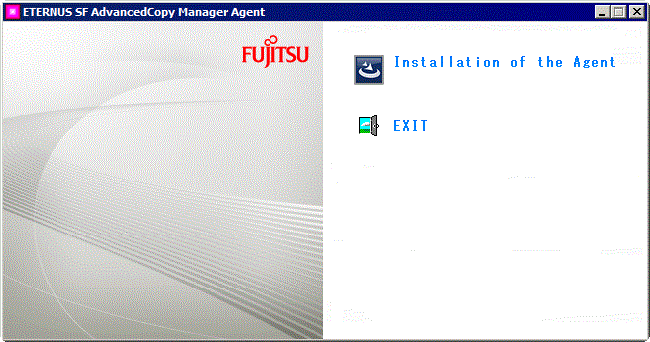
The following page is displayed if the server OS is Windows Server 2008 x64, Windows Server 2008 R2, or Windows Server 2012 or later. Select the agent to be installed.
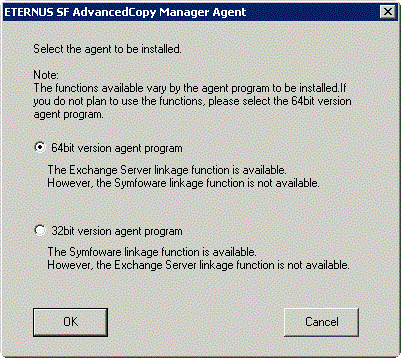
Make your selection according to the following reference criteria.
Function Intended to Be Used | Explanation |
|---|---|
Exchange Server linkage online backup function | Select "64bit version agent program". AdvancedCopy Manager (64bit) for Windows Server 2008 / 2012 / 2016 (x64) is installed. |
Symfoware linkage function | Select "32bit version agent program". AdvancedCopy Manager (32bit) for Windows Server 2008 / 2012 / 2016 (x86,x64) is installed. |
Not intending to use any of the above | Select "64bit version agent program". AdvancedCopy Manager (64bit) for Windows Server 2008 / 2012 / 2016 (x64) is installed. |
The following steps are explained using screen examples if you select "64bit version agent program".
The installation wizard page is displayed. Click Next.
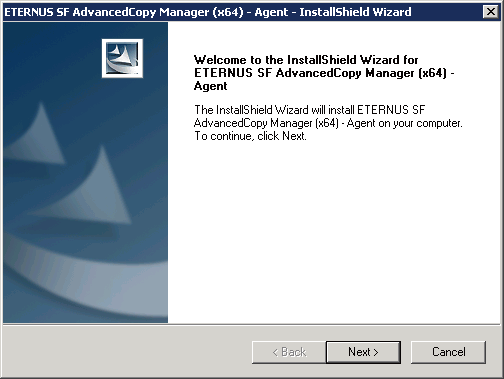
Read the terms and conditions of the License Agreement page.
If the conditions are agreeable, click Yes.
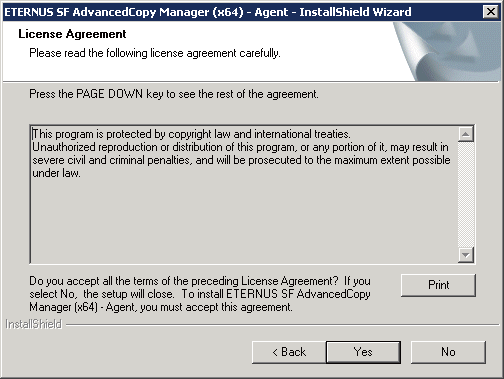
The following page is displayed.
Select the desired options according to the following information.
Install Option | Explanation |
|---|---|
Default | For this installation method, the following checks are automatically performed relating to the information provided by default:
Consequently, steps 8 and 9 are skipped. If an error is detected at this stage, a warning dialog box is displayed. |
Custom | The installation information must be manually entered in the pages for step 8 and later. |
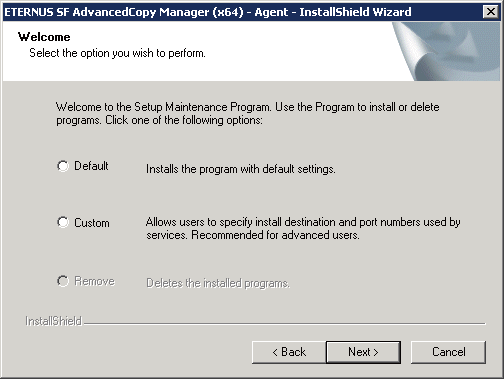
Specify the installation directory in the Install Destination page.
If installing to a directory other than the default directory, click Browse and change the install location. After designating all of the directories, click Next.
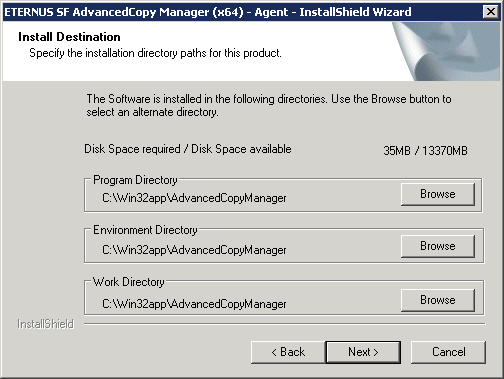
Point
Spaces and the characters " | : * ? / . < > ; & ( ) + , = ^ are not supported for directory names.
Specify the port number for the service in the Port Registration page.
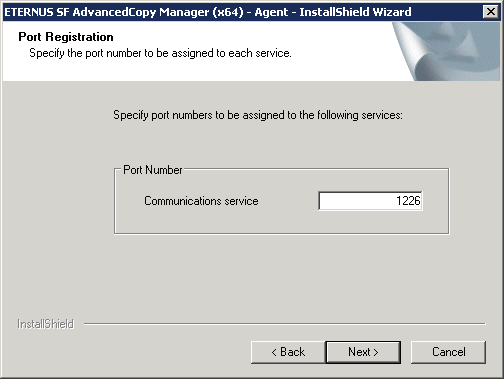
The recommended value for non-clustered systems is displayed.
To change the port number, enter an unused port number. Values between 1024 and 65535 are valid.
For clustered systems in Windows Server 2003, it is necessary to change the number to the above range.
After entering an alternative port number, click Next. If an entered value is already being used, this page is displayed again.
If the AdvancedCopy Manager service name is defined with alias name, the following dialog box is displayed and the port number specified on the previous page is ignored. However, processing for installation continues.
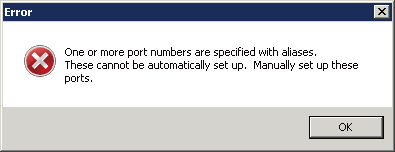
Point
For setting the port number manually, edit the %SystemRoot%\system32\drivers\etc\services file.
Check the settings information in the Start Copying Files page.
If the settings are correct, click Next. The copy processing starts.
To change a setting, click Back.
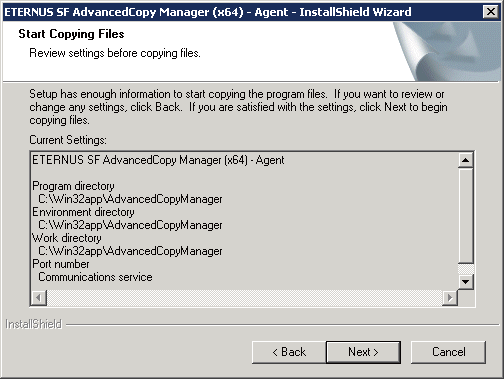
When the copying process is completed, the following installation wizard page is displayed. Click Finish on the window and page which displayed in steps 3 and 4.
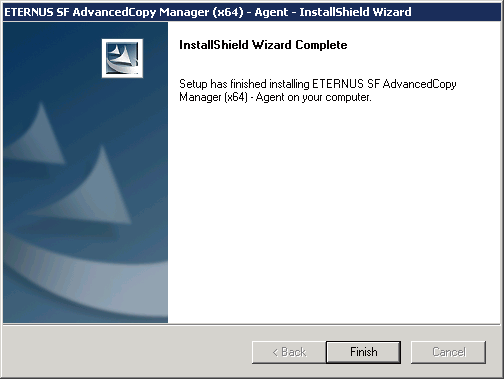
Eject the DVD-ROM.
The AdvancedCopy Manager's agent (for Windows) installation is completed.
Refer to "6.2 Setup of AdvancedCopy Manager's Agent" to set up the AdvancedCopy Manager's agent.