In this product, when monitoring devices using SNMPv3 protocol and when other applications receiving traps coexist on Management Server, it is required to install the SNMP Trap transfer program.
Other applications include Systemwalker Centric Manager and applications that use Microsoft SNMP Trap Service such as ServerView Resource Orchestrator and others.
When coexisting with Systemwalker Centric Manager
When installing ETERNUS SF Manager into a Systemwalker Centric Manager installed server, use the SNMP Trap transfer program attached to Systemwalker Centric Manager. (Do not install the SNMP Trap transfer program included in the DVD-ROM media of this product.)
When installing both Systemwalker Centric Manager and ETERNUS SF Manager, or when installing Systemwalker Centric Manager into an ETERNUS SF Manager installed server, install the SNMP Trap transfer program included in the DVD-ROM media of this product. (Do not install the SNMP Trap transfer program attached to Systemwalker Centric Manager.)
When coexisting with applications other than listed above
Install the SNMP Trap transfer program included in the DVD-ROM media of this product.
To install and set up the SNMP Trap transfer program included in the DVD-ROM media of this product, take the following procedure.
Point
The SNMP Trap transfer program is available for Windows and IPv4 environments only.
Configuration Procedure
Extract the following zip file to any folder (hereinafter called $TPF_DIR).
$INS_DIR\ESC\Manager\opt\FJSVssmgr\etc\pkg\MpSttr.zip
$INS_DIR is "Program Directory" specified at the ETERNUS SF Manager installation.
Edit the %SystemRoot%\system32\drivers\etc\services file to change the port numbers used for applications using SNMP Traps.
Change the port number used for ETERNUS SF Manager.
Edit the port number in the following line to your desired port number.
If this line is not listed, add the whole line.
escwksttr-trap 28162/udp
Change the port numbers for receiving SNMP Traps for the applications coexisting on Management Server.
For Systemwalker Centric Manager
Add the following line.
mpwksttr-trap 49162/udp
For applications using the OS standard SNMP Trap service/daemon
Add the following line.
snmptrap 5972/udp
Specify the port numbers changed in step 2 for "SNMP Trap Transfer Definition File".
For how to specify, refer to "SNMP Trap Transfer Definition File".
Stop all the applications (including ETERNUS SF Manager) receiving traps.
Stop ETERNUS SF Manager.
For how to stop, refer to "Starting and Stopping Manager" in the ETERNUS SF Storage Cruiser Operation Guide. Also, stop the SNMP Trap monitoring service/daemon, too.
If Systemwalker Centric Manager coexists, execute the pcentricmgr command to stop Systemwalker Centric Manager. Refer to the Systemwalker Centric Manager manuals for information on the command.
If applications using the OS standard SNMP Trap service/daemon coexist, stop them. For how to stop, refer to their respective application manuals.
Also, stop the OS standard SNMP Trap service/daemon, too.
Install network driver.
When this step is taken, the network is temporarily shut down.
Click Control Panel > Network Connections to specify a connection you want to add and open the property window. Then click Install.
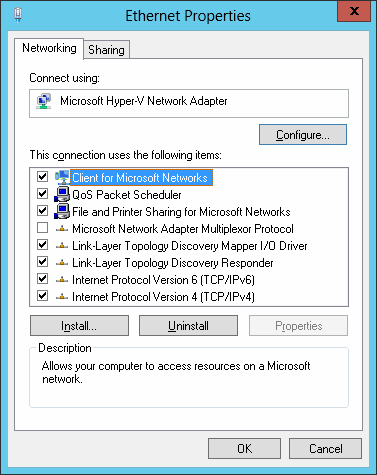
Select Service to click Add.
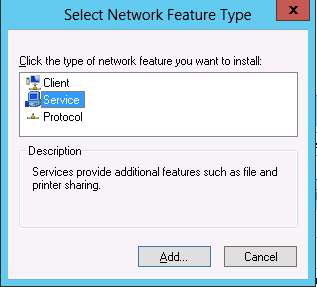
Click Have Disk to specify the $TPF_DIR\MpSttr\drv\<OS name>\MpSttrDrv.inf file.
For <OS name>, specify a directory corresponding to the OS of Management Server.

When a path to driver file is requested during installation, specify the $TPF_DIR\MpSttr\drv\<OS name>\MpSttrDrv.sys file.
Check that MpSttr Driver is added.
Execute the MpSttrSet command to set the SNMP Trap transfer program.
> $TPF_DIR\MpSttr\bin\MpSttrSet setup
Execute the MpSttrCtrl command to start the SNMP Trap transfer program.
> $TPF_DIR\MpSttr\bin\MpSttrCtrl start
Start all the applications (including ETERNUS SF Manager) receiving traps.
Start ETERNUS SF Manager.
For how to start, refer to "Starting and Stopping Manager" in the ETERNUS SF Storage Cruiser Operation Guide. Also, start the SNMP Trap monitoring service/daemon, too.
If Systemwalker Centric Manager coexists, execute the scentricmgr command to start Systemwalker Centric Manager. Refer to the Systemwalker Centric Manager manuals for information on the command.
If applications using the OS standard SNMP Trap service/daemon coexist, start them. For how to start, refer to their respective application manuals.
Also, start the OS standard SNMP Trap service/daemon, too.
Cancellation Procedure
Execute the MpSttrCtrl command to stop the SNMP Trap transfer program.
> $TPF_DIR\MpSttr\bin\MpSttrCtrl stop
Stop all the applications (including ETERNUS SF Manager) receiving traps.
Stop ETERNUS SF Manager.
For how to stop, refer to "Starting and Stopping Manager" in the ETERNUS SF Storage Cruiser Operation Guide. Also, stop the SNMP Trap monitoring service/daemon, too.
If Systemwalker Centric Manager coexists, execute the pcentricmgr command to stop Systemwalker Centric Manager. Refer to the Systemwalker Centric Manager manuals for information on the command.
If applications using the OS standard SNMP Trap service/daemon coexist, stop them. For how to stop, refer to their respective application manuals.
Also, stop the OS standard SNMP Trap service/daemon, too.
Execute the MpSttrSet command to cancel the settings for SNMP Trap transfer.
> $TPF_DIR\MpSttr\bin\MpSttrSet unsetup
If other applications receiving SNMP Traps coexist, return their port numbers for receiving SNMP Traps to pre-change values.
Uninstall the network driver.
Click Control Panel -> Network Connections to specify a connection you want to cancel and open the property window.
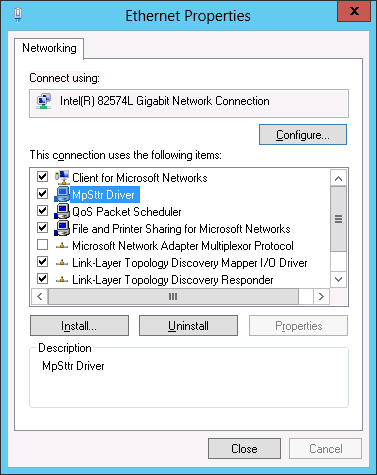
Select MpSttr Driver to click Uninstall.
Search files under the %SystemRoot%\inf directory with the keyword of "MpSttrDrv".
Move the files whose extension are "inf" and "PNF" among searched files to any directory (backup).
Start the application.
After canceling the coexistence of applications receiving traps other than ETERNUS SF Manager, start ETERNUS SF Manager. For how to start, refer to "Starting and Stopping Manager" in the ETERNUS SF Storage Cruiser Operation Guide. Also, start the SNMP Trap monitoring service/daemon, too.
SNMP Trap Transfer Definition File
mpsttr.ini
This file is used to transfer received SNMP Traps to other product.
<MpSttr.zip file extracted folder>\MpSttr\etc// SNMP trap forwarding site port number 5972 // net-snmp(snmptrapd) 28162 // ETERNUS SF Manager 49162 // Systemwalker Centric Manager
Describe one port number to transfer SNMP Traps to in one line. Specify a value between 0 and 65535 for port number.
The number of port numbers describable to a file is up to five.
What is described from "//" to line end is regarded as a comment.
Do not use multibyte characters.