As Systemwalker Desktop Patrol CS or Systemwalker Management DS is newly installed and the installation location of a PC is moved, the upstream server managing Systemwalker Desktop Patrol CT may be modified. At this time, the setting of the upstream server must be modified from Systemwalker Desktop Patrol CT.
The procedure of changing the settings of the upstream server ("Server Switch") is shown below,
Select Start > All Programs > Systemwalker Desktop Patrol CT > Environment Setup, or Apps > Systemwalker Desktop Patrol CT > Environment Setup.
The Environment Setup dialog box appears.
Click the Server tab.
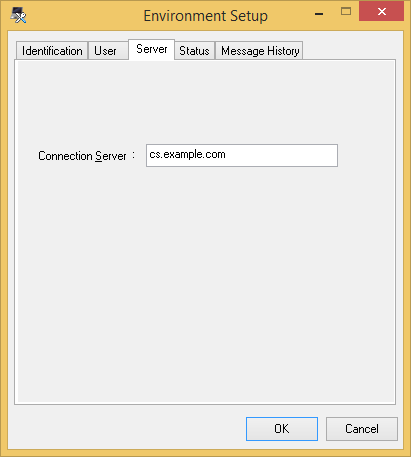
Enter the new upstream server identifying information (FQDN, host name or Ipv4 address) in the Connection Server text box.
Note
The character string of Connection Server text box cannot be modified in following cases.
When administrator forbids changing upstream server, contact the administrator when changing upstream server.
When "Remote Desktop Connection" is installed in Windows Server and the user uses the group not belonging to Administrators to make remote connection.