The procedure of outputting power consumption is as follows.
Logon to the AC menu.
Select Report Output.
The following window will be displayed.
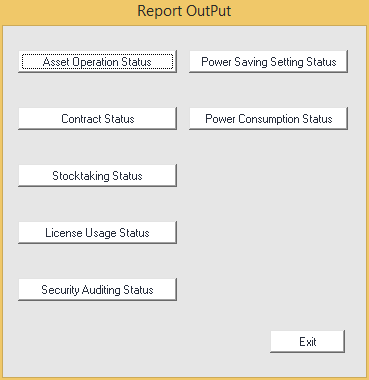
Click the Power Consumption Status button.
The following window will be displayed.
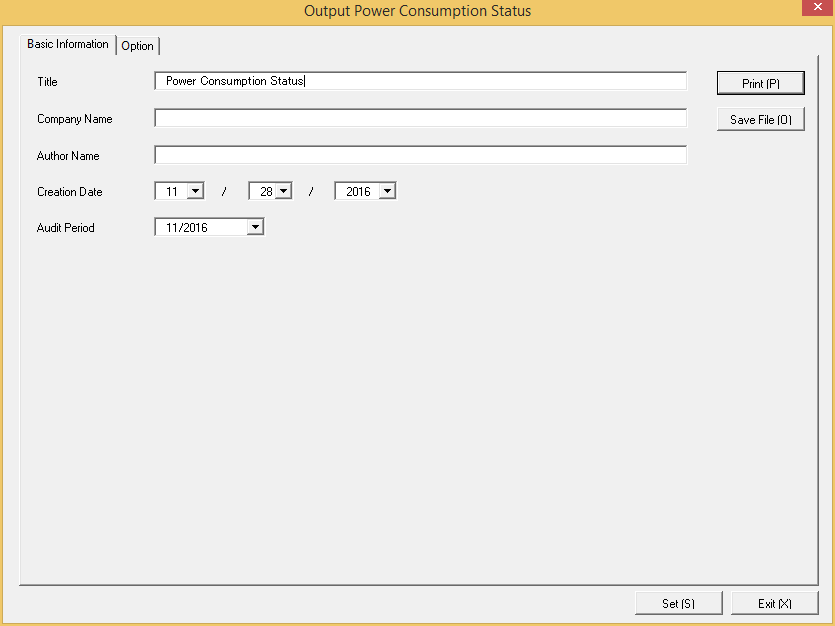
Set the following information.
In addition, click the Set button after setting, the set information can be displayed at next startup.
Tab Name | Item | Description |
|---|---|---|
Basic Information | Title | Set the title name to be output to report. Up to 25 fullwidth characters or 50 halfwidth alphanumeric characters and symbols can be set. |
Company Name | Set the company name to be output to report. Up to 32 fullwidth characters or 64 halfwidth alphanumeric characters and symbols can be set. | |
Author Name | Set the author name to be output to report. Up to 32 fullwidth characters or 64 halfwidth alphanumeric characters and symbols can be set. | |
Creation Date | Set the creation date to output in report. | |
Audit Period | Set the month as the auditing target of power consumption. Selection from the current month to two months before can be made. Example: When it is November now, November and October can be selected |
Select the Option tab to set the option information for report.
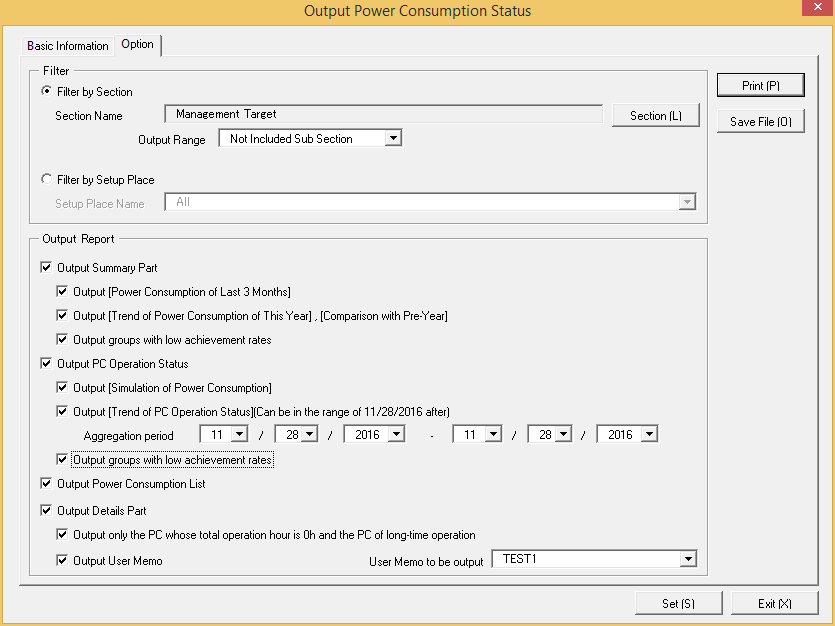
Set the following information.
Tab Name | Item | Description | |
|---|---|---|---|
Option | Filter | Filter by Section | Select it when outputting the auditing result of power consumption to report by section unit.
|
Filter by Setup Place | Select it when outputting the auditing result of power consumption to report by location unit.
| ||
Output Reports | Output Summary Part | It is selected when outputting the summary part to report.
| |
| |||
Output PC Operation Status | Select it when outputting PC operation status.
| ||
Output Power Consumption List | Select it when outputting the power consumption list. Select the following. It can only be selected when Output Summary Part is selected.
| ||
Output Details Part | Select it when outputting the details part.
| ||
Note) In user memo, the output relating to the power saving settings such as whether PC is required to work 24 hours can be used as the document for judging the existence of product of correspondent PC from the details part.
Output report.
Operate for the following cases.
To print the report, click the Print button.
Save as File
To save the report as a file, click the Save File button.
The file name to be saved can be set with the absolute path that is effective in Windows that is no more than 218 characters.