The procedure of outputting license usage status is as follows.
Logon to the AC menu.
Select Report Output.
The following window will be displayed.
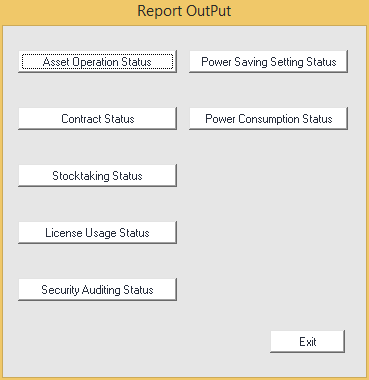
Click the License Usage Status button.
The following window will be displayed.
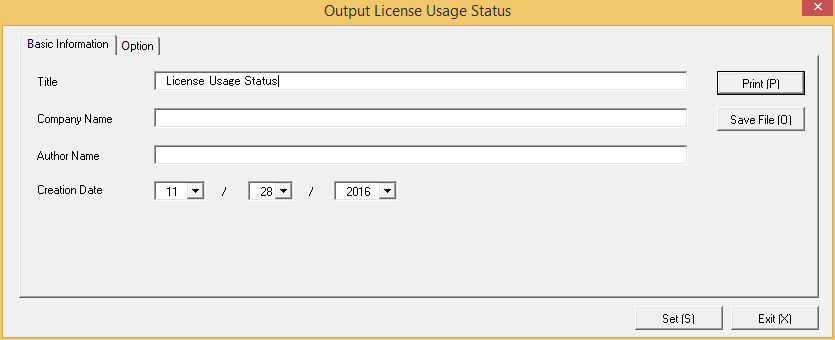
Set the items when outputting to report.
Set the following information.
In addition, click the Set button after setting, the set information can be displayed at next startup.
Tab Name | Item | Description |
|---|---|---|
Basic Information | Title | Set the title name to be output to report. |
Company Name | Set the company name to be output to report. | |
Author Name | Set the author name to be output to report. | |
Creation Date | Set the creation date to output in report. |
The window when the Option tab is selected is shown as follows.
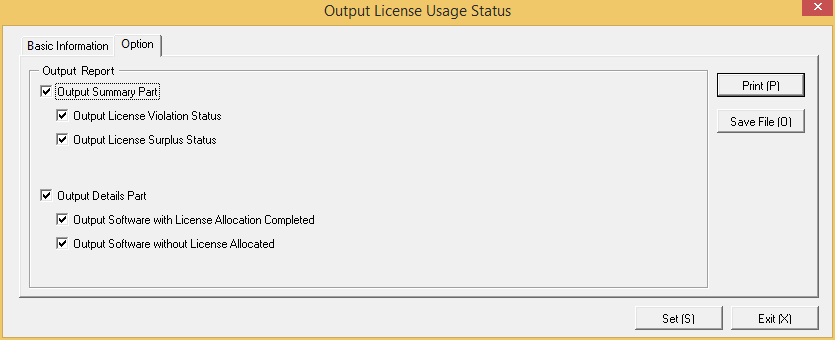
Set the following information.
Tab Name | Item | Description | |
|---|---|---|---|
Option | Output Report | Output Summary Part | It is selected when outputting the summary part to report.
|
Output Details Part | Select it when outputting the details part to report.
| ||
Output report.
Operate for the following cases.
In addition, for relationship between the information set according to previous steps and the report that has been output, Refer to "13.4.3 Example of Outputting License Usage Status" described in the following.
To print the report, click the Print button.
Save as File
To save the report as a file, click the Save File button.
The file name to be saved can be set with the absolute path that is effective in Windows that is no more than 218 characters.