For the method for confirming the inventory status of registered device as "By Section", "By Classification" and "By Location", the following items are described in the operation procedure.
The procedure for confirming the inventory status of various device of "By Section", "By Classification" and "By Location" are as follows:
Log onto the main menu, and click Ledger.
The Ledger window will be displayed
Click Stocktaking Support.
The following window will be displayed
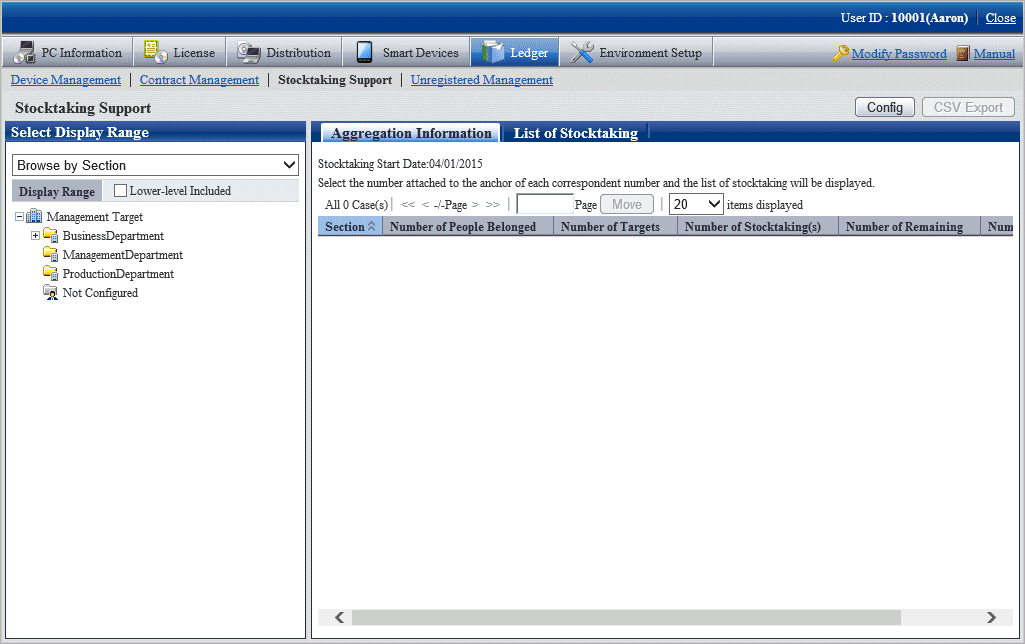
When it is the first time to perform the inventory support, the message window prompting to set inventory start date will be displayed before the status confirmation window.
For setting, refer to "11.5.3 Stocktaking Operation".
Confirm the inventory status by section.
According to the drop-down menu on the left side of the window, select Browse by Section from the list.
The following window will be displayed
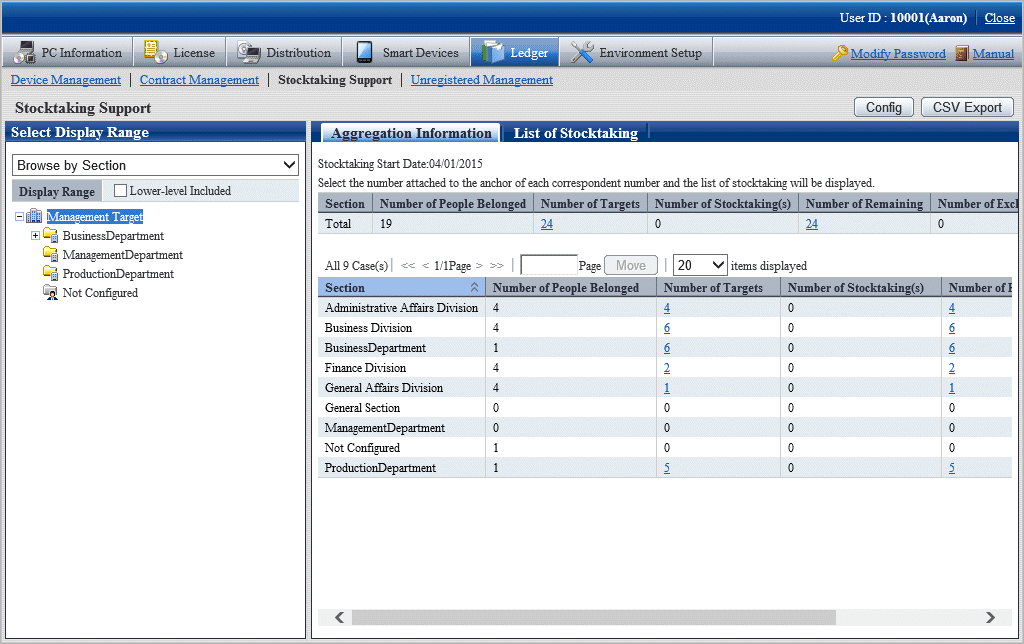
The meaning of each item is as follows:
In addition, it describes the situation of all display item(s).
Item | Descriptions |
|---|---|
Section | Section information |
Number of People Belonged | Number of users subordinate to the section |
Number of Targets | Total number of inventory object device in the section |
Number of Stocktaking(s) | Total number of checked device in the section |
Number of Remaining | Total number of device that are not checked in the section |
Number of Excluded | Total number of non-inventory object device in the section |
In addition, the action of each button is as follows:
Item | Descriptions |
|---|---|
Config | Set the use method of inventory. Refer to "11.5.3 Stocktaking Operation" for details. |
CSV Export | Save the information displayed in window as ledger. Refer to "11.5.2 Save Stocktaking Status as Ledger" for details. |
Confirm the inventory status by location
According to the drop-down menu on the left side of the window, select Browse by Place from the list.
The following window will be displayed
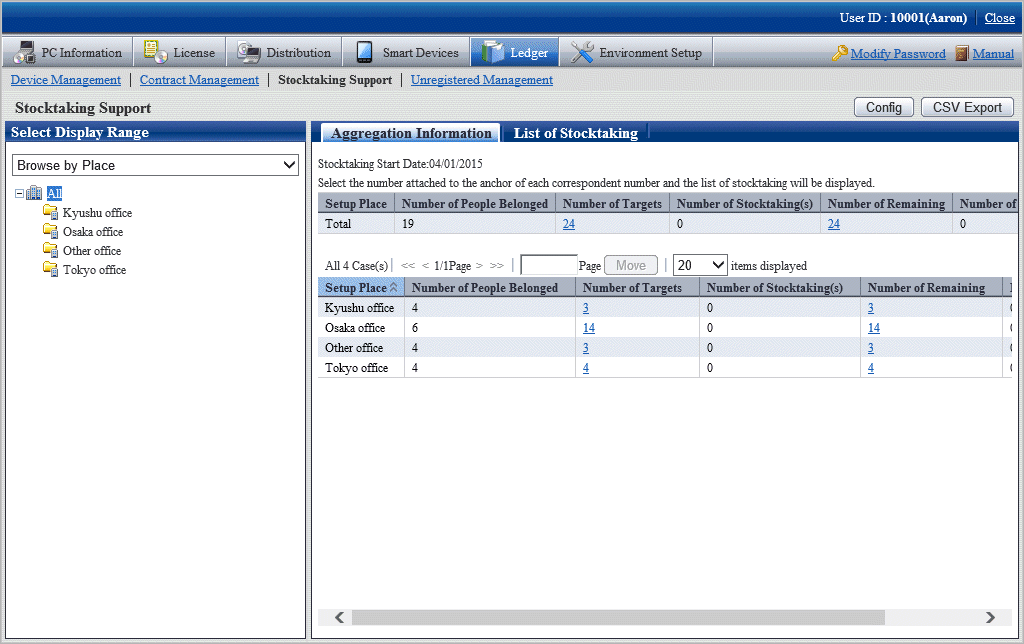
The meaning of each item is as follows:
In addition, it describes all display item(s). And the action of button is the same as the above-mentioned inventory confirmation window by section.
Item | Descriptions |
|---|---|
Setup Place | Device setting location. |
Number of People Belonged | Number of users subordinate to the setting location, |
Number of Targets | Total number of inventory object device in the setting location. |
Number of Stocktaking(s) | Total number of checked device in the setting location. |
Number of Remaining | Total number of device that are not checked in the setting location. |
Number of Excluded | Total number of non-inventory object device in the setting location. |
Remarks: When selecting the whole company, the number of the device without setting location will be aggregated in total.
Confirm the inventory status by classification.
According to the drop-down menu on the left side of the window, select Browse by Class from the list.
The following window will be displayed
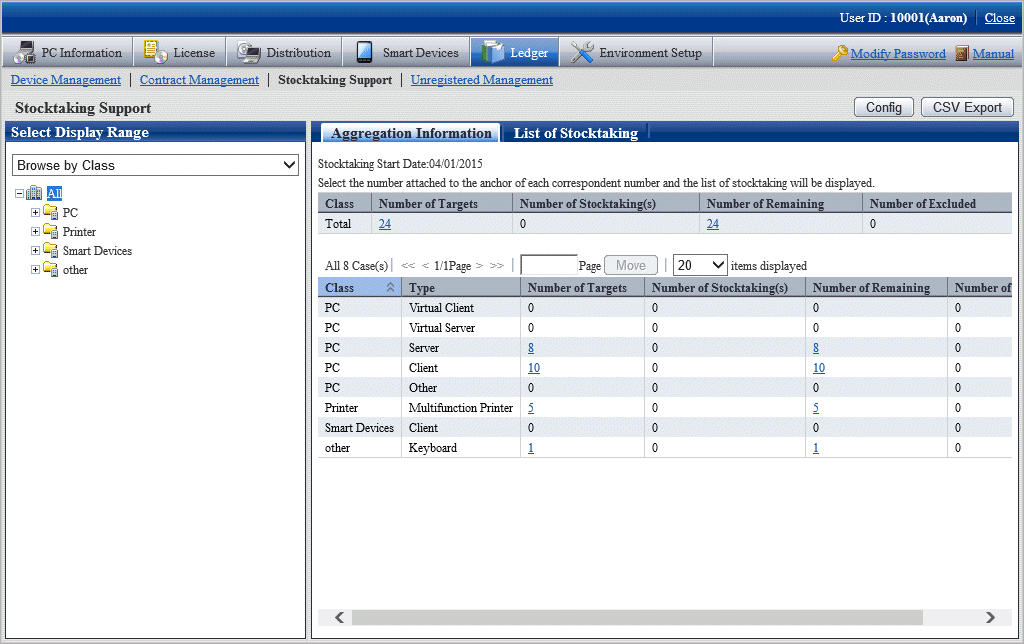
The meaning of each item is as follows:
In addition, it describes the situation of all display item(s). And the action of button is the same as above mentioned inventory confirmation window by section.
Item | Descriptions |
|---|---|
Class | Device classification information. Class information registered as the device information. |
Type | Category information of device. Type information registered as the device information. |
Number of Targets | Total number of inventory object device in classification and category unit. |
Number of Stocktaking(s) | Total number of checked device in classification and category unit, |
Number of Remaining | Total number of the device that are not checked in classification and category unit. |
Number of Excluded | Total number of non-inventory object device in classification and category unit. |
Set display item(s)
The following section describes how to set the items displayed in the window.
Click the Display Item Settings button.
The following window will be displayed
In addition, the window when clicking the Display Item Settings button in the window for inventory confirmation by section will be displayed.
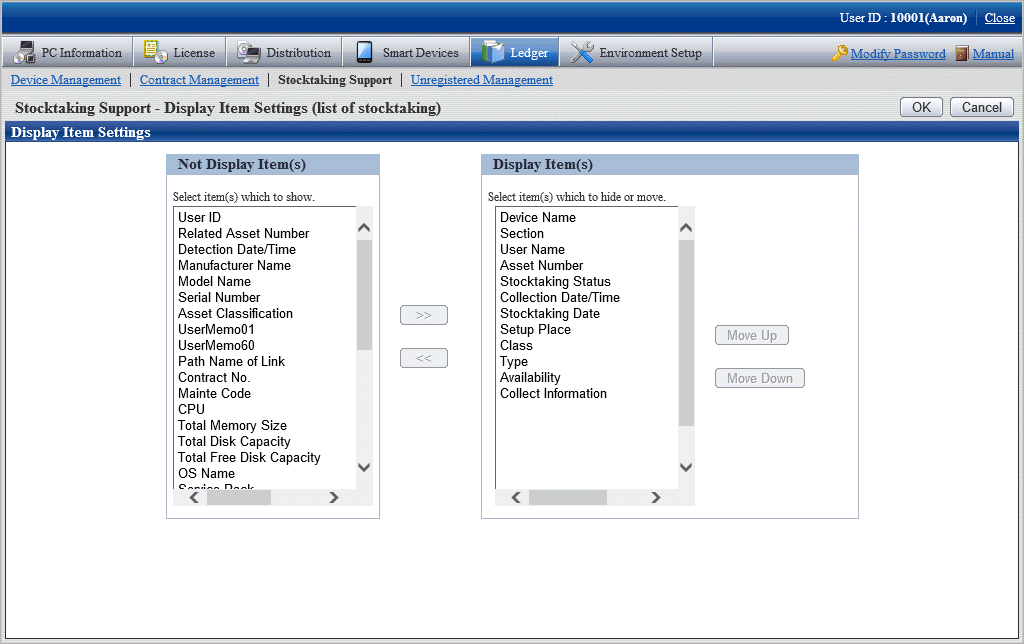
Set displayed item according to the following procedure.
Select items displayed in the inventory list from the Not Display Item(s) list on the left side of the window, and click the >> button in the center of the window. Multiple items can be selected.
The selected item is added to Display Item(s) on the right side of the window.
Select items that are not displayed in the inventory list from Display Item(s) list on the right side of the window, and click the >> button in the center of the window. Multiple items can be selected.
The selected item is deleted from Display Item(s) on the right side of the window.
When modifying the sequence of Display Item(s), select items from Display Item(s) list on the right side of the window, and click the Move Up or Move Down button.
After the setup of displayed item is completed, click the OK button.
The display item(s) of inventory list are added to the set items.
The procedure for confirming each inventory list of "In Section", "In Classification" and "In Location" are as follows:
In addition, it will be the procedure after "11.5.1.1 Confirm Various Stocktaking Status". In addition, the procedure will be described according to the "In Section" window. The sequences of items respectively displayed in "In Classification" and "In Location" are different, but can be confirmed through the same procedure.
Click the numeral value of items (Number of Targets, Number of Stocktaking(s), Number of Remaining) to be confirmed.
The following window will be displayed
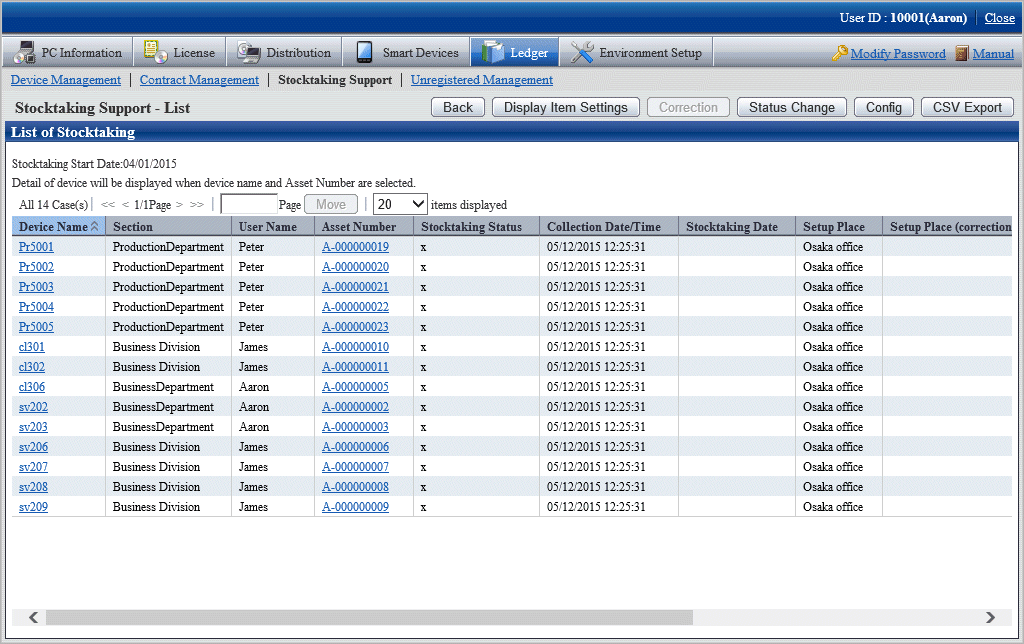
Confirm the contract list of selected items.
Confirm the following information.
It describes the situation of all display item(s).
Item | Descriptions |
|---|---|
Section | Section information |
User ID | ID of user that uses the machine User ID information registered as the device information. |
User Name | Name of user that uses the machine |
Asset Number | Asset management number of device Asset Number information registered as the device information. |
Related Asset Number | Asset management number related to the machine Related Asset Number information registered as the device information. |
Stocktaking Status | Device inventory status o indicates a device whose inventory is completed, and x indicates a device whose inventory is not completed. |
Collection Date/Time | Date and time for collecting information |
Detection Date/Time | Date and time for detecting the device through ADT |
Stocktaking Date | Date and time for completing inventory |
Setup Place | Device setting location information |
Setup Place (correction value) | Setting location information gotten from the device network segment information. The displayed contents are as follows:
* This item will be displayed when Display Rectification Result of Set Location in Inventory List Window is selected in Set Inventory Use only. |
Class | Device classification information Class information registered as the device information. |
Type | Device category information Type information registered as the device information. |
Availability | Device operating status Usage Status information is registered as the device information. |
Device Name | Name of the machine Device Name information registered as the device information. |
Manufacturer Name | Device manufacturer name Manufacturer Name information registered as the device information. |
Model Name | Device Model Name Model Name information registered as the device information. |
Serial Number | Device serial number Serial Number information registered as the device information. |
Asset Classification | Asset classification of device Asset Classification information is registered as the device information. |
User Memo from 1 to 60 | Inherent information of device User Memo from 1 to 60 information registered as the device information. |
Path Name of Link | Data related to the device (for example, device image) or these input directories and URL. Path Name of Link Target information registered as the device information. If a UNC path is specified, the link will not be displayed in any browser other than Internet Explorer. If you want to check the link destination, copy the value of this item, and then use Windows Explorer, for example, to directly access the applicable file. |
Contract No. | Contract number information Contract No. information registered as the device information. |
Maintenance Code | Maintenance code of device Maintenance Code information registered as the device information. |
CPU | CPU Clock Speed of PC |
Total Disk Capacity | Total disk capacity of PC |
Total Free Disk Capacity | Available disk capacity of PC |
Total Memory Size | Total memory capacity of PC |
OS Name | OS name of PC |
Service Pack | Service Pack applied in PC |
IP Address 1 | IP address set in PC
|
IP Address 2 | IP address set in PC
|
MAC Address 1 | MAC address set in PC |
MAC Address 2 | MAC address set in PC |
Date of Manufacture | Device date of manufacture |
Date of Registration | Date for registering to the device asset ledger |
Collect Information | Indicate whether PC Inventory information exists. o indicates PC Inventory information exists, and x indicates PC Inventory information does not exist. Inventory information is deleted manually, it will also be displayed as x. |
Inherent Item of User Definition | As Inventory information, user sets the inherent information arbitrarily. The user will be displayed as set item and inherent information. For example, after user has set Property Number, it will be displayed as Property Number. |
In addition, the action of each button is as follows:
Item | Descriptions |
|---|---|
Back | Display the previous window. |
Display Item Settings | Set the items displayed in the window. Refer to "Set display item(s)" for details. |
Correction | Rectify the setting location. If Display is selected for Correction Result of Setup Place is not selected in Stocktaking Support - Config, this button is invalid. Refer to "11.5.3 Stocktaking Operation" for details. |
Status Change | Modify the inventory status of device. Refer to "11.5.3 Stocktaking Operation" for details. |
Config | Set the method for using the inventory. Refer to "11.5.3 Stocktaking Operation" for details. |
CSV Export | Save the information displayed in window as ledger. Refer to "11.5.2 Save Stocktaking Status as Ledger" for details. |
In addition, the inventory list can be confirmed according to the following procedure. Operate when confirming by section.
Click the List of Stocktaking tab.
The following window will be displayed
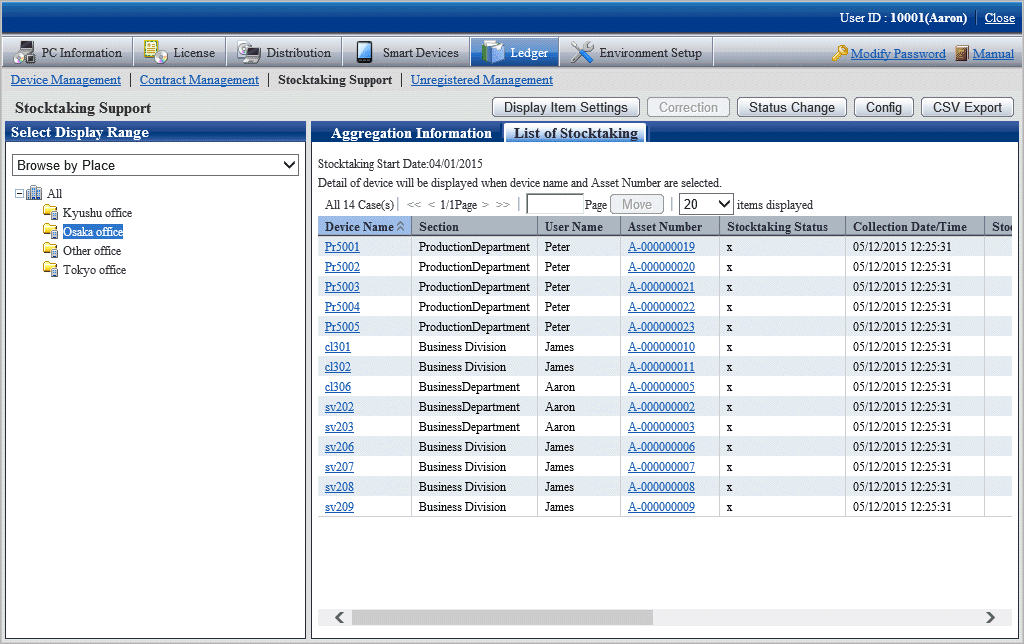
The procedure to confirm the non-inventory object list are as follows.
In addition, it will be the procedure after "11.5.1.1 Confirm Various Stocktaking Status".
Click the numeral value of Number of Non-inventory Object.
The following window will be displayed
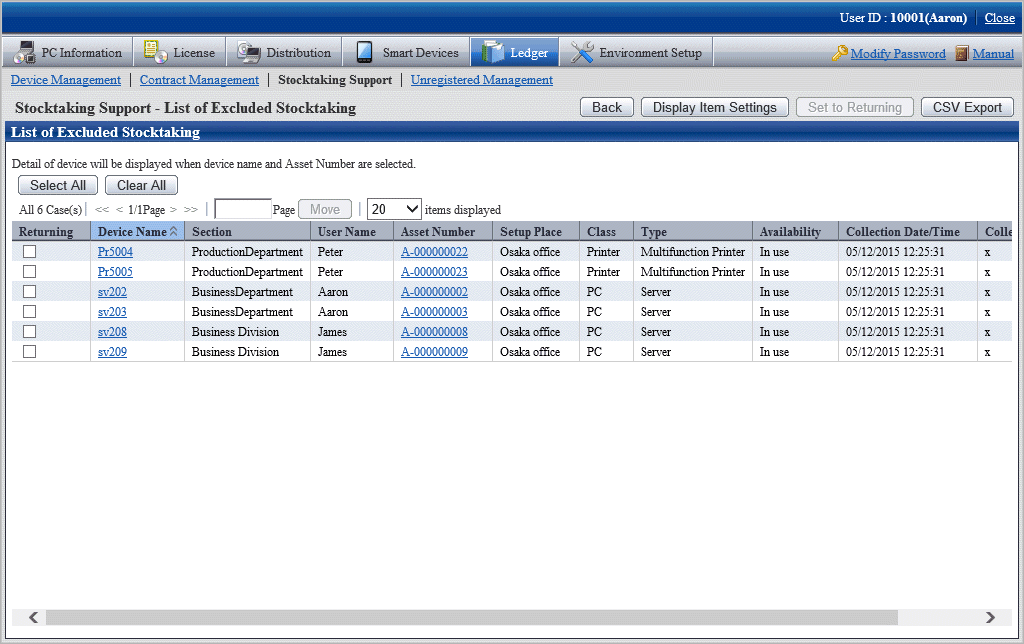
Confirm the non-inventory object list.
For the descriptions of each item, refer to "11.5.1.2 Confirm List of Stocktaking".
In addition, the action of each button is as follows:
Item | Descriptions |
|---|---|
Back | Display the previous window. |
Display Item Settings | Set the items displayed in the window. Refer to "Set display item(s)" for details. |
Set to Returning | Set the selected device as inventory object. Refer to "11.5.3 Stocktaking Operation" for details. |
CSV Export | Save the information displayed in the window as ledger. Refer to "11.5.2 Save Stocktaking Status as Ledger" for details. |