A device owner can change the device ownership form to individual ownership by clearing Company owned device on the smart device CT. After a smart device has been changed to individual ownership, inventory information (such as telephone numbers and account information) will be collected if the system administrator has selected that option.
The inventory collection items available for selection by the system administrator are as follows.
Type | Item |
|---|---|
OS Information | Build Number |
Hardware Information | Brand Name |
Telephone Number | |
CPU Clock Speed | |
Native Code Instruction Set | |
Memory Size | |
Screen Resolution | |
Screen Refresh Rate | |
Total space on SD card | |
Available space on SD card | |
Wi-Fi Information | Host Name |
IP Address | |
Subnet Mask | |
Default Gateway | |
DHCP Server | |
DNS Server 1 | |
DNS Server 2 | |
Account Information | Account Type |
Application Information | All applications |
Distribution applications only |
Procedure
Log in to the main menu, and click Assets Management > Smart Devices.
The Smart Devices Information window will be displayed.
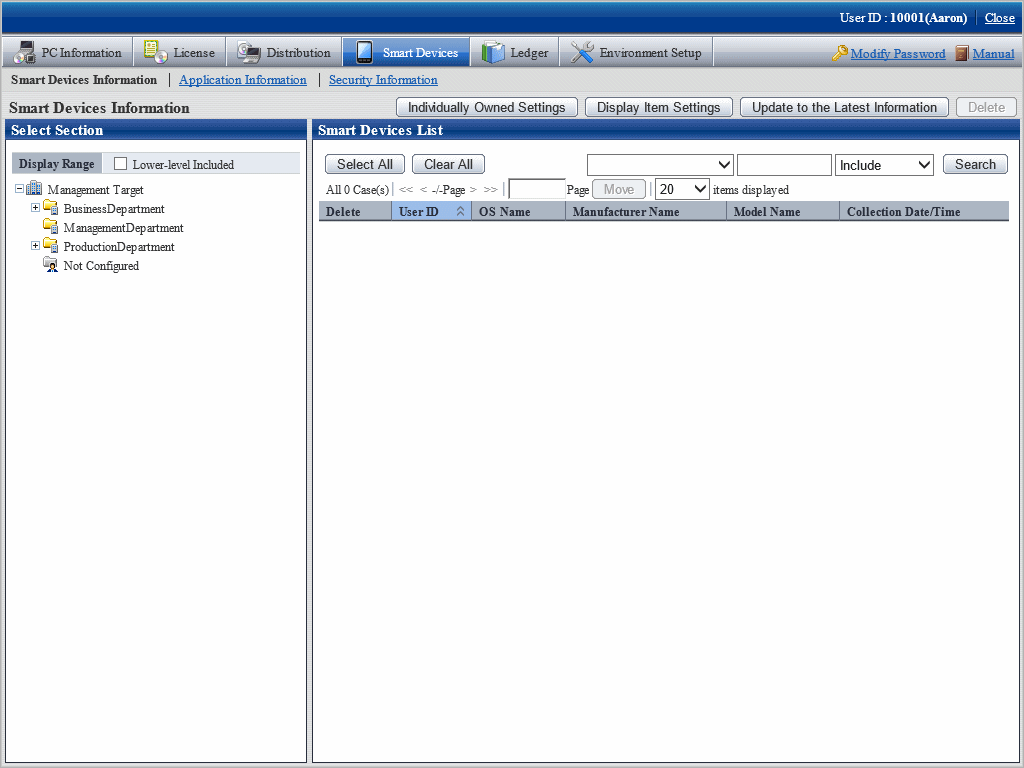
Click Individually Owned Settings.
The window shown below will be displayed.
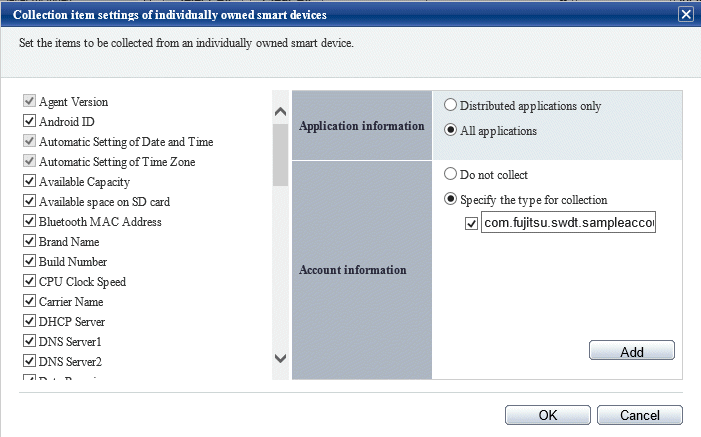
Set the items to be collected.
Item | Description |
|---|---|
- | Select the items to be collected from an individually owned smart device. Unselectable items are disabled. Initially, all selectable items are unselected. Changes to these settings are reflected the next time inventory collection is performed. Until that time, the window will display the inventory information collected in accordance with the settings that were valid when inventory collection was performed on the smart device. |
Application Information | Select one of the following: The initial value is Distribution applications only.
|
Account Information | Select one of the following. The initial value is Do not collect.
|