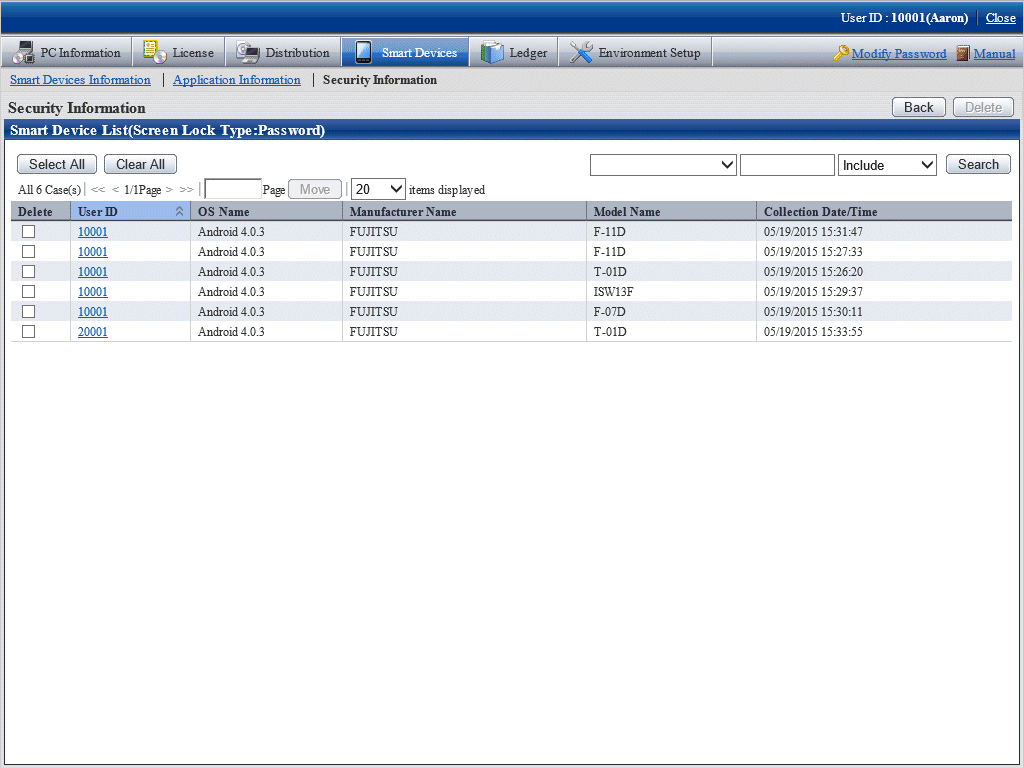You can reference collection information in security settings.
The procedure is as follows:
Log in to the main menu, and click Assets Management > Smart Devices.
The Smart Devices Information window will be displayed.
In the submenu, click Security Information. The window shown below will be displayed.
If you selected a department from the department tree in the left pane, security information for the smart devices in the selected department is displayed in the right pane.
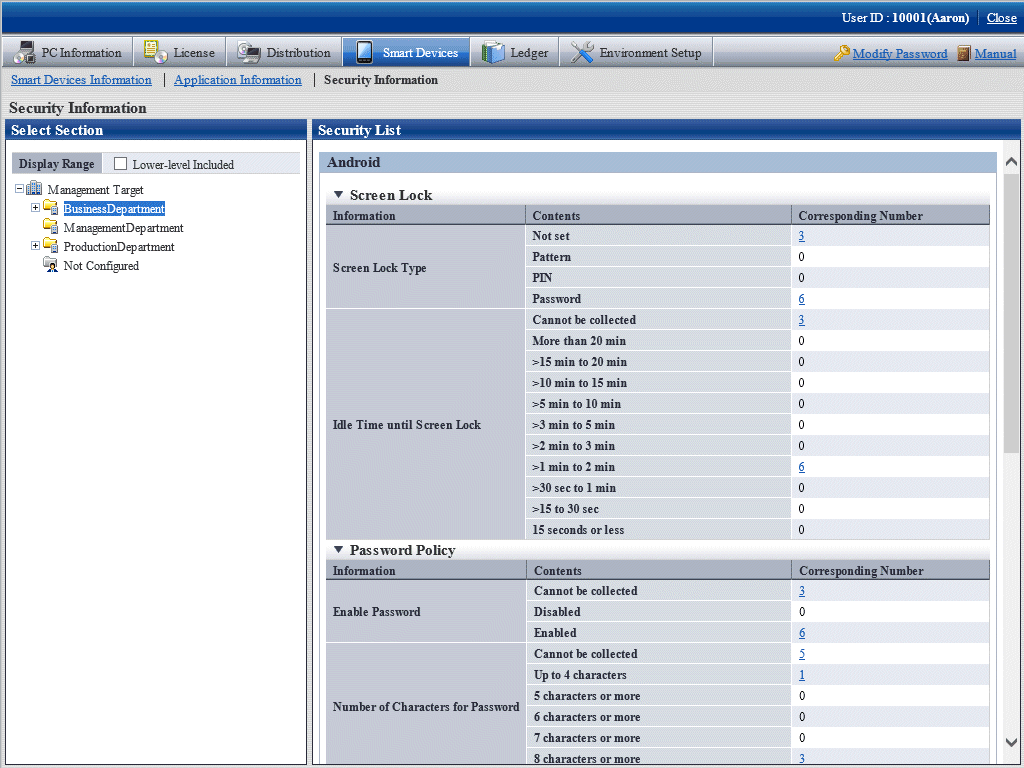
The items displayed in the screen are as follows.
Item | Description | |
|---|---|---|
Android | Screen Lock Type | Indicates the number of smart devices with each of the following settings for the lock release method when the smart devices have been locked:
|
Idle Time until Screen Lock | Indicates the number of smart devices with each of the following settings for the time that the smart device remains idle before being locked:
| |
Enable Password | Indicates the number of smart devices with each of the following settings for activation of the password lock policy:
| |
Number of Characters for Password | Indicates the number of smart devices with each of the following settings for the number of characters required in the password:
| |
Password Complexity | Indicates the number of smart devices with each of the following settings for the complexity of the password:
| |
Automatic Setting of Date and Time | Indicates the number of smart devices with each of the following settings indicating whether to use the time provided by the network:
| |
Automatic Setting of Time Zone | Indicates the number of smart devices with each of the following settings indicating whether to use the time zone provided by the network:
| |
Storage Encryption | Indicates the number of smart devices with each of the following settings indicating whether storage encryption is implemented:
| |
Root Device | Indicates the number of smart devices with each of the following settings indicating whether the device has been illegally modified by rooting:
| |
USB Debug | Indicates the number of smart devices with each of the following settings indicating whether the USB debugging feature has been activated:
| |
iOS | Passcode | Indicates the number of smart devices with each of the following settings indicating whether a passcode is set:
|
In the Security Information list, click the Corresponding Number link you want to view.
The window shown below will be displayed. This window lists the smart devices for which Not set is specified for Screen Lock Type.