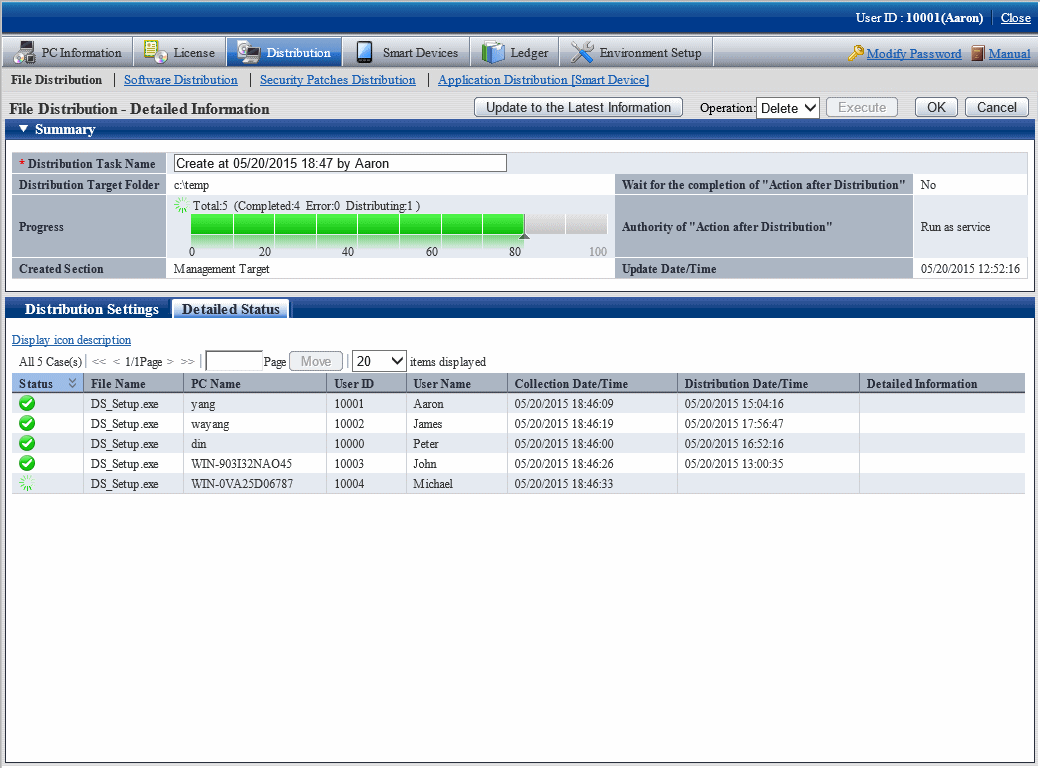For PC that has not completed distribution, distribution can be stopped.
Note
On the PC as follows, distribution cannot be stopped.
PC that is not connected to power
PC that is not connected to network
For this kind of PC, even if stop of distribution is performed, result will not be notified, and the window will show stopping all the time.
In addition, as described in "7.3.1 Confirm Distributed Result", it will take around 20 minutes from the time when distribution settings have been performed till the time when distribution result can be confirmed (the time depends on the value of interval of communication with the higher server of DS and the value of confirmation interval for file distribution/processing instruction of CT).
Therefore, it may show in distribution on the window, but the distribution has been completed actually or the status may change into completed after the stopping process sometimes.
Select the distribution task you wish to stop distribution, select Stop and click the Execute button.
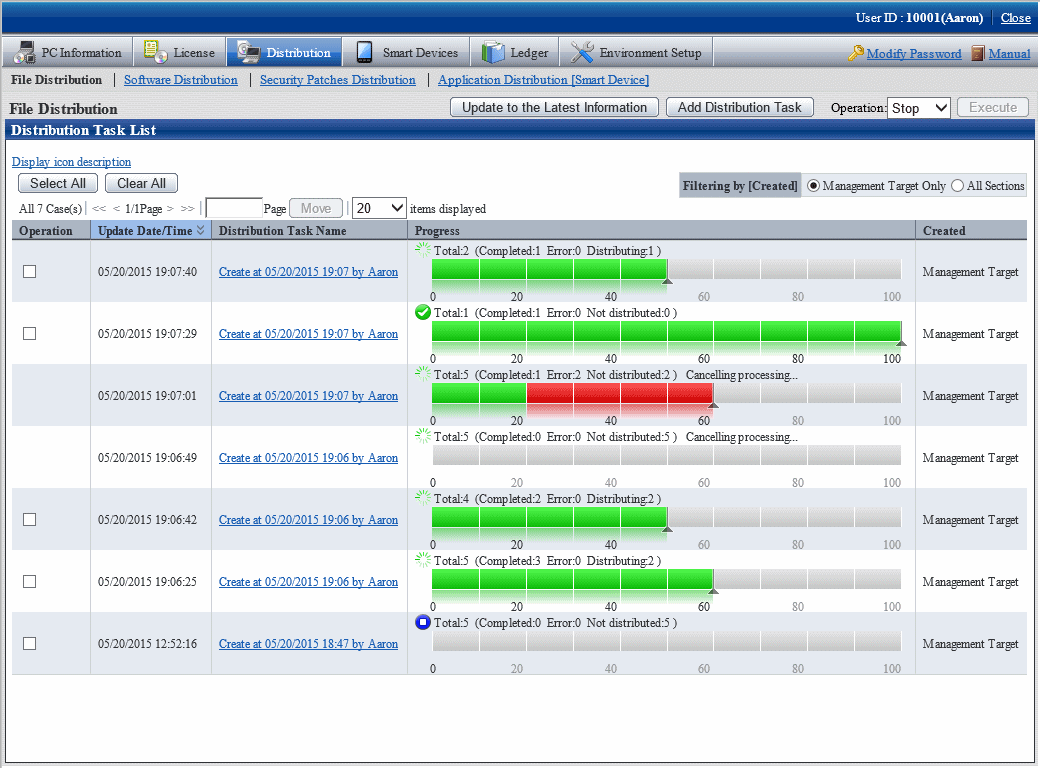
Click the Execute button and the following message box will be displayed.
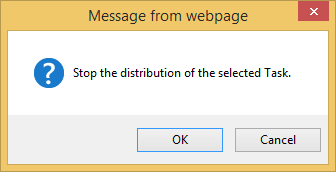
Click the OK button in the message box, and file distribution will be stopped.
Click the Cancel button, and file distribution will not be stopped.
When multiple distribution tasks have been selected, if the distribution task that cannot be stopped is contained, only the distribution task that can be stopped will be stopped.
In addition, distribution can also be stopped from the details window.