The distributed result can be confirmed in the initial window of File Distribution.
The flow from distribution settings to the status when distribution result can be confirmed is shown below.
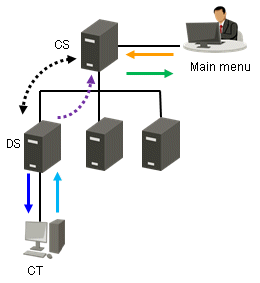
Line Type | Operation | Timing of Operation |
|---|---|---|
| Set file and distribution target | Anytime |
| Synchronization of file distribution | Confirm every 5 minutes |
| File download | Confirm every 10 minutes |
| Upload immediately | Immediately |
| Upload | Confirm every 5 minutes |
| Result confirmation | After uploading from DS to CS |
As described above, after distribution settings have been performed on the main menu, distribution result can be confirmed after about 20 minutes.
Note
Due to the network between CS and DS and between DS and CT, distribution to CT may be delayed.
When the PC with CT installed is not started, it will be set to the status of distributing. After PC has started, file will be distributed.
Note
If the distribution result is not notified after 7 days since the last Start and Stop operation for the distribution task, the distribution result will be displayed as abnormal termination.
The following describes the window display of distribution result.
When all distributions have completed successfully
The icon will be ![]() .
.
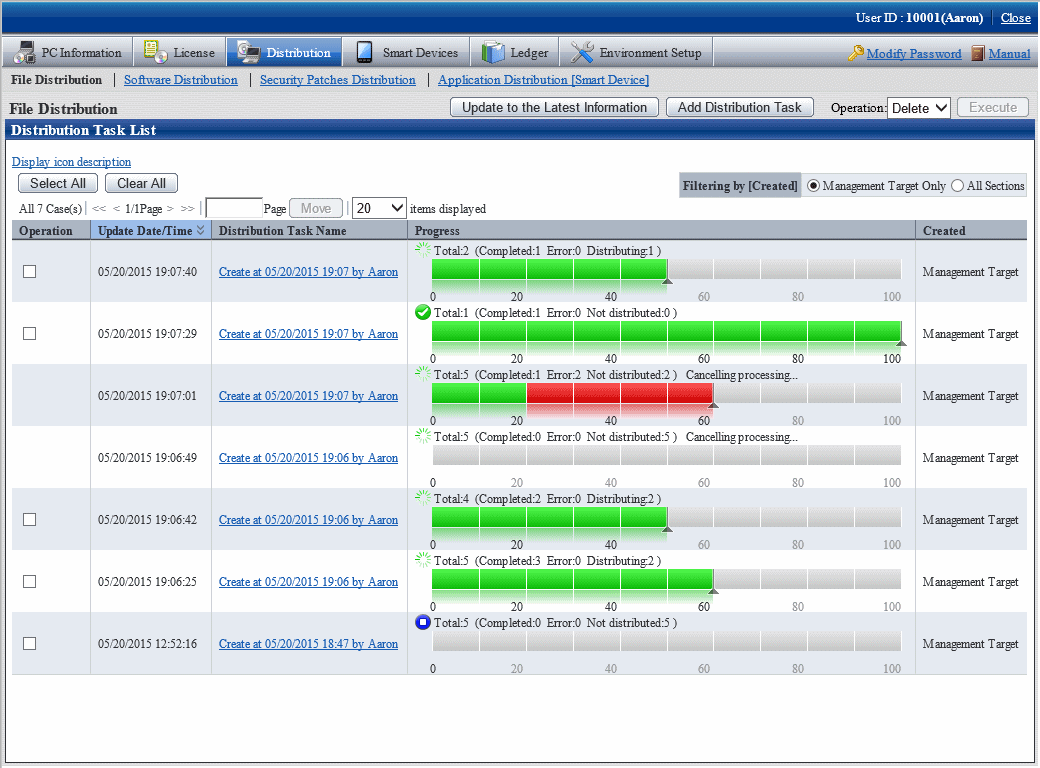
No particular operation is required after confirmation.
To confirm the content, click the link of distribution task name.
In the File Distribution - Detailed Information window, the details of distribution result of the distribution task can be confirmed.
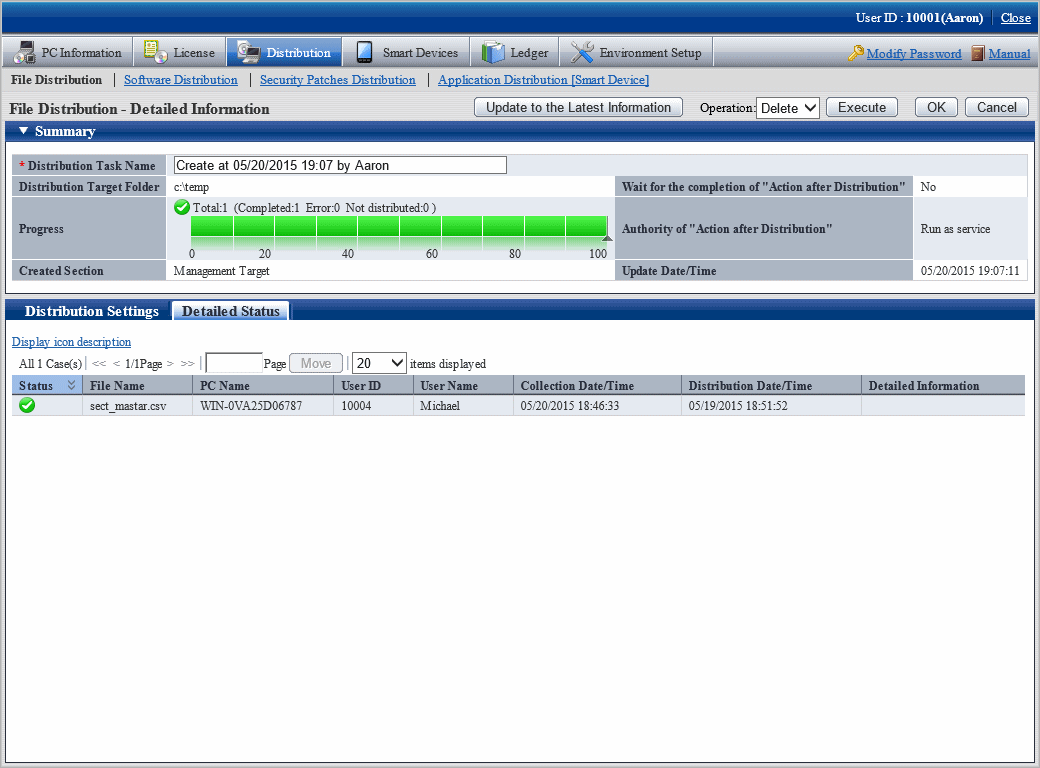
When all distributions have completed but the failed distribution exists
The icon will be ![]() .
.
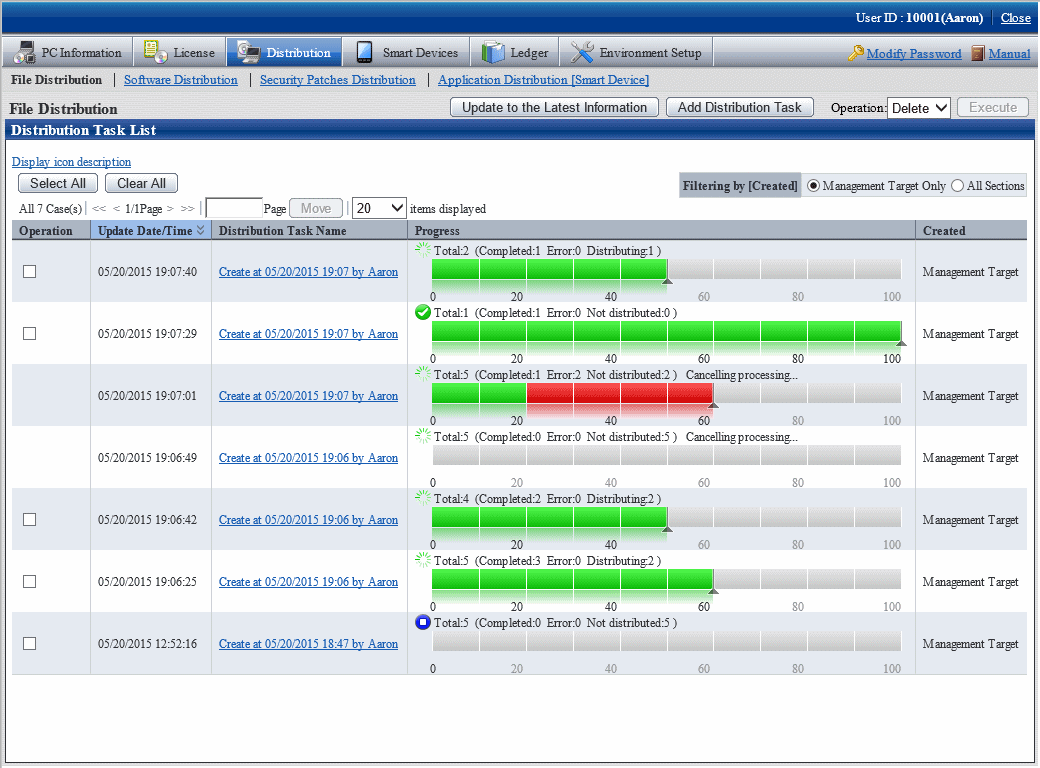
To view the details of failed distribution, click the link of distribution task name.
In the File Distribution - Detailed Information window, the details of distribution result of the distribution task can be confirmed.
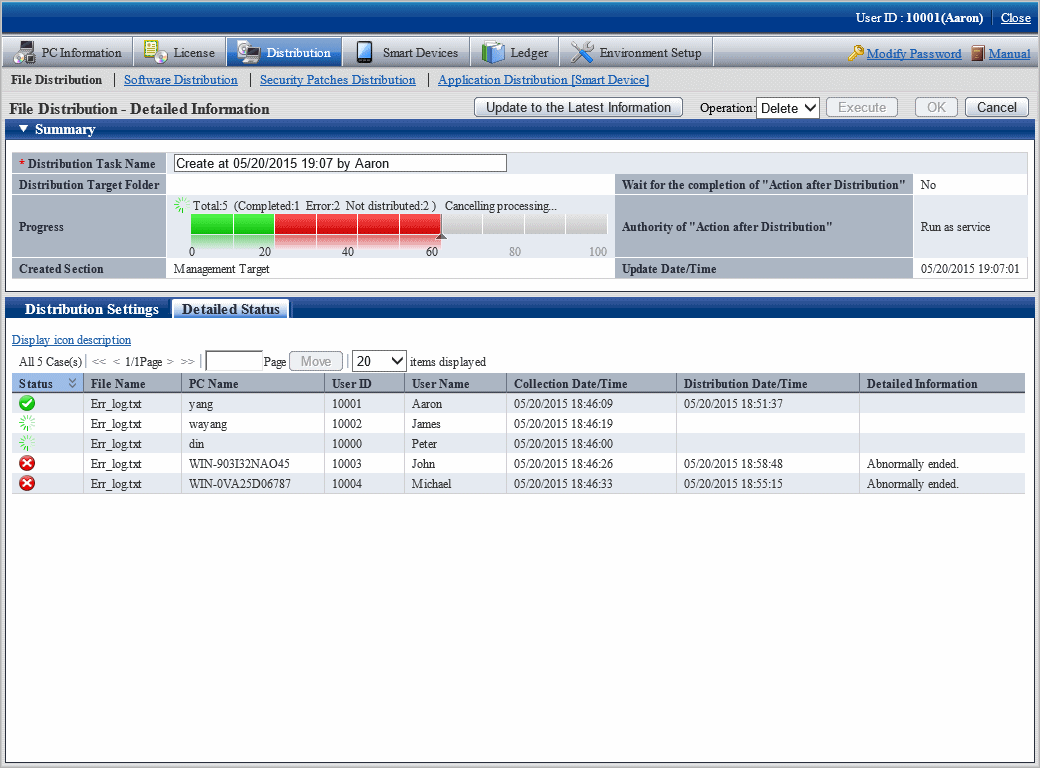
In the Detailed status tab at the bottom of window, you can see which file was failed to be distributed to which PC.
Confirm the error content displayed in details and adjust it to the status that enables distribution to this PC.