This section explains the general applicability in usage mode and key points of setup.
Time point of inventory collection after installation of security patches
Inventory information will be collected after installation of the security patches. See below for time points to collect the Inventory information.
In addition, refer to "3.2.10 Timing of Collecting PC Information" for time points to collect the Inventory information outside of installation of the security patches.
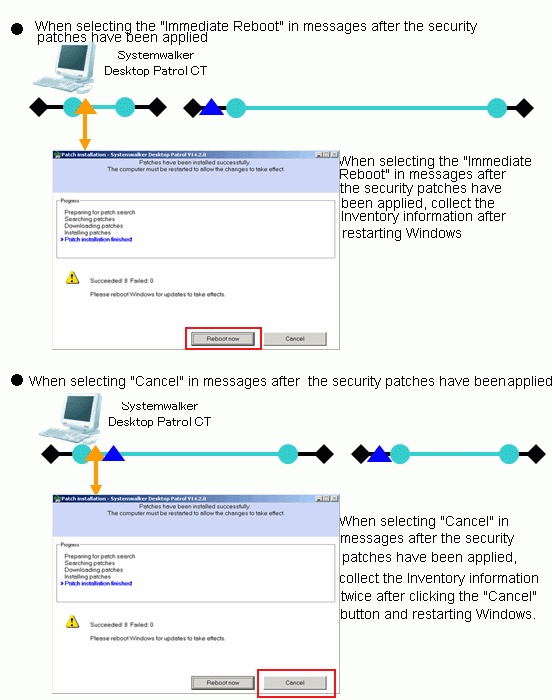
Symbol | Symbol meaning |
| Startup and shutdown of Windows.
|
| Windows is to logon and log off.
|
| Installation of security patches. |
| Collect Inventory information after installation of the security patches. Collection of Inventory information will begin after restart of Windows if installation of the security patches requires restart of Windows. |
Point
If you do not reboot Windows immediately after the patches are applied, a window prompting you to restart Windows will be displayed the next time you apply patches.
To display a button for canceling Windows reboot in this window, set the following client policy:
Click Basic Operation Policy > Patch Application, and under Detailed Settings of Security, set Restart the PC automatically without displaying the message after patch installation to No.
Key point of security patches installation or ordinary user PC and server PC
This section explains the usage mode and key points of setup when the security patches are installed to ordinary user's PC and server PC.
PC of ordinary user
After log on, set usage mode of security patches installation according to the user's intention.
Usage mode of security patches installation after log on
Usage mode of regular confirmation and installation of security patches
Server PC
Usage mode of installation of security patches at night to avoid impact on business.
Usage mode of security patches installation at night
To set up as per the above usage modes, select policy group use or one of the policy setups by DS unit to build the system.
Note
When the security patches are installed to CT automatically, do not select the check box of Keep the computer constantly up to date in the setting of automatic update in Windows on the target CT.
Note
Select the option of Password protection of the screen savers, under the circumstance of the running screen saver and the user's optional lockup window (press "Windows" key + "L" and etc), after installation of the security patches there won't be restart again.
In addition, when there is no start to update again, even there are still security patches not in installation, the remaining security patches at the position of restart won't be installed.
Pay attention to the following correspondence when installing the security patches.
Keep Windows in state of log off when the security patches are installed at night.
Do not select the check box of Start Countdown, restart when no answer. After Settings of installation of the security patches the message will be displayed, and restart will begin after selection of the button.