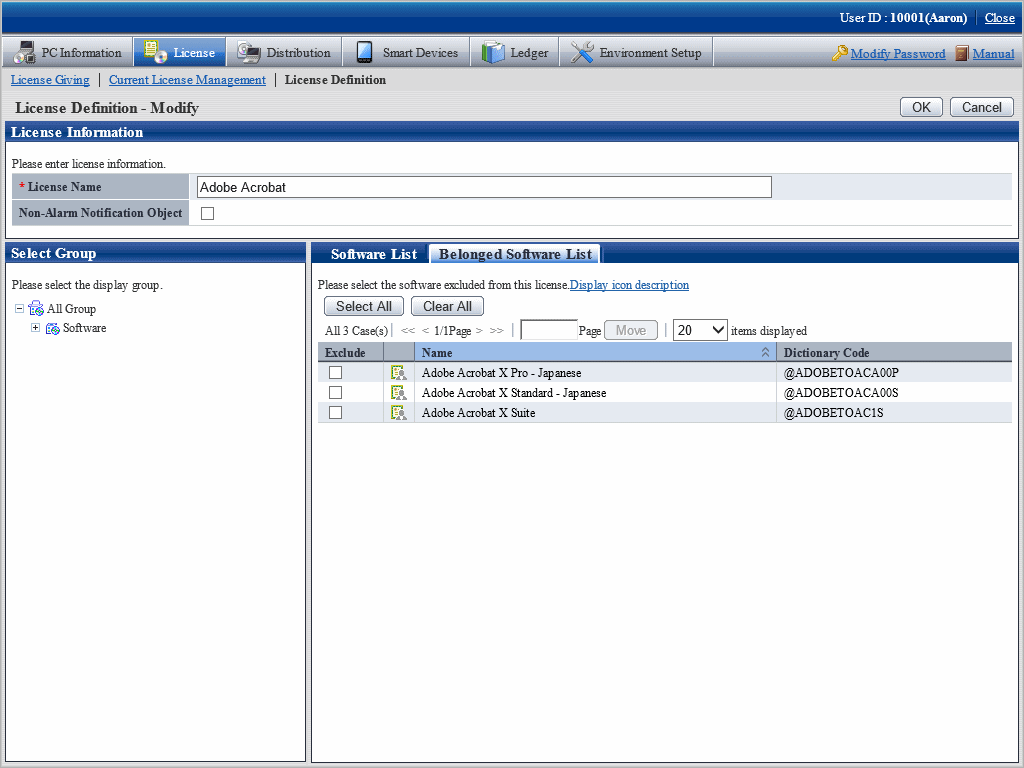Add/cancel the registered License name or software of defined License.
The procedure is as follows.
Log in to the main menu, click License.
License window will be displayed.
Click License Definition.
The following window will be displayed.
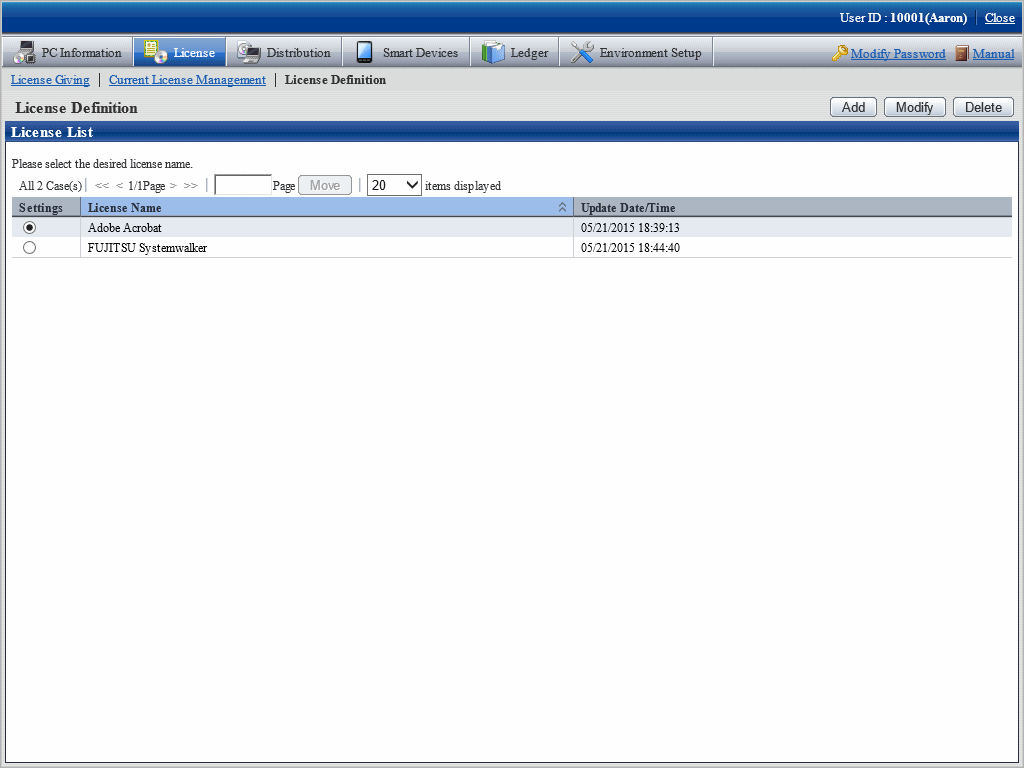
Select the License name to be changed from the License List, click the Modify button.
The following window will be displayed.
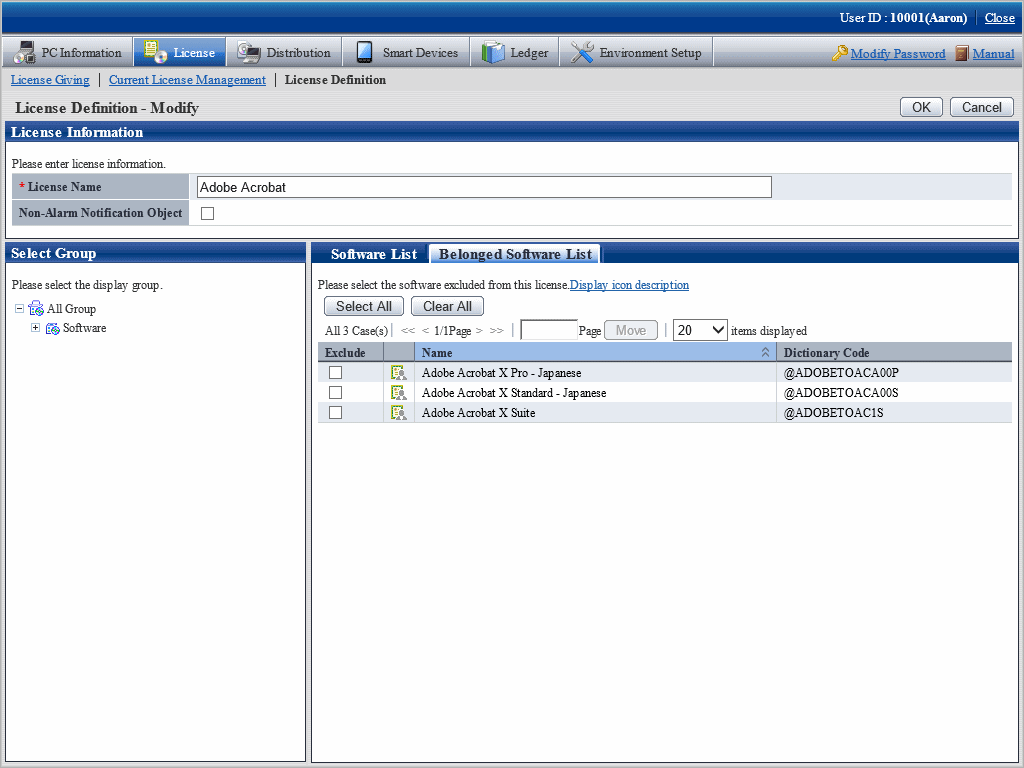
Enter the License information to be modified.
Item to be changed | Input character |
|---|---|
License Name (required) | Enter the grouped License name. Enter characters within 30 multi-byte or 60 single-byte. Specified characters can be alphanumeric characters and the following single-byte characters. ("-""@"".""("")""[""]""{""}""<"">"":"";") |
Non-Alarm Notification Object | When grouped software is not to be used as Non-Alarm notification target of License violation, select Non-Alarm Notification Target. |
Remarks. Alarm notification of License violation is the function of notifying when software not allocated with License is in use or number of License is exceeded. For details, refer to "2.5 Set Alarm Notification".
Perform the following operations to delete software from License.
Click the Belonged Software List tab, select the software to be deleted from License.
But software allocated with License cannot be deleted. Delete after removing the allocation of License. Refer to "5.3.2 Allocate License" for removal of License Giving.
Perform the following operations to add software to License.
Click the Software List tab, select software supplier from the tree in the field on the left.
Software provided by the selected supplier appears in the field on the right.
Select the software to be added to License.
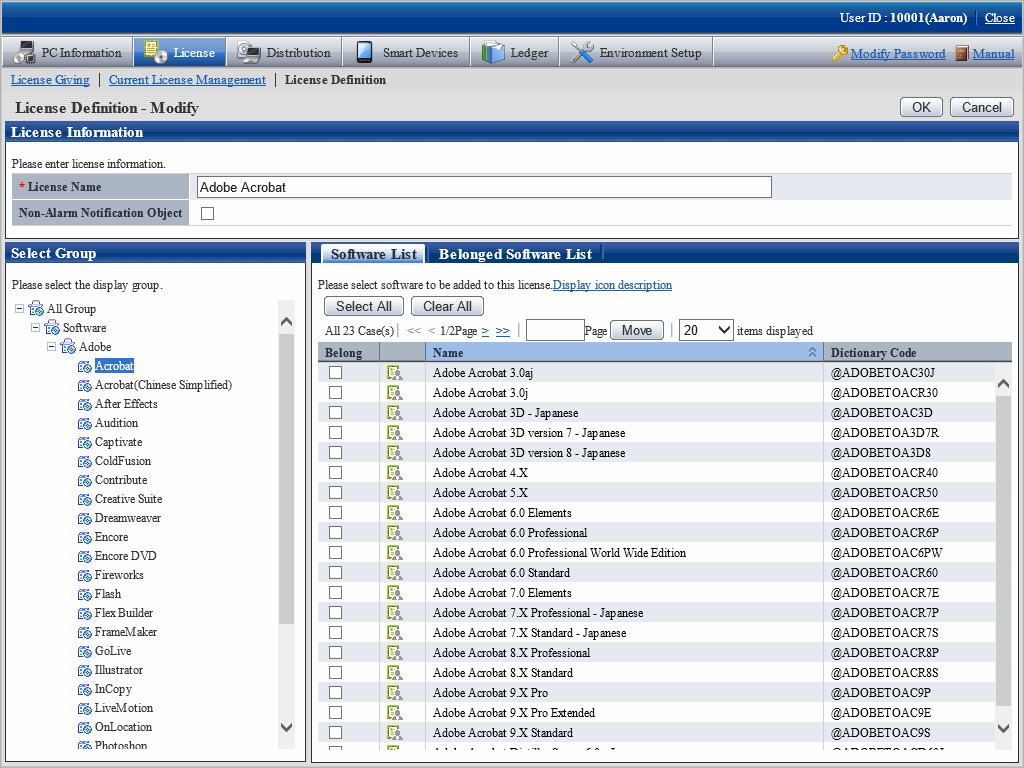
Click OK button.
The defined License will be modified.
Repeat the steps starting from "3." after confirmation of software with changed License, click the Belonged Software List tab for confirmation.